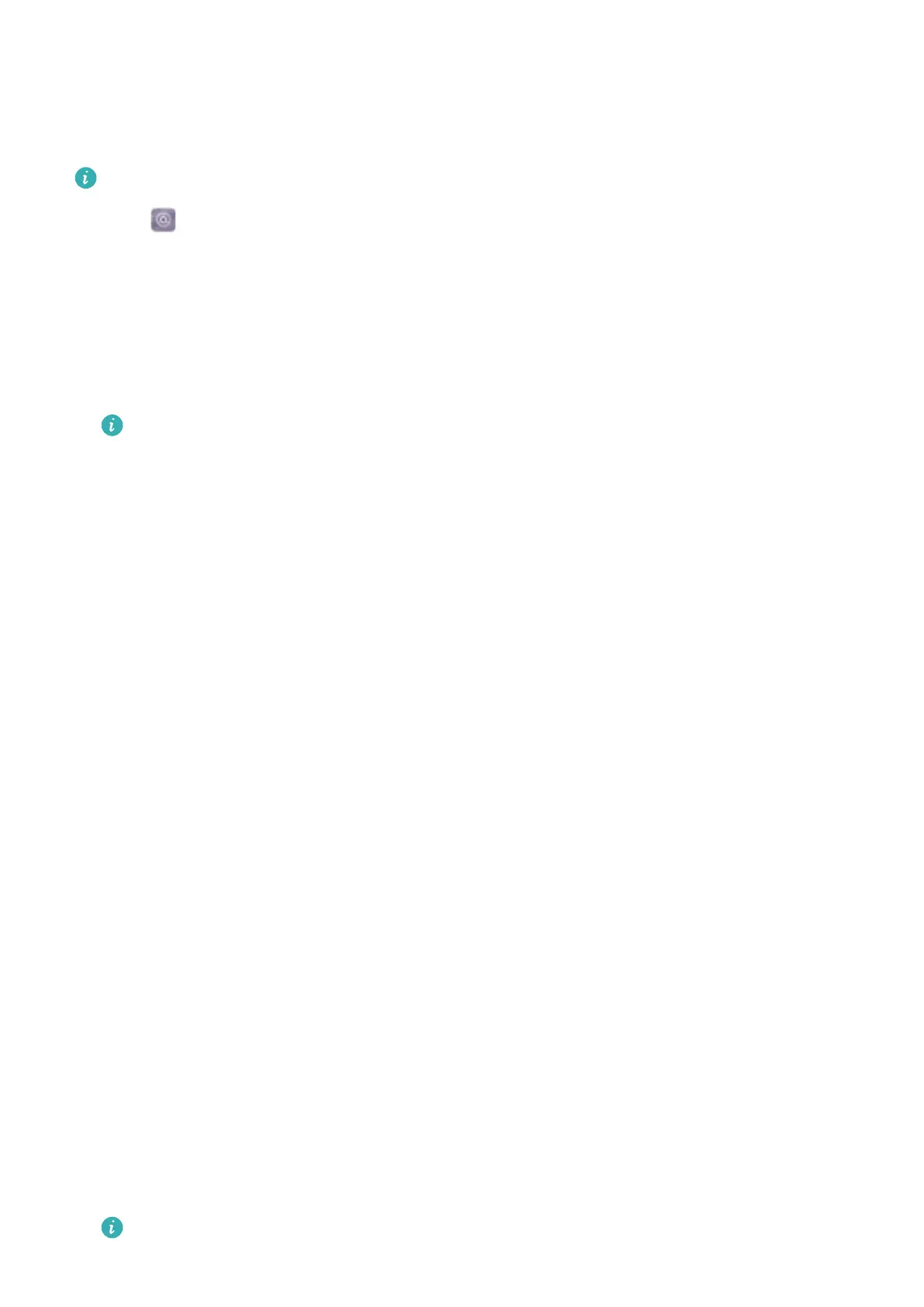Connecting to a VPN
Use a virtual private network (VPN) for secure, remote access to company data and other
network resources.
Contact your VPN administrator to obtain the server information.
1 Open Settings.
2 Touch More > VPN.
3 Touch Add VPN network. When prompted, enter the server name, select the server type,
and then enter the server address. Touch Save to save the server settings.
4 To connect to the VPN, touch the VPN name, enter your username and password, and then
touch Connect.
Contact your VPN administrator to obtain your username and password.
HiSuite
Using HiSuite
Use HiSuite to manage your phone's apps and data from your computer. Download and install
apps with a single click and get the most out of your smartphone.
l Manage apps and data: Use HiSuite to manage contacts, messages, multimedia files, and to
sync your calendar and contacts.
l Back up and restore data: Back up data from your phone to your computer, or restore data to
any Huawei phone.
l Repair or update the system: If your phone won't turn on or boot properly, use HiSuite to
perform a factory reset. You can also check for software updates and install them on your
phone.
l Screen mirroring: Use HiSuite to display your phone screen on your computer and take
screenshots.
Installing HiSuite
Visit http://consumer.huawei.com/minisite/HiSuite_en/index.html on your computer to download
and install HiSuite. Check that your system meets the minimum requirements.
1 Use a USB cable to connect your device to the computer. HiSuite will launch automatically.
2 If the Allow access to device data? dialog appears on your device, touch Yes, allow
access.
3 On your computer, follow the onscreen instructions to accept the connection request sent
from the receiving device. Once the connection has been established, your device screen
and model will be displayed on your computer.
If you can't establish a connection automatically, touch Settings > Security & privacy >
Additional settings on your device and switch on Allow HiSuite to use HDB.
Network and Sharing
45
