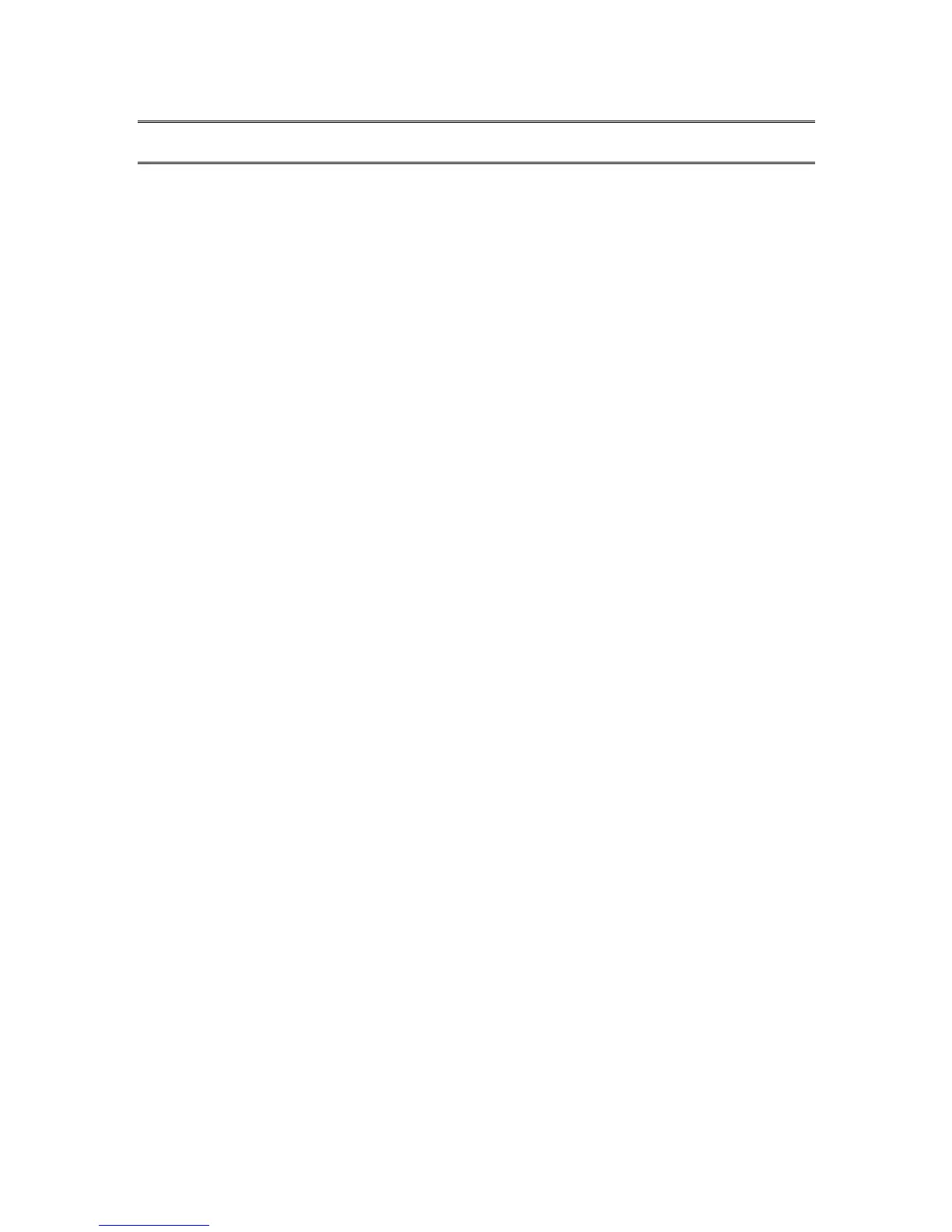2. Basic Functions
2.1 Changing Volume, Speed, Tone/Pitch
When the Stream is on, press the Power button on the top left side multiple times to toggle
volume, speed, or tone/pitch settings. After 10 seconds of non-use, the toggle control will return
to Volume. Use the up / down arrows on the left side just below the Power button to raise or
lower the selected setting. There is a beep to mark the upper and lower range of each control. If
the book is not playing, STREAM will announce the setting position. For tone/pitch and speed
there is also a beep to mark the normal or 0 position. This indicates a flat tone setting, a normal
pitch or normal speed setting.
If preferred, you can configure the Tone control so that it varies the audio pitch instead for playing
recorded audio that is not on the music bookshelf. Some people benefit more from a change in
the pitch of recorded audio than a change in the tone. To vary the pitch instead of the tone, press
key 7 to open the Playback and Navigation Menu. Then use the down arrow to find Audio
Adjustment mode and use the right or left arrow to select Pitch. Press the Confirm key to the
right of key 0 to confirm your selection and press the Star key to the left of key 0 to exit the Menu.
2.1.1 Different Speed settings for TTS and Audio playback
The Stream will remember separate Speed settings for each of text-to-speech and audio
playback. You can change the speed of one without affecting the other. The same will apply to all
books using Text-to-Speech. Music files are not affected by your speed setting because their
speed is always set to normal by default.
2.2 Changing Bass and Treble (Music bookshelf)
For the Music bookshelf, the Tone setting is replaced with Bass and Treble controls. Press the
Power button multiple times to toggle between Volume, Speed, Bass, and Treble. To alter the
lower frequencies select the Bass control and either add bass by setting the control to a positive
value or remove bass by selecting a setting below zero. Similarly, you can add or remove treble.
Adding or removing bass will not alter the treble and vice versa. To hear the music unaltered, set
the bass and treble controls to their 0 setting.
2.3 Play/Stop
To start playing a book, press the Play/Stop key.
To stop playing a book, press the Play/Stop key again.
NOTE: Instead of the Confirm key, you can also press Play/Stop to jump to an entered page or
heading number. If you end your numeric entry with Play/Stop then playback will start at the
specified page or heading number.
2.4 Rewind and Fast Forward
These keys allow you to go backward or forward quickly.
Press and hold the Rewind or Fast Forward key until you reach the desired position, the
movement of the Rewind or Fast Forward keys will accelerate the longer you hold the key down.
For each three seconds you hold the keys you will move forward or backward 1 minute, 2
minutes, 5 minutes, 10 minutes, 15 minutes and so on. The largest jump is 5 minutes. Between
each three second jump, Stream will announce the time jump and play a normal speed clip.
If you simply press and release Fast Forward or Rewind instead of holding it down, playback will
jump forward or backward by 5 seconds.
