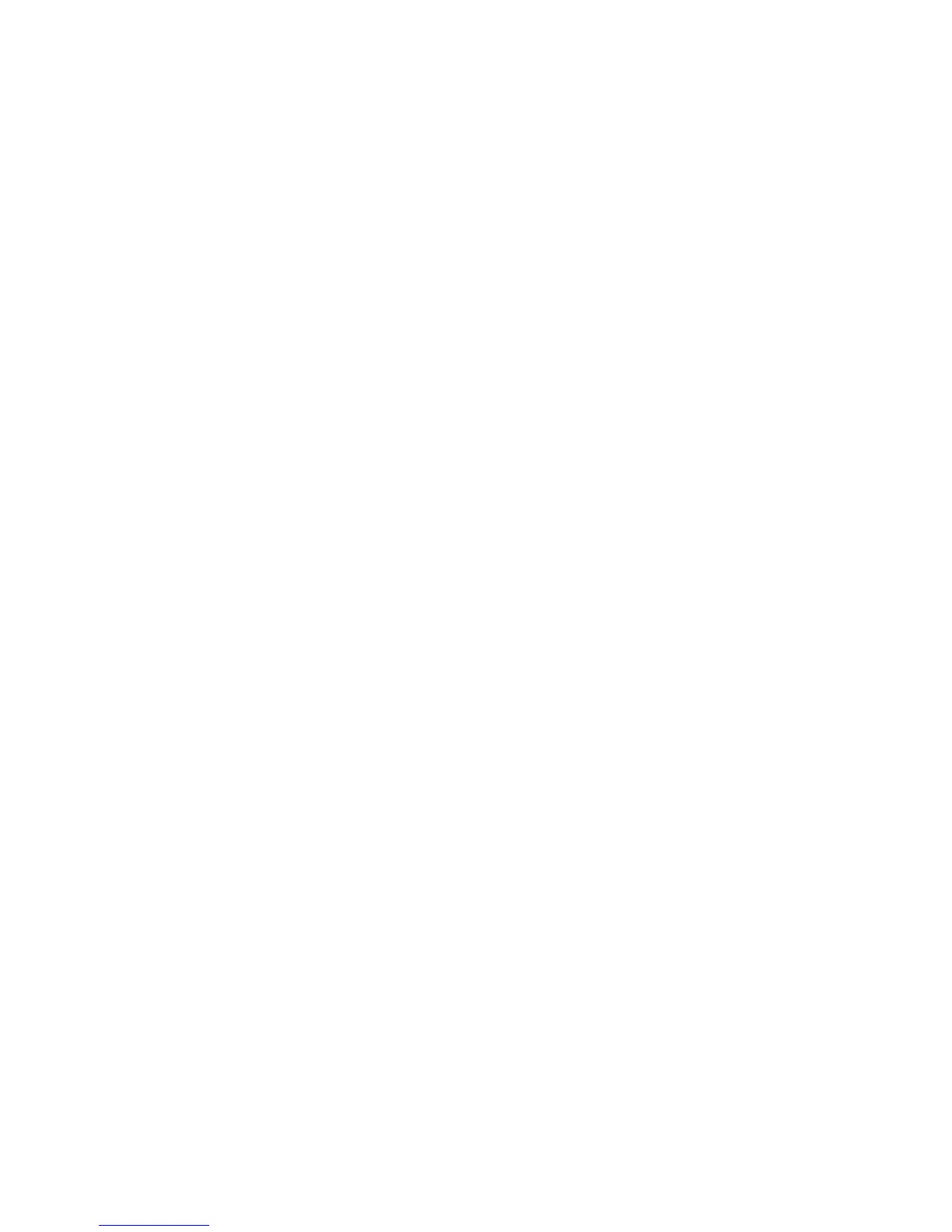If a search forward is performed and the end of the book is reached, the message "End of
book" will be announced and the search then continues from the beginning of the book
down to the original starting position of the search.
If a search backward is performed and the beginning of the book is reached, the
message "Beginning of book" will be announced and the search then continues from the
end of the book up to the original starting position of the search.
If no match is found, Stream will announce the search item was not found and return you
to the original starting position.
When you open a new book the previous search item is cleared.
5.1.2 Search for Current Word
If you do not enter any search text, Stream will search for the word you are currently positioned at
in the text. For example, assume you are positioned at the word “HumanWare” in your text file. If
you press the Go To key multiple times until you hear, “Search”, and then press Confirm without
typing a search item, Stream will move to the next occurrence of “HumanWare” in your file. If you
pressed the Confirm key, it will stop there and announce the line. If you pressed the Play key, it
will start playing. You can press Fast Forward to spell the current word before pressing Confirm.
Also, pressing Rewind once or entering a letter will erase the whole word so you can enter your
search item.
5.2 Recording Audio Notes
You can use Stream for voice recordings which are called audio notes. These notes will be saved
on the SD memory card in the $VRNotes folder. Each recording is assigned an incremental
numeric filename. You can record using either the built-in microphone or an external microphone
plugged into the microphone jack located just above the record button. The built-in microphone is
omni directional which is useful for recording meetings or lectures while an external directional
microphone may be better for recording interviews. The maximum length of a single Audio note is
8 hours or a file size of 2 GB. The number of Audio notes you can record is only limited by the
space left on your SD memory card.
There are two ways of recording notes. You can either use the quick-record feature or use the
standard procedure.
To quick-record a note at any point, press and hold the Record button located on the right side of
the player. A message and beep will be heard. Talk into the player's integrated microphone
(located just above the Go To key) or into an external microphone. To end quick recording,
release the Record button.
To record a long message, press the Record button located on the right side of the player to start
the recording. To pause and restart recording, press the Play/Stop button. Press the Bookmark
key during the recording to insert a bookmark. To end the recording, press the Record button
again. While in recording mode, you may press the Star key to cancel the recording, and then
press the Star key again to confirm that you really want to cancel the recording.
To listen to your audio notes use the Bookshelf (key 1) to find the Notes bookshelf. Press
Confirm to enter the Notes bookshelf. Then, use the 4 and 6 keys to move from note to note.
There is only one level of notes so nested folder navigation is not possible. You may choose to
record in MP3 or WAV file types using the configuration Menu key 7. Press key 7 multiple times
to reach the Recording menu and use the 2/8 keys to find the recording file type. Then use keys
4/6 to choose your desired file type.
Choosing the right recording file type, external source, and recording mode depends on the type
of recording you want to do. MP3 files allow you to record more audio than WAV files because of
their smaller size, but WAV files offer a higher recording quality. Microphone recording is
generally used for voice notes and memos, while line-in recording is best if you want to record
music or the radio from external sources. If you can barely hear your recording when using an
