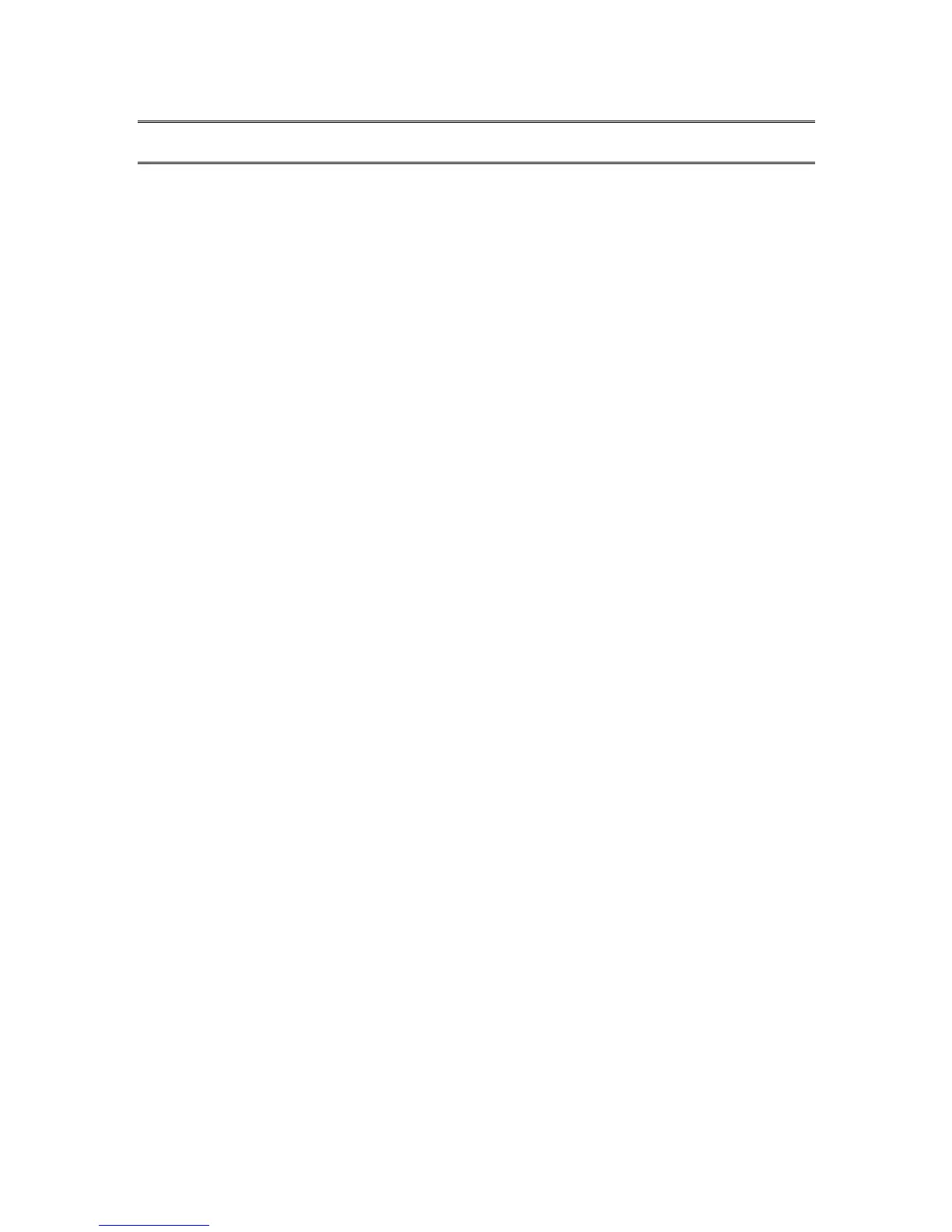9. Updating Stream Software
HumanWare may from time to time offer new versions of the Stream software. There are several
ways to update your Stream’s software; wirelessly, by downloading an update file on your SD
card and with the help of the HumanWare Companion software (see section 1.10 for more
information on the HumanWare Companion software).
To update your Stream wirelessly, you must first have an active connection to the Internet using
the built-in Wi-Fi (see section 6.7 for more information on the wireless configuration menu).
Connect the Stream to a power outlet with the AC power adapter. Access the online bookshelves
by pressing the Online button. If the Stream announces that it is in airplane mode, activate the
Wi-Fi by pressing and holding the Online button to disable the airplane mode. The Stream will
automatically check for any available update. If an update is available, press the Play button to
start the download or cancel with any other key. The Stream will periodically announce the
download status in percentage. The download time may vary depending on the speed of your
Internet connection. Once the download is completed, the Stream will ask your confirmation to
proceed with the update. Press the Play button to start the update or cancel with any other key.
Again, the Stream will periodically announce the update status in percentage. The LED will
remain on during the update. Once the update is completed, the Stream will announce the new
version number and power off. You may disconnect the Stream from the power outlet only after it
has powered off.
You can also update your Stream by downloading a .UPG software update file from the
HumanWare website. Copy the UPG file to the root of an SD card. Connect the Stream to a
power outlet with the AC power adapter. Power on the player and insert the card. The update will
start and report the new version number that is being installed. The installation may take up to 5
minutes during which the Stream will periodically announce the update status in percentage.
Once the update is completed, the player will power off. You may disconnect the Stream from the
power outlet only after it has powered off. The UPG file will be automatically deleted from the SD
card when you power on the Stream after performing an upgrade. To upgrade multiple Streams
using the same SD card, be sure to remove the card from the upgraded Stream before turning
the Stream back on.
It is not possible to update from a USB flash drive since the USB port must be connected to AC
power to perform the update.
