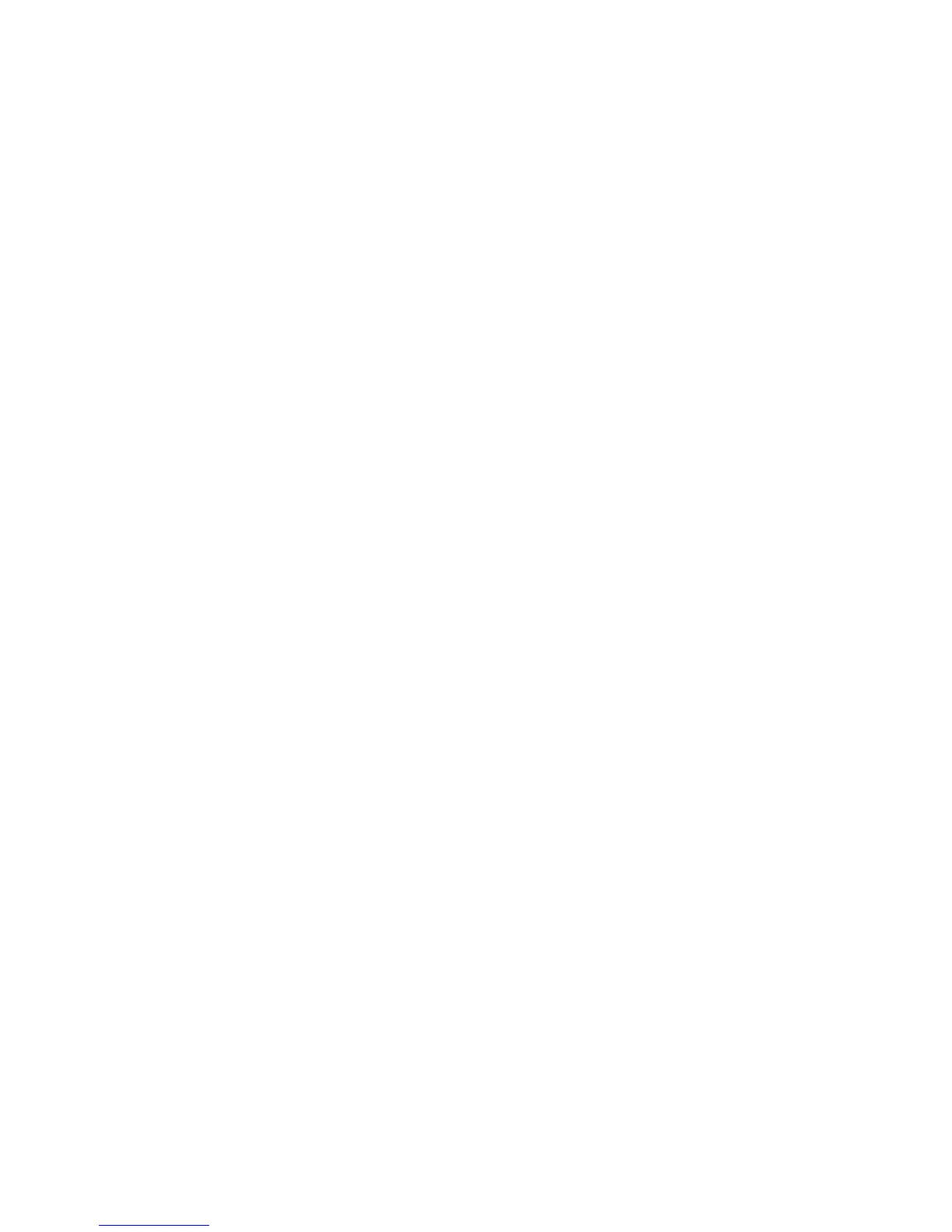d) To cancel, press the Star key. Cancel is not available while using Quick recording
mode.
Audio bookmarks may be recorded during the playback of books or audio notes. The bookmark
will be stored in memory and the associated recording will be stored on the SD card in a reserved
folder named $VRAudioBkm. You should not modify any files within this folder. The recorded files
are linked to the simple bookmarks in internal memory. The recorded file name format is
x_y_z.MP3 or x_y_z.wav where x is the first 13 characters of the book title text, y is an 8-
character computer generated unique book identifier, and z is a 6 digit bookmark number. For
bookmarks placed in MP3 files or audio notes there is no book title. In these cases, x will be
“Other______”, “music___”, or “AudioNote____”, respectively. While playing an audio bookmark
you can press the Rewind key once to replay the recorded voice note or press Fast Forward to
skip it and start playing the book at the bookmarked position. You cannot Fast Forward or Rewind
within the audio bookmark.
5.3.4 Highlight Bookmark
Highlight Bookmarks are used to define the Start and the End positions of a passage for later
playback. Setting highlight bookmarks is a great way to study important passages in text books.
5.3.4.1 Start Highlight Bookmark
Press the Bookmark key, 3 times or until you hear “Start highlight bookmark”.
Enter a bookmark number followed by Confirm.
NOTE: You can omit entering the bookmark number in which case Stream will assign the first
available bookmark number.
5.3.4.2 End Highlight Bookmark
After setting the starting position, navigate to the point where you wish to mark the end of the
highlight.
Press the Bookmark once. You will hear “End highlight bookmark”. Press Confirm or the
Play/Stop key to confirm. The current position is set as the ending position. If the end position is
placed before the start position, they will be switched. The message "Highlight bookmark "X"
inserted" is then played. The user can also cancel the highlight bookmark by pressing the Cancel
key. In both cases, the state reverts to Start.
NOTE: When a highlight bookmark starting position is set but not the ending position, its highlight
bookmark number becomes unavailable. Stream will announce “Bookmark "X" already exists” if
the user enters a regular bookmark with this number.
NOTE: If you remove the book or power off the Stream before closing the highlight, highlight will
be auto-completed. If this occurs, the current location will be used as the end highlight position.
5.3.4.3 Go to Highlight Bookmark
When going to a highlight bookmark, if you end the bookmark number entry with the Play/Stop
key, playback will start from this current position and stop at the highlight bookmark ending
position. If the Confirm key was used, Stream will position at the bookmark but not play. While
playing the highlighted passage you can jump to the beginning by tapping the Rewind key. At the
end of the highlight you can play it again by tapping Rewind.
5.3.4.4 Highlight Bookmark List
When a highlight bookmark is reached with the bookmark list, playback will stop at the highlight
bookmark ending position. A highlight that was started but hasn’t been closed yet will not be
listed.
