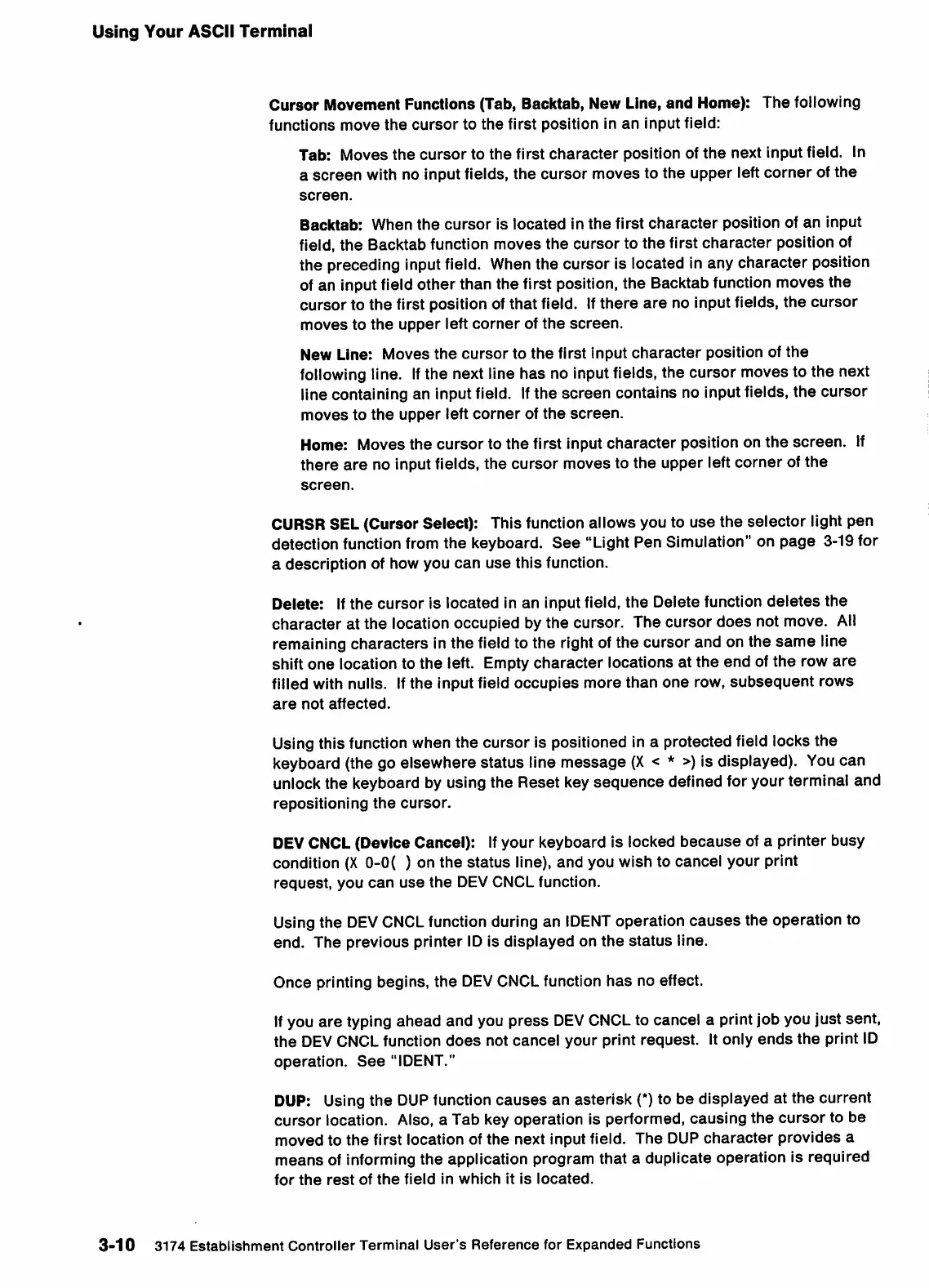Using
Your
ASCII
Terminal
Cursor
Movement Functions (Tab, Backtab, New Line,
and
Home): The following
functions
move
the
cursor
to
the
first
position
in
an
input
field:
Tab: Moves
the
cursor
to
the
first
character
position of
the
next input field. In
a
screen
with no input fields,
the
cursor
moves
to
the
upper
left
corner
of
the
screen.
Backtab:
When
the
cursor
is
located
in
the
first
character
position
of
an
input
field,
the
Backtab function moves
the
cursor
to the first
character
position of
the preceding inputfield. Whenthe cursor is located in any character position
of an input field other than the first position, the Backtab function moves the
cursor
to
the
first position of
that
field. If
there
are
no input fields,
the
cursor
moves
to
the
upper
left
corner
of
the
screen.
New Line:
Moves
the
cursor
to
the
first
input
character
position of
the
following
line.
If
the next line has no inputfields, the cursor moves to the next
line containing an input field.
If
the screen contains no input fields, the cursor
moves
to
the
upper
left
corner
of
the
screen.
Home: Moves the
cursor
to
the
first input
character
position on
the
screen.
If
there
are
no input fields, the
cursor
moves to
the
upper left
corner
of
the
screen.
CURSR
SEL(Cursor Select): This function allows you to use the selector light pen
detection function from
the
keyboard.
See
"Light Pen Simulation" on
page
3-19 for
a
description
of how you
can
use
this
function.
Delete: If
the
cursor
is located in an input field, the Delete function
deletes
the
character
at the location occupied by the cursor. The
cursor
does
not move. All
remaining characters in the field to the right of the cursor and on the
same
line
shift
one
location to
the
left. Empty
character
locations at
the
end
of
the
row
are
filled with nulls. If
the
input field
occupies
more
than
one
row,
subsequent
rows
are
not
affected.
Using this function when the cursor is positioned in a protected field locks the
keyboard (the go elsewhere status line message
(X
< *
>)
is displayed).
You
can
unlock the keyboard by using the Reset key sequence defined for your terminal and
repositioning
the
cursor.
DEV
CNCL
(Device Cancel):
If
your keyboard is locked
because
of a printer busy
condition
(X
0-0( ) on the
status
line), and you wish to cancel your print
request,
you
can
use
the
DEV CNCL function.
Using the
DEV
CNCL
function during an
IDENT
operation
causes
the operation to
end.
The
previous
printer
ID is
displayed
on
the
status
line.
Once
printing begins,
the
DEVCNCL function
has
no effect.
If
you are typing ahead and you press
DEV
CNCL
to cancel a print job you just sent,
the
DEV
CNCLfunction
does
not cancel your print request. It only
ends
the
print
ID
operation.
See
"IDENT."
DUP: Using
the
DUPfunction
causes
an asterisk
(*)
to be displayed at the current
cursor
location. Also, a Tab key operation is performed,
causing
the
cursor
to be
moved to
the
first location of the next input field. The DUP
character
provides a
means of informing the application program that a duplicate operation is required
for
the
rest
of
the
field
in
which
it
is
located.
3-10
3174
Establishment
Controller
Terminal
User's
Reference
for
Expanded
Functions
