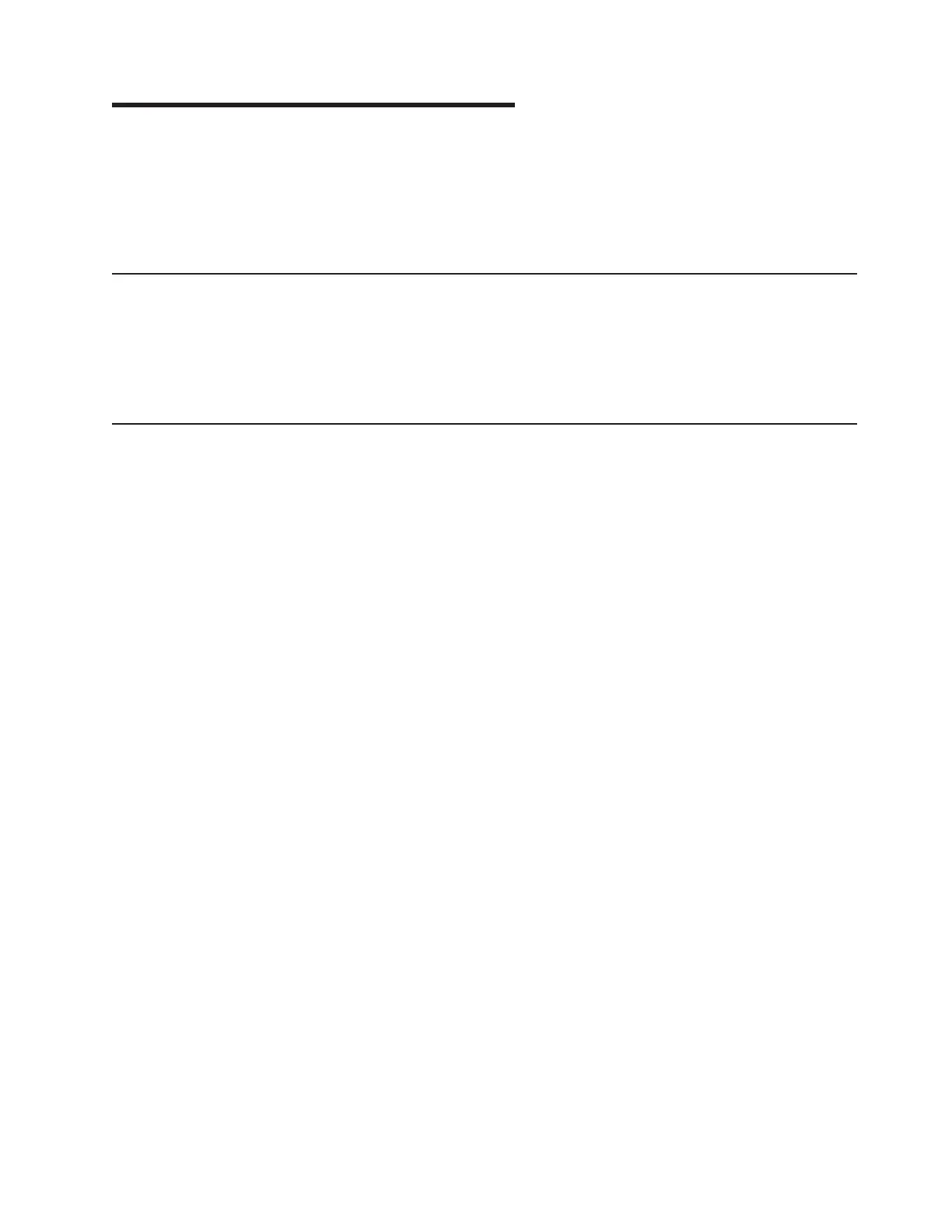Chapter 2. Installing the hardware
This chapter provides instructions for installing or replacing options in your
computer. For a list of supported options for your computer, go to
http://www.ibm.com/pc/; then, select your country and navigate to the list of options
for your computer. For more detailed installation information, see the User’s Guide
on the IBM IntelliStation Documentation CD.
Selecting a location for your computer
Ensure that you have an adequate number of properly grounded electrical outlets
for the computer, monitor, and any other devices. Select a location for the computer
where it will remain dry. Leave approximately 50 mm (2 in.) of space around the
computer for proper air circulation. For information about arranging your computer
and ease-of-use, see the following sections.
Arranging your workspace
To get the most from your computer, arrange both the equipment you use and your
work area to suit your needs and the kind of work you do. Your comfort is of
foremost importance, but light sources, air circulation, and the location of electrical
outlets can also affect the way you arrange your workspace.
Comfort
The following guidelines will help you decide what working position suits you best.
Choose a comfortable chair to reduce fatigue from sitting in the same position for
long periods. The backrest and seat should adjust independently and provide good
support. The seat should have a curved front to relieve pressure on the thighs.
Adjust the seat so that your thighs are parallel to the floor and your feet are either
flat on the floor, or on a footrest.
When using the keyboard, keep your forearms parallel to the floor and your wrists
in a neutral, comfortable position. Try to keep a light touch on the keyboard, and
your hands and fingers relaxed. Change the angle of the keyboard for maximum
comfort by adjusting the position of the keyboard feet.
Adjust the monitor so that the top of the screen is at, or slightly below, eye level.
Place the monitor at a comfortable viewing distance, usually 51 to 61 cm (20 to 24
in.), and position it so that you can view it without having to twist your body.
Glare and lighting
Position the monitor to minimize glare and reflections from overhead lights,
windows, and other light sources. Place the monitor at right angles to light sources
whenever possible. Reduce overhead lighting, if necessary, by turning off lights or
using lower wattage bulbs. If you install the monitor near a window, use curtains or
blinds to block the sunlight. You might have to adjust the Brightness and Contrast
controls on the monitor as the lighting changes throughout the day.
Where it is impossible to avoid reflections or to adjust the lighting, place an
antiglare filter over the screen. However, these filters might affect the clarity of the
screen image; try them only after you have exhausted other methods of reducing
glare.
© Copyright IBM Corp. 2003 9