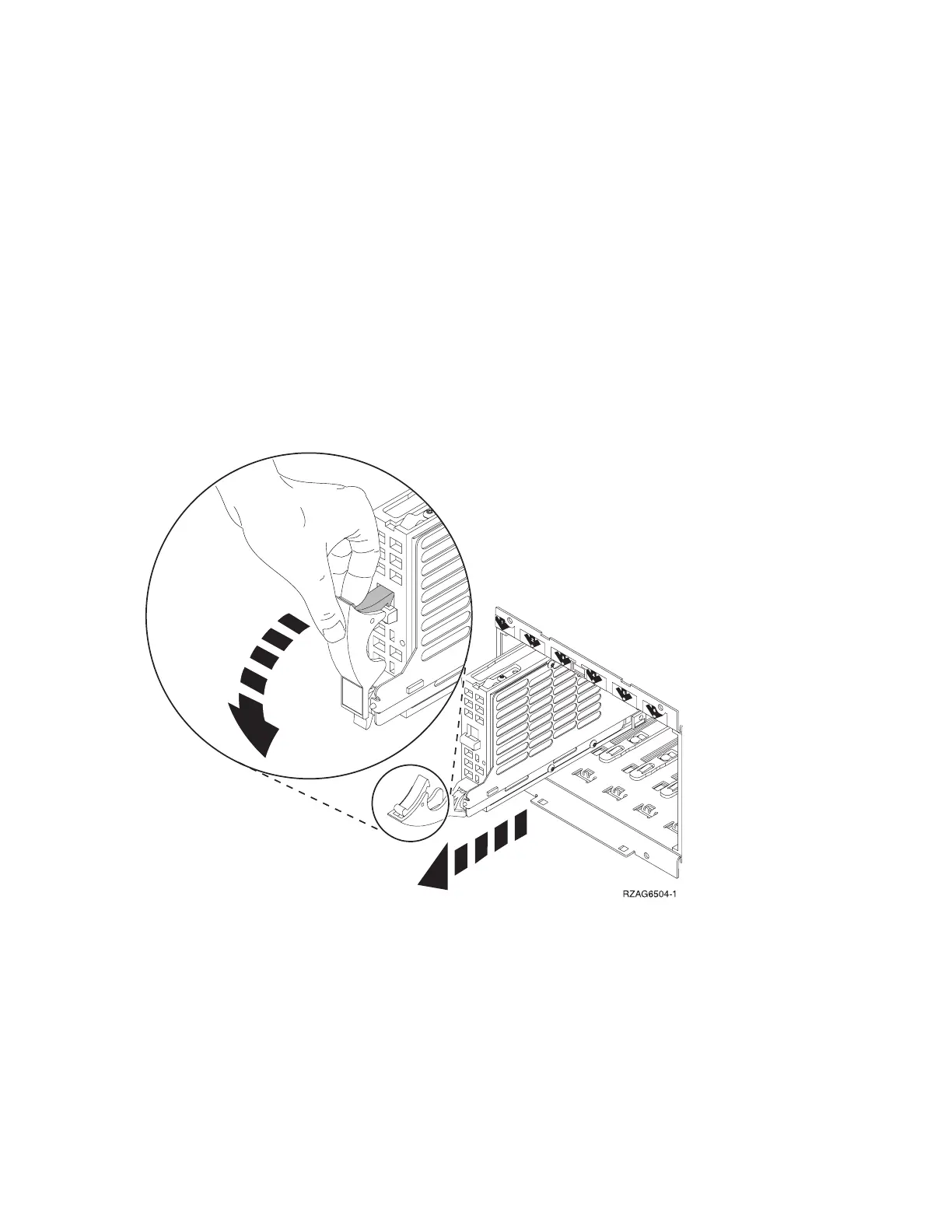4. Are you removing or installing a disk unit using concurrent maintenance?
v Yes: Continue with the next step.
v No: Perform Model 825 - Disk unit (dedicated).
5. To remove a disk unit using concurrent maintenance, perform the following:
a. Select System Service Tools (SST). If you cannot get to SST, select DST.
Do not perform a system IPL to get to DST.
b. Select Start a Service Tool —> Hardware Service Manager.
c. Select Device Concurrent Maintenance and enter the required information in the information
fields.
d. Press Enter on the console. After the delay time, the light above the device location will begin
flashing. You now have 9 seconds to pinch the two surfaces of the latching mechanism together
and rotate the handle of the disk unit towards you. Pull the disk unit partially out. The light above
the device location will go off and remain off as soon as the device is no longer making contact
with the backplane.
Attention: If you remove the device when the light is not flashing, data may be lost, the disk unit
may be damaged, or the backplane may be damaged.
Wait another five seconds to allow time for the disk to stop spinning. Then pull the disk unit out the
remaining way.
6.
Are you finished with the repair?
v No: Continue with the next step.
v Yes: Replace the covers that were removed during this procedure and return to the procedure that
sent you here.
This
ends the procedure.
7. To install a disk unit using concurrent maintenance perform the following:
a. Select System Service Tools (SST). If you cannot get to SST, select DST.
Do not perform a system IPL to get to DST.
b. Select Start a Service Tool —> Hardware Service Manager.
36 Hardware (Remove and Replace; Part Locations and Listings)