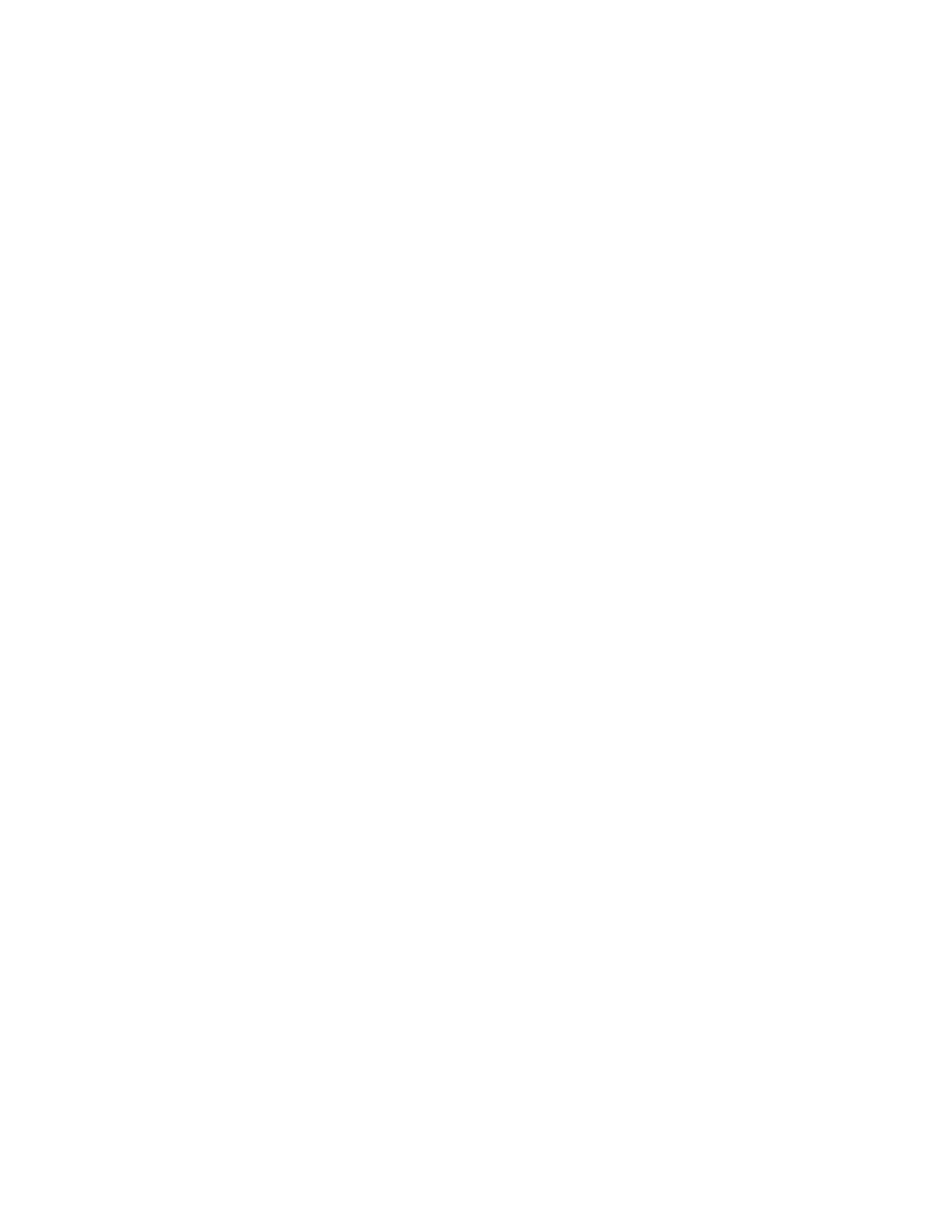b. The physical locations you entered in step 6 of this procedure might still appear on the display. If
not, retype the physical location where you will be installing the new disk drive.
c. Select option 2 (Install device) for the Action to be performed.
d. Set the time delay for one minute: 01.
Important: Do not press Enter at this time.
e. Locate the concurrent maintenance light that corresponds to the position of the disk drive that
you are replacing
f. Important: When you press Enter, after a one minute delay, this light comes on and begins to
blink rapidly. You then have nine seconds to install the disk drive.
14. Install the disk drive:
a. Support the bottom of the disk drive as you align it with the guide rails in the system unit. Do
not hold the disk drive by the handle.
b. Slide the disk drive into the system until it stops.
c. Press Enter on the console.
d. When the light blinks rapidly, perform the next step to install the disk drive within 9 seconds.
e. Push the disk drive handle in until it locks.
Note: It is important to ensure that the drive is fully seated all the way into the system when
installing a disk drive.
15.
a. If you removed a front cover, install the front cover
b. Install or close the system, expansion unit or rack front door.
c. Return to the console and wait until the Concurrent Maintenance Results display is shown. Press
Enter.
d. If you return to the service action log display, exit the service action log.
e. When the Hardware Service Manager display is shown, press F3.
16. Rebuild the data on the replacement disk drive by:
a. If necessary, start System Service Tools (SST) by typing strsst on the command line of the IBM i
session and pressing Enter.
b. Type your service tools user ID and service tools password on the Start Service Tools (STRSST)
Sign On display. Press Enter.
Note: The service tools password is case sensitive.
c. Select Work with disk units from the Start System Service Tools (SST) display. Press Enter.
d. Select Work with disk unit recovery from the Work with Disk Units display. Press Enter.
Was the failing disk drive mirrored?
Yes: Go to step 20 on page 89.
No: Continue with the next step.
17. Was the failing disk drive parity protected?
Yes: Go to step 19.
No: Continue with the next step.
18. Restore the data on the replacement disk drive from the latest backup available.
Note: Performing a restore is a customer task. Refer to the system's operations information for
instructions.
19.
a. Select Rebuild disk unit data on the Work with Disk unit recovery display. Press Enter.
b. Select 1 to rebuild the disk drive displayed (the disk drive displayed is the disk drive that you
removed) on the Rebuild Disk Unit Data display. Press Enter.
88