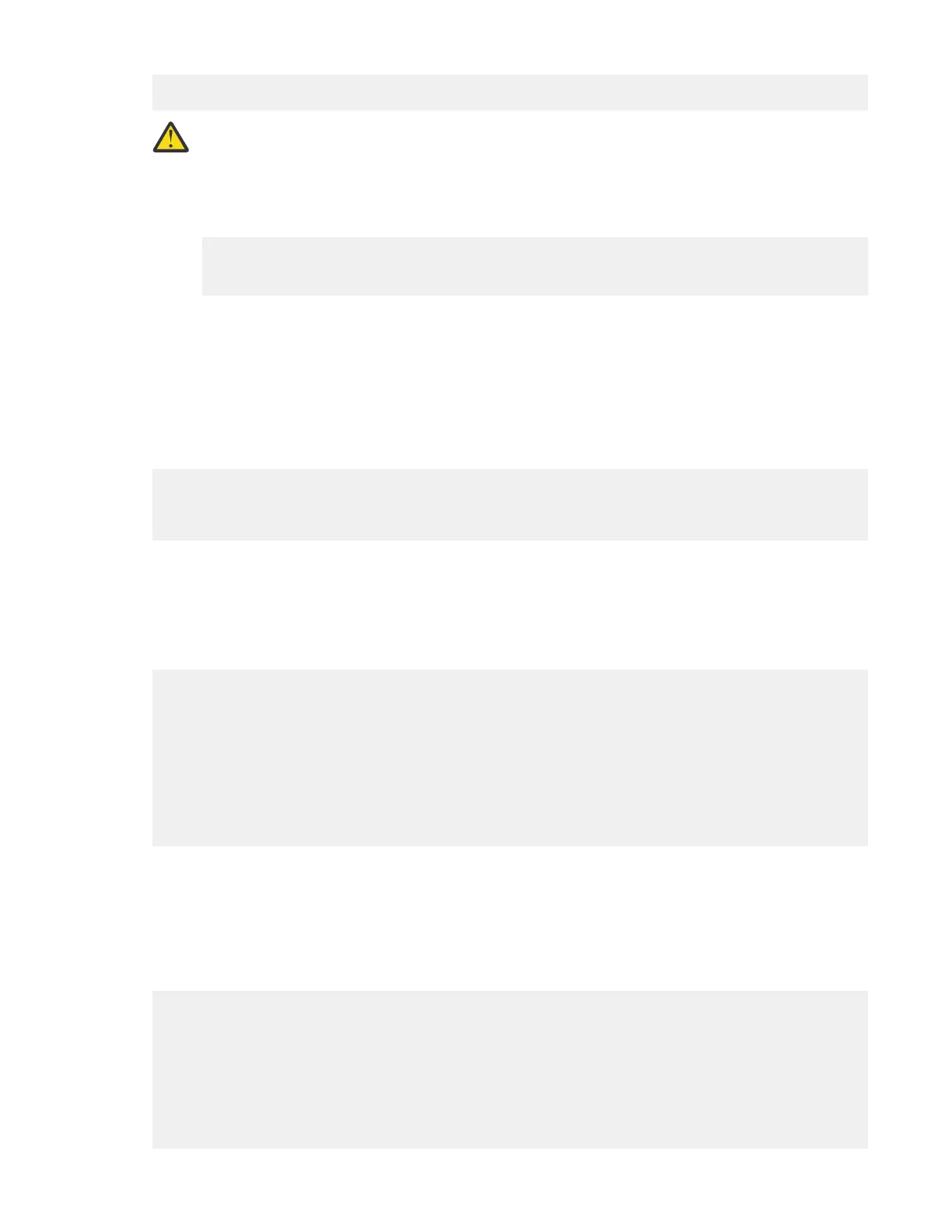Path/Filename [<home dir>/config.txt]: config-switch.txt
Section (all|chassis|switch [all]): all
CAUTION: This command is used to download a back-up conguration for a specic switch.
If you use a le from a different switch, its conguration settings will override current switch
settings. Downloading a conguration le that was uploaded from a different type of switch, can
cause this switch to fail.
Reboot the system for the conguration to take effect.
configDownload operation may take several minutes to complete for large files.
Do you want to continue [y/n]: y
Password:
4. Reboot the device.
5. Enter the chassisEnable command to enable all user ports and enable a virtual fabric-aware
chassis.
Verifying correct operation of system
Complete the following steps to verify the correct operation of the device.
1. Log in to the device as admin.
switch:admin> login
login: admin
password: xxxxxxxx
switch:admin>
2. Enter the chassisShow command to verify that airflow direction set on WWN cards matches airflow
direction for fans in fan and power supply assemblies installed in device.
Airflow direction of fans and power supplies displays as "Fan Direction" under each fan or power
supply unit. System airflow direction displays as "System Airflow" under the WWN card unit. The
following example shows mismatch of system airflow and airflow direction in installed fan and power
supply.
POWER SUPPLY Unit: 1
Power Source: AC
Fan Direction: Non-portside Intake
...
FAN Unit: 2
Fan Direction: Non-portside Intake
...
WWN Unit: 1
System AirFlow: Non-portside Exhaust
...
WWN Unit: 2
System AirFlow: Non-portside Exhaust
The WWN units should indicate "Non-portside Intake." If there is a mismatch of airflow direction, RAS
log messages will indicate a mismatch between system airflow direction and airflow direction of fan
in power supply or fan assembly refer to the Hardware Installation Guide for your product for more
details.
3. Verify that the device is functioning correctly by entering switchShow or switchStatusShow.
This switchShow command displays the device and port status information.
switch0:admin> switchshow
switchName: sw0
switchType: 165.0
switchState: Online
switchMode: Native
switchRole: Principal
switchDomain: 130
switchId: fffc82
switchWwn: 10:00:00:05:31:03:2c:00
zoning: ON (ZONE_CONFIG_NAME)
72
IBM Storage Networking SAN128B-7: SAN128B-7 Installation, Service, and User Guide