
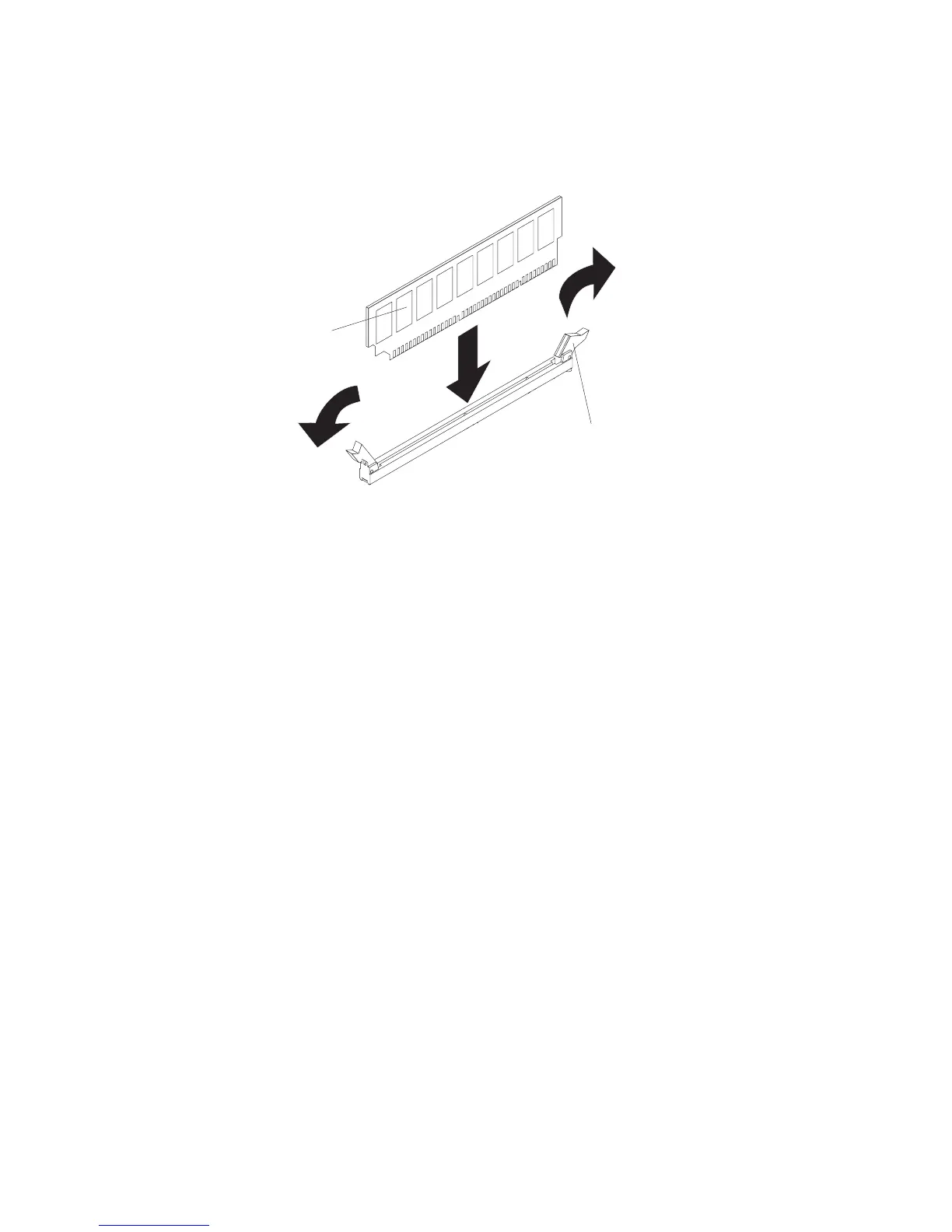
Do you have a question about the IBM System x3250 4364 and is the answer not in the manual?
| Form Factor | 1U Rack |
|---|---|
| Memory | Up to 8 GB |
| Processor | Intel Xeon 3040 |
| Memory Type | DDR2 |
| Storage | Up to 1.5TB |
| Storage Controller | Integrated SATA |
| RAID Support | RAID 0, 1 |
| Operating System Support | Windows Server, Linux |
| Processor Cores | Dual-Core |
Information for technicians on safe product servicing procedures.
Guidelines for identifying and assessing potential safety hazards in the product.
Specific safety advice for working with electrical components.
General statements and warnings related to product safety and usage.
Lists related IBM documentation for setup and optional devices.
Details the server's technical specifications, dimensions, and environmental requirements.
Identifies and explains the front and rear controls, indicator lights, and ports.
Guides users through the process of updating the server's firmware.
Explains methods and tools for configuring server hardware and settings.
Instructions for using the ServerGuide CD for initial setup and OS installation.
Procedures for updating system management interface data.
Lists all components that can be replaced, with part numbers.
Details the part numbers for various Microsoft Windows recovery CDs.
Important safety and procedural recommendations before component work.
Essential precautions to prevent damage from electrostatic discharge.
Step-by-step guide to safely remove the server's top cover.
Procedure for removing a DIMM from its slot.
Procedure for installing a DIMM into its slot.
Instructions for safely removing the server's power supply.
Instructions for safely installing a replacement power supply.
Step-by-step guide to remove the server's system board.
Step-by-step guide to install a replacement system board.
Overview of available tools for diagnosing server hardware issues.
Explains the Power-On Self-Test and how it checks server components.
Details how to access, view, and manage system error logs for diagnosis.
Lists POST error codes and recommended actions to resolve problems.
Provides tables correlating symptoms with potential solutions.
Guidance for diagnosing issues that lack specific error indicators.
Essential preparatory steps before contacting IBM support for assistance.
Information on how to obtain hardware service and support from IBM or resellers.
Lists IBM's registered trademarks and service marks.
Statements regarding compliance with electronic emission standards like FCC and EMC.











