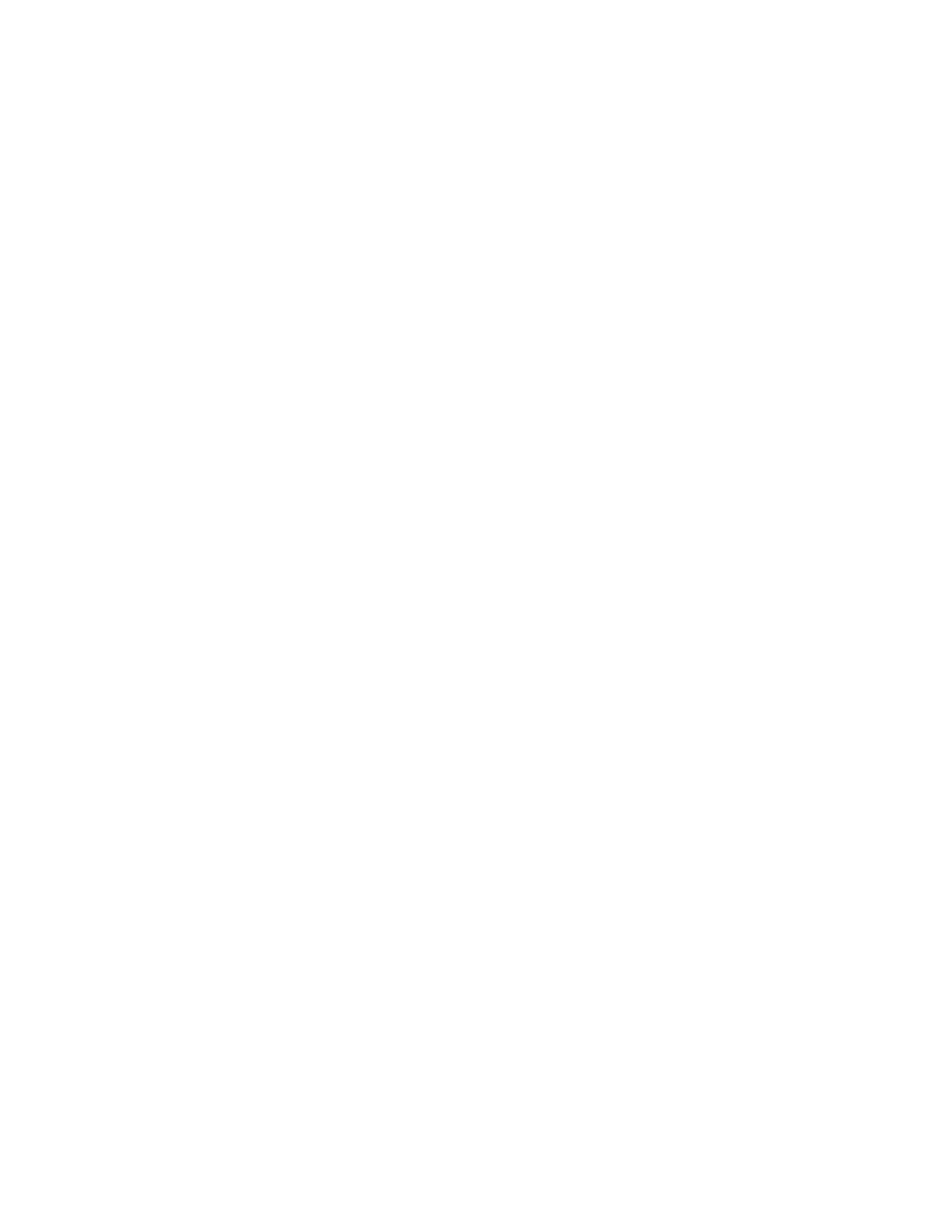v Resolve configuration conflicts
Starting the Setup utility
To start the Setup utility, complete the following steps:
1. Turn on the server.
Note: Approximately 20 seconds after the server is connected to AC power, the
power-control button becomes active.
2. When the prompt <F1> Setup is displayed, press F1. If you have set an
administrator password, you must type the administrator password to access the
full Setup utility menu. If you do not type the administrator password, a limited
Setup utility menu is available.
Attention: If you set an administrator password and then forget it, there is no
way to change, override, or remove it. You must replace the system board.
3. Select the settings to view or change.
Setup utility menu choices
The following choices are on the Setup utility main menu. Depending on the version
of the firmware, some menu choices might differ slightly from these descriptions.
v System Information
Select this choice to view information about the server. When you make changes
through other choices in the Setup utility, some of those changes are reflected in
the system information; you cannot change settings directly in the system
information.
This choice is on the full Setup utility menu only.
– System Summary
Select this choice to view configuration information, including the ID, speed,
and cache size of the microprocessors, machine type and model of the server,
the serial number, the system UUID, and the amount of installed memory.
When you make configuration changes through other choices in the Setup
utility, the changes are reflected in the system summary; you cannot change
settings directly in the system summary.
– Product Data
Select this choice to view the system-board identifier, the revision level or
issue date of the firmware, the integrated management module and
diagnostics code, and the version and date.
v System Settings
Select this choice to view or change the server component settings.
– Processors
Select this choice to view or change the processor settings.
– Memory
Select this choice to view or change the memory settings. To configure
memory mirroring or sparing, select System Settings → Memory, and then
select Memory Channel Mode → Mirroring.
Note: Memory sparing is only available for Intel Xeon 5600 series
microprocessor.
– Devices and I/O Ports
Select this choice to view or change assignments for devices and input/output
(I/O) ports. You can configure the serial ports; configure remote console
Chapter 3. Configuring the server 103