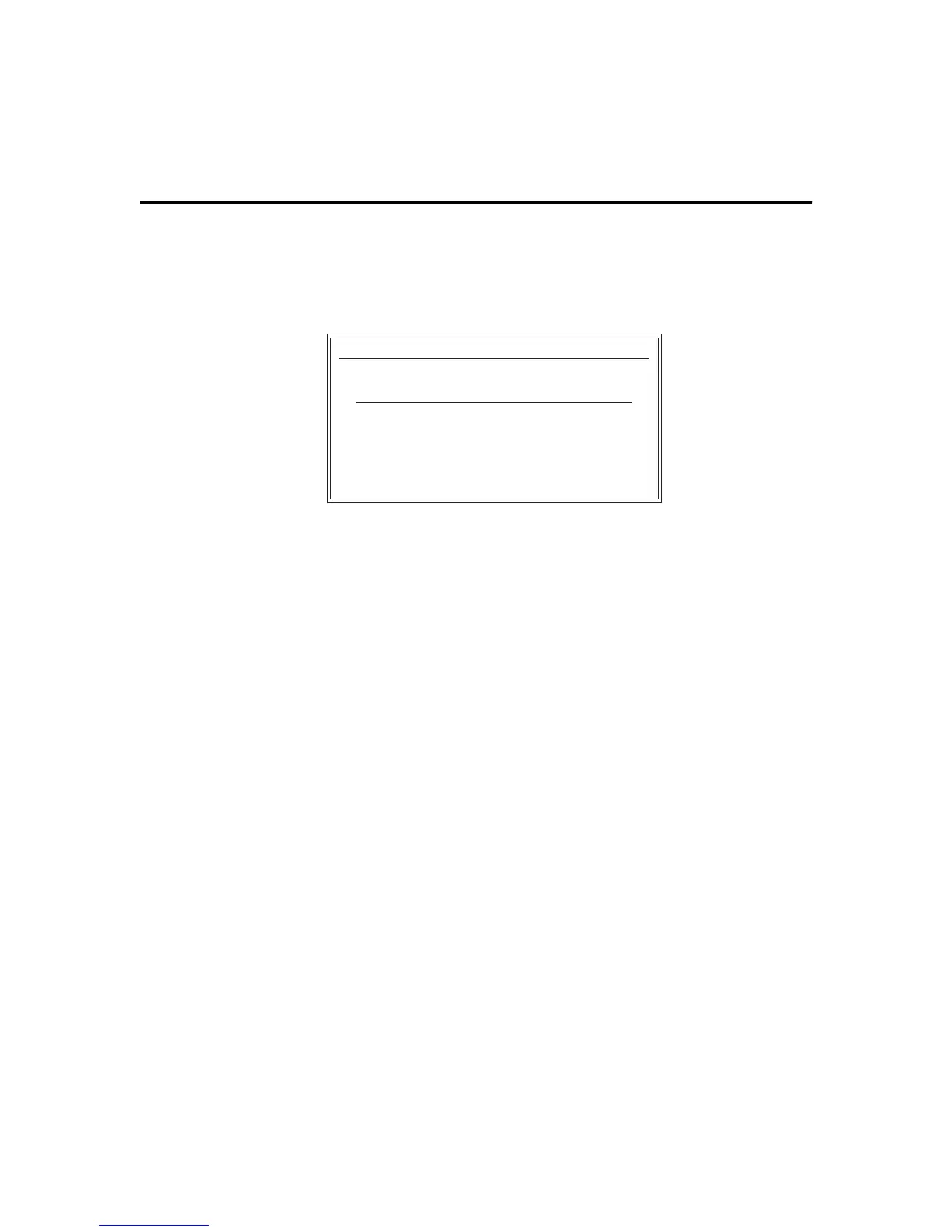2-14 Chapter 2
Auto Key Entry
Menu
Key sequences can be entered automatically. To do this, enter the Auto Key
Entry mode by pressing
F2 in the Edit Keys menu. The Auto Key Entry menu
appears. Figure 2-10 shows the Auto Key Entry menu.
Figure 2-10 Auto Key Entry Menu
To use this menu:
1
Position the cursor next to the key you want to remap.
2
Press
F2.
3
Type in your change.
4
Press the
\ key.
5
Select Save, then press
Ctrl (right).
The Edit Keys menu now displays the new key mapping. The Auto Key Entry
function is helpful if you are mapping keys such as
F1. TN5250 automatically
enters the appropriate octal values for the mapped keys.
❖
Note
If the Edit Key Conflict menu appears, see “Edit Key Conflict Menu” in
the next section.
New keyboard mappings are saved by selecting Save in the Edit Key Response
menu. From this menu, you can also:
◆
Cancel
◆
Add
❖
Note
If you want to use the default values, use Restore Default Mapping, in
the Keyboard Mapping menu.
Auto Key Entry
\ Exit Auto Key Entry