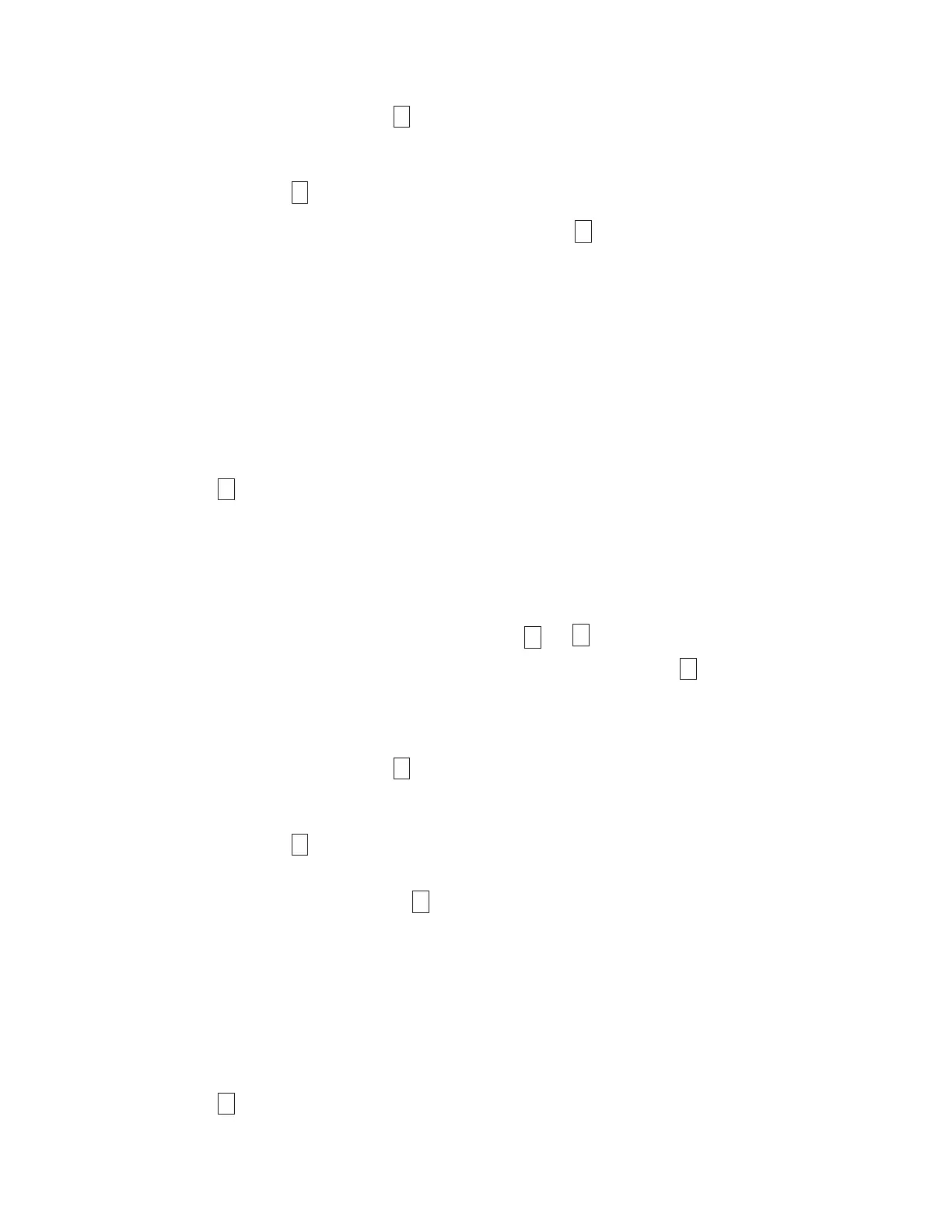2. Press Unload once per second until
displays in the SCD. (If you cycle past the wanted code, press
Unload once per second until the code reappears.)
3. Press and hold Unload for three or more seconds, then release it to select the function. The SCD
changes to a flashing
, requesting a cartridge.
4. Insert the FMR tape cartridge. The SCD changes to a flashing
. The Fault light is ON solid during
tape movement and flashing while code is being loaded. The Ready light is OFF. The tape drive loads
the updated firmware from the FMR tape into its erasable programmable read-only memory (EPROM)
area.
v If the update completes successfully, the tape drive rewinds and unloads the FMR tape, resets itself,
and is ready to use the new firmware. The drive automatically reboots.
v If the update fails, the tape drive posts an error code to the SCD. To determine the error, locate the
code in Table 17 on page 65. The drive then unloads the FMR tape and exits maintenance mode
after the cartridge is removed. Contact IBM technical support for problem determination or
machine replacement.
Function code 3: Create FMR tape
Function code
copies the drive 's field microcode replacement (FMR) data to a scratch data cartridge.
The resulting FMR tape is used only to update the firmware on other LTO Ultrium 8 tape drives with the
same host interface (SAS or Fibre Channel).
Attention: For this function, insert only a scratch (blank) data cartridge or a cartridge that might be
overwritten. During the test, the drive overwrites the data on the cartridge.
Note: If you inserted an invalid tape cartridge, error code
or
appears in the SCD. If you inserted
a write-protected cartridge, or the media has read-only compatibility, error code
appears in the SCD.
In either case, the tape drive unloads the cartridge and exits Maintenance mode after the cartridge is
removed.
1. Place the drive in Maintenance mode. For instructions, see “Entering Maintenance mode” on page 23.
2. Press Unload once per second until
appears in the SCD. (If you cycle past the wanted code, press
Unload once per second until the code reappears.).
3. Press and hold Unload for three or more seconds, then release it to select the function. The SCD
changes to a flashing
, requesting a cartridge.
4. Insert a scratch (blank) data cartridge that is not write protected (or the tape drive exits maintenance
mode). The SCD changes to a flashing
. The tape drive copies the FMR data to the scratch data
cartridge.
v If the tape drive creates the FMR tape successfully, it rewinds and unloads the new tape, exits
Maintenance mode, and the tape is ready to use.
v If the tape drive fails to create the FMR tape, it displays an error code. To determine the error, see
Table 17 on page 65. The tape drive then unloads the FMR tape, and exits Maintenance mode after
the cartridge is removed.
Function code 4: Force a drive dump
Function code
completes a memory dump of data that is collected by the drive (this process is also
known as saving a microcode trace).
Operations 25