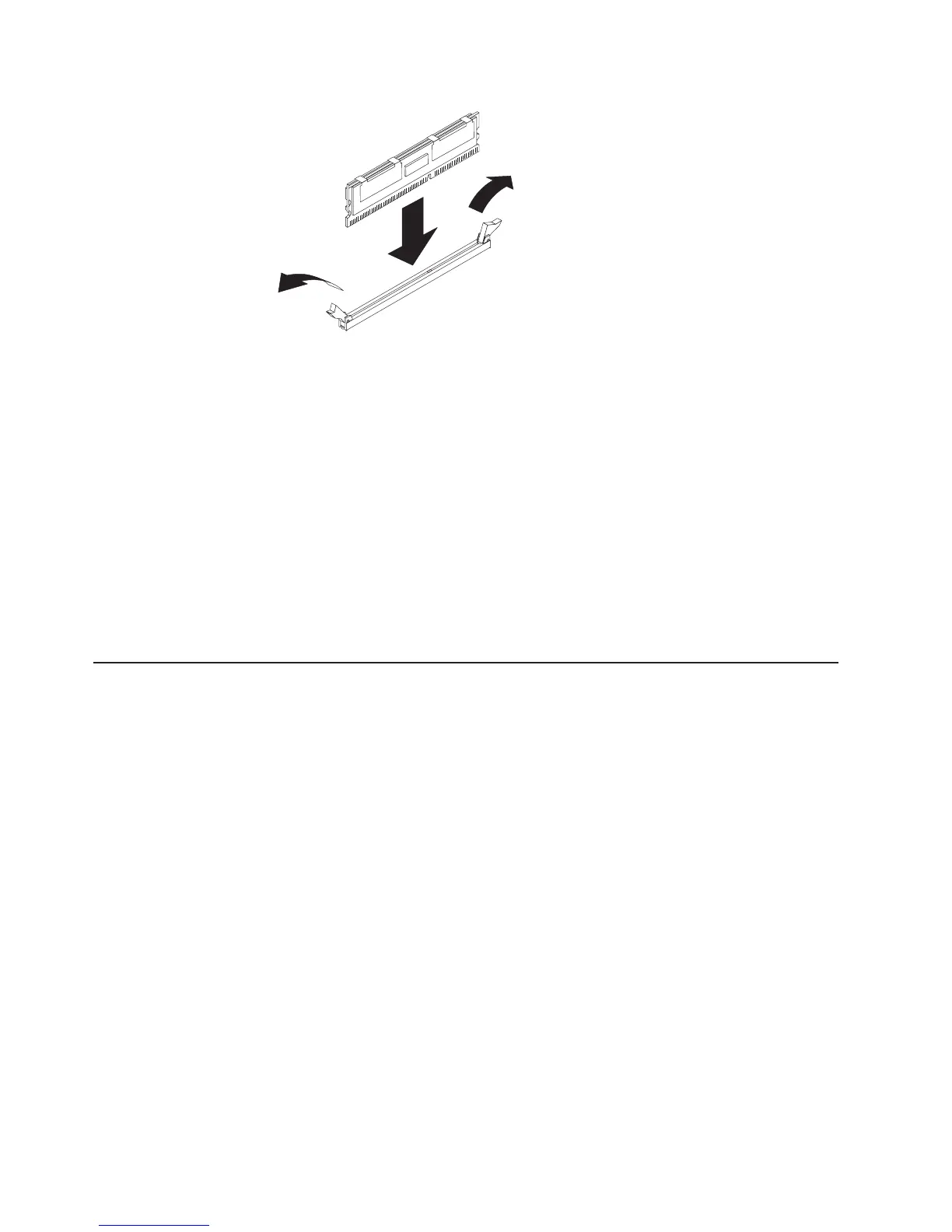5. Touch the static-protective package that contains the DIMM to any unpainted
metal surface on the outside of the server. Then, remove the DIMM from the
package.
6. Turn the DIMM so that the DIMM keys align correctly with the slot.
7. Insert the DIMM into the connector by aligning the edges of the DIMM with the
slots at the ends of the DIMM connector.
8. Firmly press the DIMM straight down into the connector by applying pressure on
both ends of the DIMM simultaneously. The retaining clips snap into the locked
position when the DIMM is firmly seated in the connector.
Note: If there is a gap between the DIMM and the retaining clips, the DIMM
has not been correctly inserted; open the retaining clips, remove the
DIMM, and then reinsert it.
9. If you have other options to install, do so now. Otherwise, go to “Completing the
installation” on page 26.
Installing a microprocessor
The following notes describe the type of microprocessor that the server supports
and other information that you must consider when installing a microprocessor:
v The server supports certain Intel Xeon dual-core or quad-core flip-chip land grid
array 771 (FC-LGA 771) microprocessors, which are designed for the LGA771
socket. See http://www.ibm.com/servers/eserver/serverproven/compat/us/ for a
list of supported microprocessors.
Important: Dual-core and quad-core microprocessors are not interchangeable
and cannot be used in the same server. For example, if the server has a
dual-core microprocessor, you cannot install a quad-core microprocessor as the
second microprocessor. Use the Configuration/Setup Utility program to determine
the type and speed of the microprocessor that is currently installed in the server.
v The server supports up to two microprocessors. If the server comes with one
microprocessor, you can install a second microprocessor.
v Read the documentation that comes with the microprocessor, so that you can
determine whether you have to update the BIOS code. To download the latest
level of BIOS code and other code updates for your server, complete the
following steps:
1. Go to http://www.ibm.com/systems/support/.
2. Under Product support, click System x.
3. Under Popular links, click Software and device drivers.
4. Click IBM System x3550 to display the matrix of downloadable files for the
server.
22 IBM System x3550 Type 7978: Installation Guide