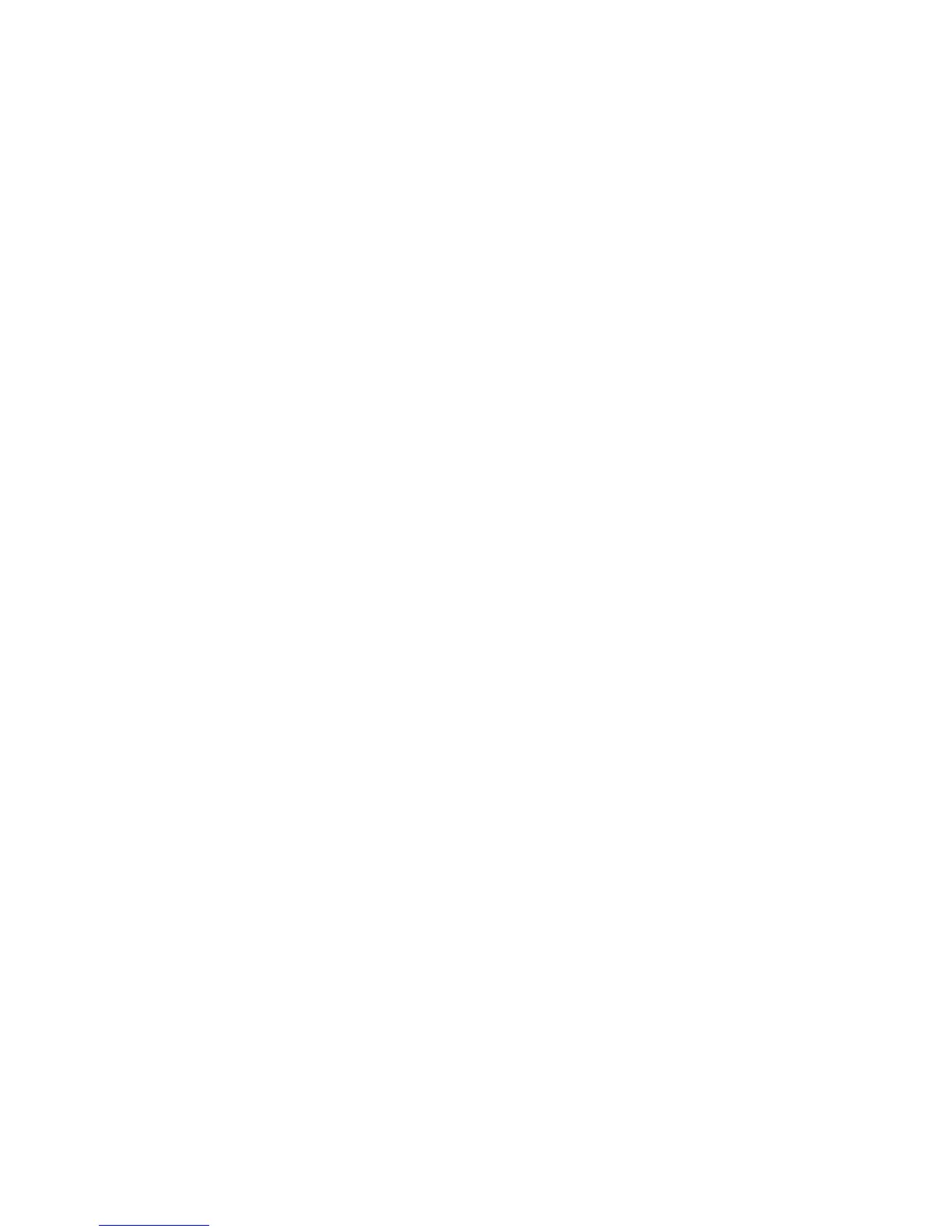– Power-on LED: When this green LED is lit and not flashing, it indicates that
the server is turned on. When this LED is flashing, it indicates that the server
is turned off and is still connected to an ac power source. When this LED is
off, it indicates that ac power is not present, or the power supply or the LED
itself has failed. A power LED is also on the rear of the server.
Note: If this LED is off, it does not mean that there is no electrical power in
the server. The LED might be burned out. To remove all electrical
power from the server, you must disconnect the power cord from the
electrical outlet.
– System locator LED: Use this blue LED to visually locate the server if it is in
a location with other servers. You can use IBM Director to light this LED
remotely. This LED is controlled by the BMC.
– System-error LED: When this amber LED is lit, it indicates that a system
error has occurred. A system-error LED is also on the rear of the server. An
LED on the light path diagnostics panel on the system board is also lit to help
isolate the error. This LED is controlled by the BMC.
– Release Latch: Press the release latch to the left to slide out the operator
information panel and view the light path diagnostics panel. See the Problem
Determination and Service Guide for more information about the light path
diagnostics panel.
– System information LED: When this amber LED is lit, it indicates that a
non-critical event has occurred. Check the error log for additional information.
See the information about light path diagnostics in the Problem Determination
and Service Guide for more information about error logs.
– Hard drive activity LED: When this green LED is lit, it indicates that one of
the hard disk drives is in use.
Notes:
1. Hard disk drive activity LEDs for the SAS drives are in two places: on the
hard disk drive and on the operator information panel.
2. There is no hard disk drive activity LED on a SATA drive. The only hard
disk drive activity LED is on the operator information panel.
–
Power-control button: Press this button to turn the server on and off
manually.
Note: The server can also be turned on or off by a command to the BMC.
For more information about using this feature of the BMC, see the
User’s Guide on the IBM System x Documentation CD.
v
Rack release latches: Press the latches on each front side of the server to
remove the server from the rack.
v Video connector: Connect a monitor to this connector. The video connectors on
the front and rear of the server can be used simultaneously.
v USB connectors: Connect a USB device, such as a USB mouse, keyboard, or
other device to any of these connectors.
v CD-RW/DVD eject button: Press this button to release a DVD or CD from the
CD/DVD drive.
v CD-RW/DVD drive activity LED: When this LED is lit, it indicates that the
CD-RW/DVD drive is in use.
v Hard disk drive status LED: This LED is used on SAS hard disk drives. When
this LED is lit, it indicates that the drive has failed. If an optional IBM
ServeRAID
™
controller is installed in the server, when this LED is flashing slowly
30 IBM System x3550 Type 7978: Installation Guide