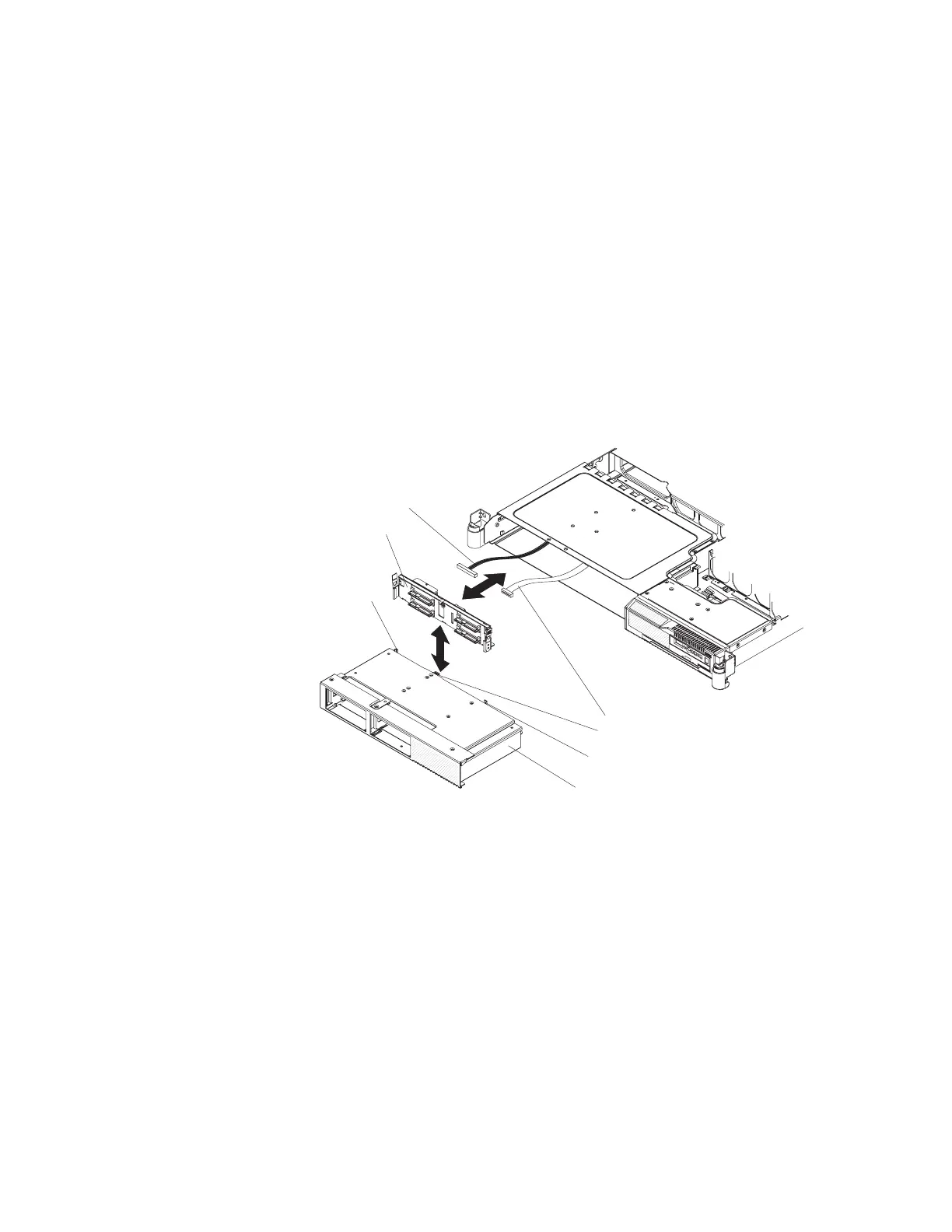4. Press firmly until the backplane or backplate is fully seated and the locking tab
snaps into place.
5. Reconnect the backplane or backplate cables.
v If the server is a hot-swap model, reconnect the two cables to the
backplane.
v If the server is a simple-swap model, reconnect the two blue signal cables
to the system board and reconnect the power cable to the power supply
backplane card. See “System-board internal connectors” on page 10 for the
location of the connectors on the system board.
6. Install the cover (see “Installing the cover” on page 42).
7. Replace the hard disk drives.
8. Slide the server into the rack.
9. Reconnect the power cords and any cables that were removed.
10. Turn on the peripheral devices and the server.
To install the 2.5-inch replacement backplane, complete the following steps:
2.5 in. disk drive cage
2.5 in. disk drive
backplane
Power cable
Signal cable
Locking tab
Mounting channel
Mounting channel
1. Read the safety information that begins on page vii and “Installation guidelines”
on page 39.
2. Connect the power cable and signal cable to the replacement backplane.
3. Insert the backplane into the drive cage. Press firmly until the backplane is fully
seated and the locking tab snaps into place.
4. Reinstall the hard disk drive cage (see “Installing a 2.5-inch SAS disk drive cage
assembly” on page 80).
5. Install the cover (see “Installing the cover” on page 42).
6. Replace the hard disk drives.
7. Slide the server into the rack.
8. Reconnect the power cords and any cables that were removed.
9. Turn on the peripheral devices and the server.
Chapter 4. Removing and replacing server components 83