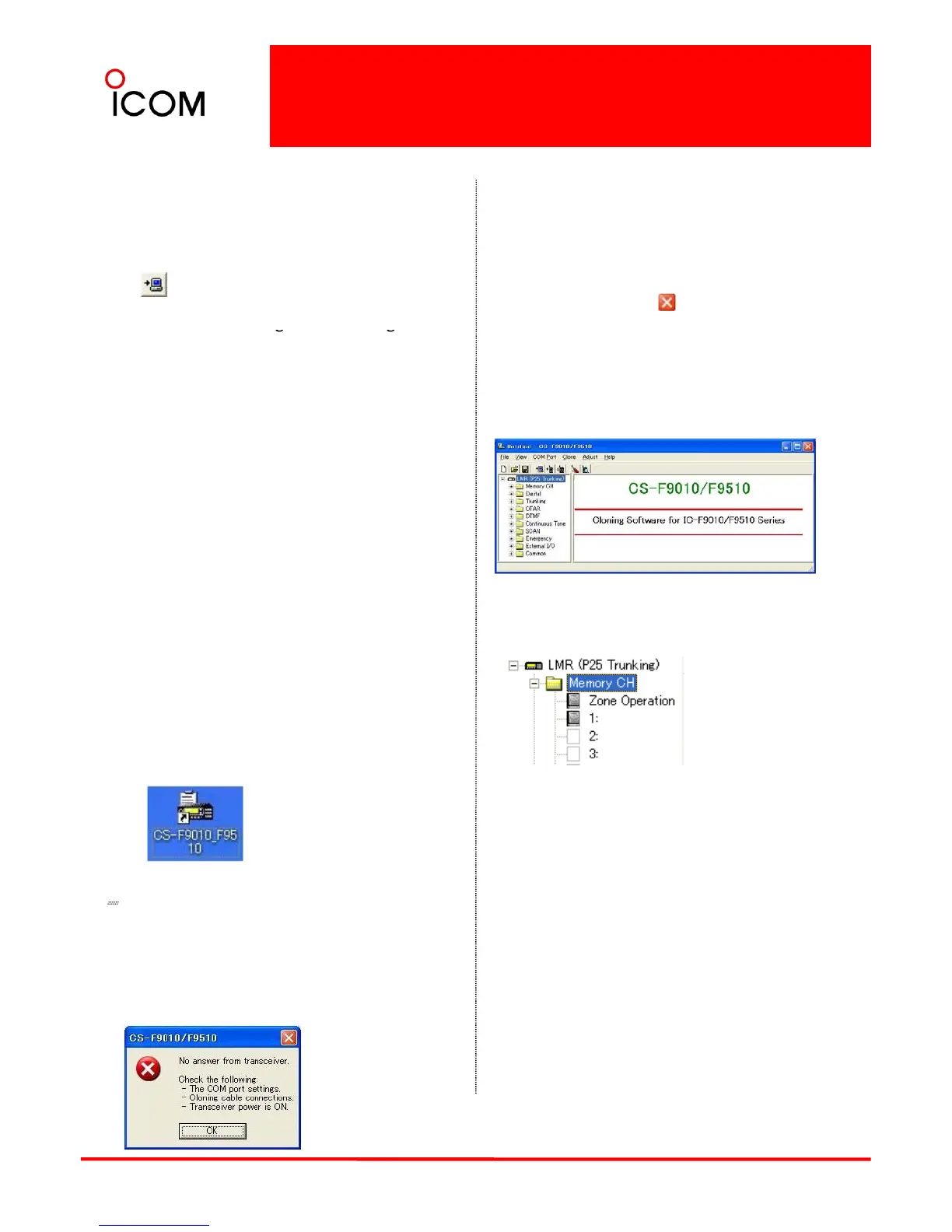4-2-2 Cloning Items
For IC
F9510 series
Connect the cloning cable, OPC-1122U to the [MIC]
connector first and then push [POWER] to turn power
ON.
Click or select <Read <- TR> in the [Clone]
menu to read out all radio's programmed cloning
data into PC before editin
Confirming the COM port
Changing the COM port
➣Quitting the CS-F9010/F9510 program
Select [Exit (X)] in the [File (F)] menu or
click the close button [ ] on the title
bar.
software.
Otherwise, the cloning data may not be cloned
correctly to the radio. (e.g. Memory CH, DTMF,
Common, etc.)
Introduction
CS-F9010/F9510 cloning software is designed to
perform data setting and cloning for the IC
Opening Screen
The Opening Screen consists of Top menu, Tool Bar,
Tree View and Contents list screen.
perform data setting and cloning for the IC
series VHF P25 TRUNKING HANDHELD
TRANSCEIVERS, and the IC-F9510 series VHF P25
TRUNKING MOBILE TRANSCEIVERS.
➣ Launching the CS-F9010/F9510 Cloning
Software.
e
radio's power is turned ON.
2 Click the [Start] button and point to
[Programs].
3 Point to the CS-F9010/F9510 folder.
4 Click the CS-F9010/F9510 program.
(or simply double click desktop short cut "CS-
F9010/F9510," which automatically created
Memory CH
during software installation.)
NOTE:
¾Zone Operation
Set zone conditions, each zone name and capacity
(number of channels). A total of 128 zone settings
are available. Also, show the number of memory
channels and their condition for reference.
➣ Please restart the software if you see an error
dialog box even when the connected radio is
powered on.
➣ If the problem persists, check the connection
between the computer and radio, as well as
the COM port.
¾Zone
Set the operating frequency and details of the
operating conditions for each memory channel that
is assigned into a zone.
65
