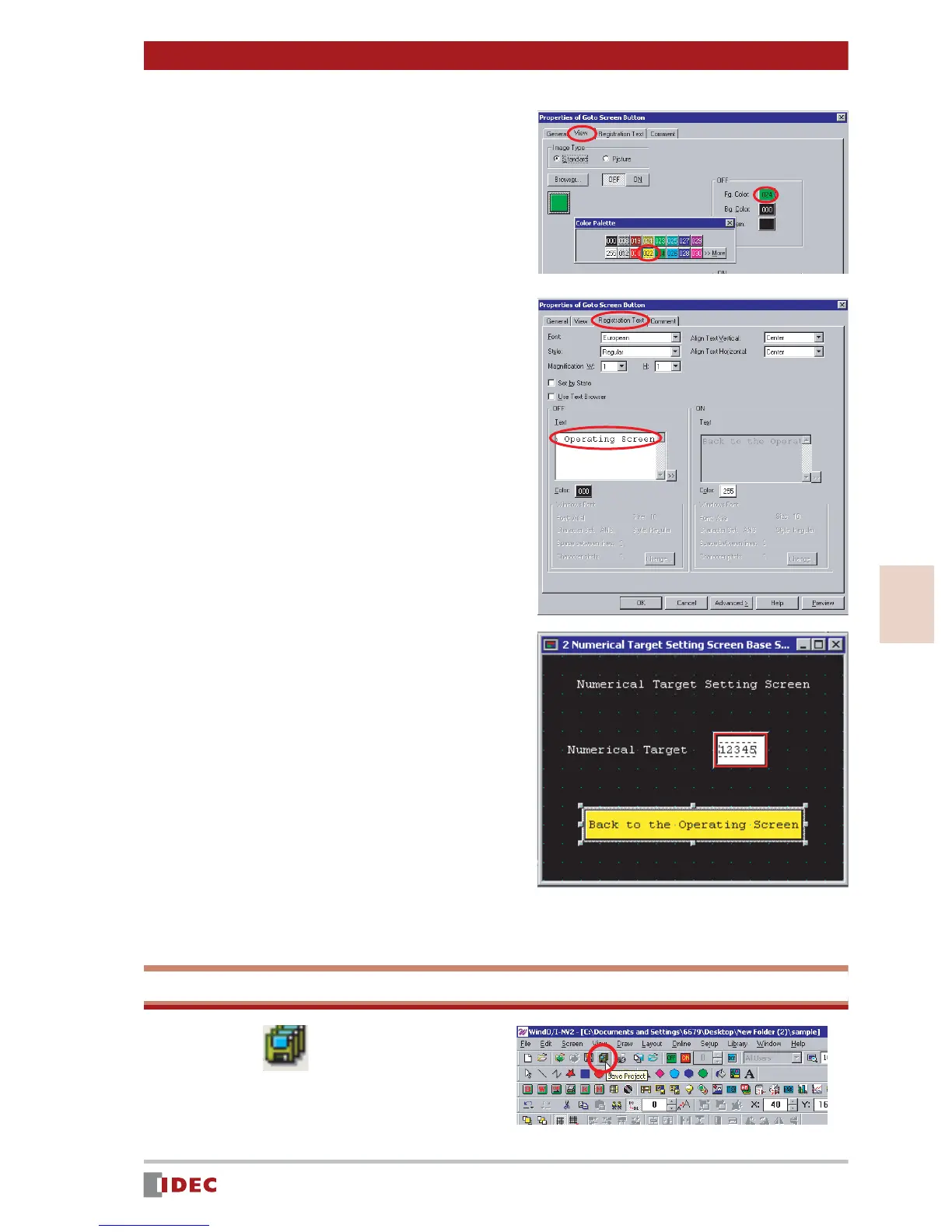33
3
Chapter 3 Screen Creation
www.IDEC.com/software
Screen Creation
8. Select the [View] tab, and click the
[Fg. Color] selection button in
[OFF] to change the foreground
color.
In this example, select 022 (yellow) for
[OFF] - [Fg. Color].
9. Select the Registration Text tab
and enter the text to be shown on
the button.
In this example, enter Back to the Oper-
ating Screen .
10. Click [OK].
[Back to the Operating Screen] button is
will be displayed.
Saving
Click the (Save Project) icon.
