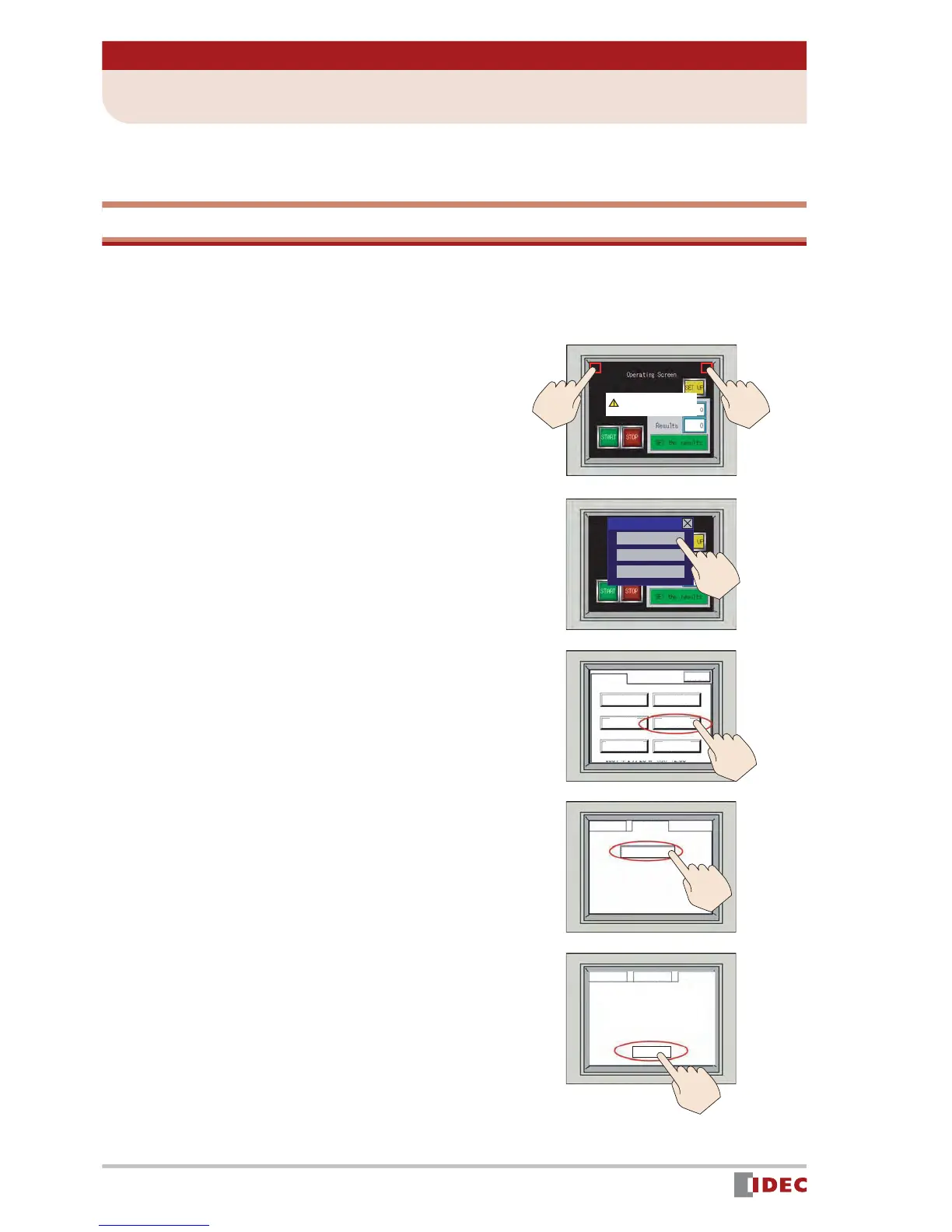36
www.IDEC.com/software
Chapter 5 Verify Operation
1 Simulation Mode
Running Simulation Mode will verify whether the downloaded project data is displayed cor-
rectly and if it will function properly on the Operator Interface.
Starting Simulation Mode
The IDEC OI Touchscreens have a simulation mode that enables the Operator Interface to
check the functionality of the project without being connected to a PLC.
1. Simultaneously press the top right
and top left corners on the screen
for 3 seconds.
The Maintenance screen appears.
2. Press the [System Mode] button.
The Main Menu screen appears.
3. Press the [Debug] button.
The Debug screen appears.
4. Press the [Simulat n] button.
5. Press the [Start] button.
The project [Operating Screen] is dis-
played, and simulation is enabled.
( Simulation Mode will blink at the bot-
tom left of the screen.)
HostCommunicationerr
0DLQWHQDQFH
6\VWHP0RGH
'HYLFH0RQLWRU
$GMXVW&RPWUDVW
Fri4/04/200812:00:01
0DLQ0HQX
(1*-31
&ORFN6HW
'HEXJ
5XQ6WDUW
,QLWLDO
6HWWLQJ
6HOI
'LDJQRVLV
6\VWHP
,QIRUPDWLRQ
0DLQ0HQX 'HEXJ
6LPXODWQ
0DLQ0HQX 'HEXJ
6LPXODWQ
6WDUW
<RXFDQGHEXJXVLQJRQO\2,
ZLWKRXW3/&
