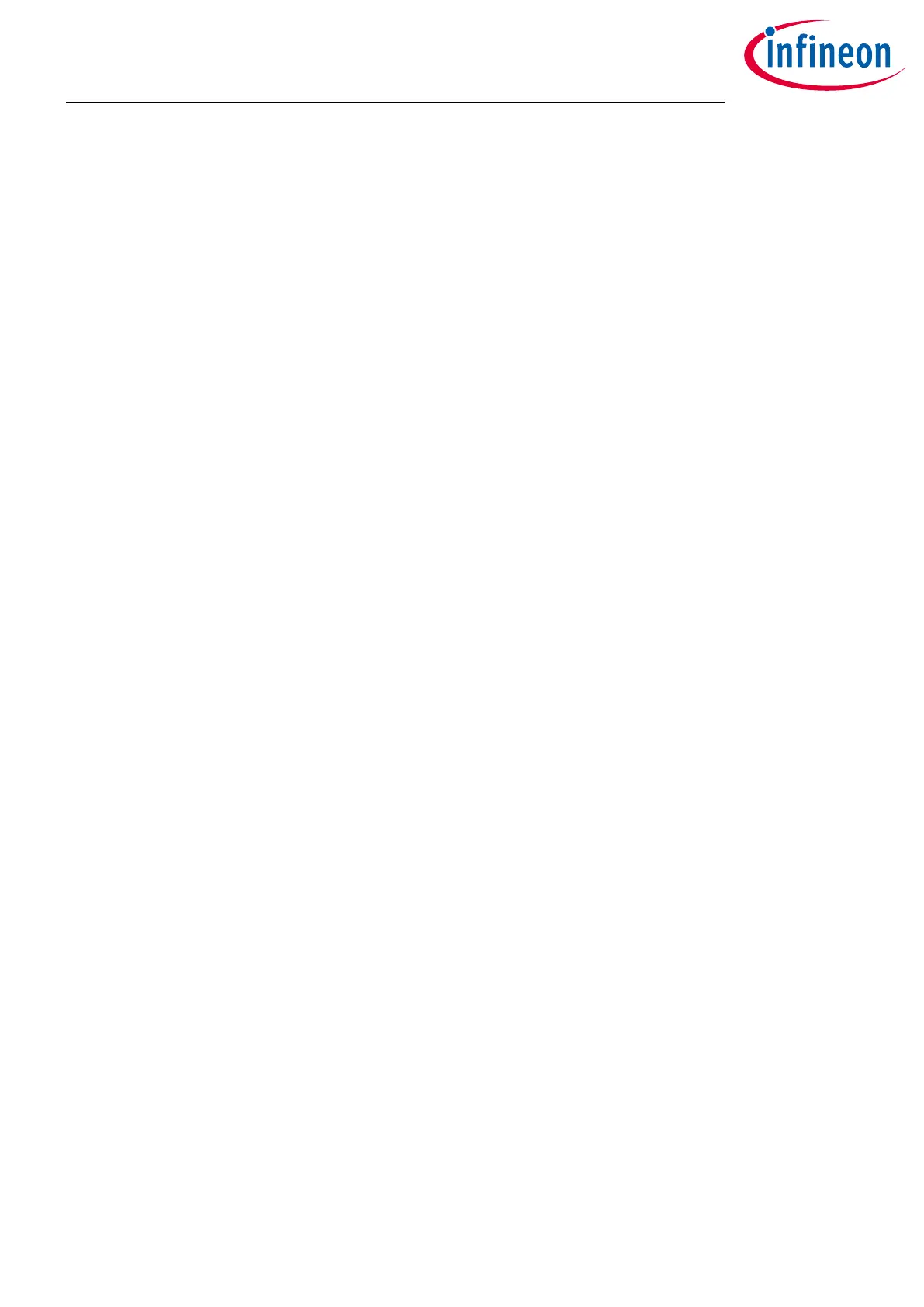6 Soware toolchain
The Soware toolchain can be installed following the explanation bellow, or visiting www.infineon.com/
tle987x and search for Tools & Soware.
6.1 Keil µVision5
The recommended Integrated Soware Development Environment is Keil
®
µVision5
®
.
Infineon’s Embedded Power family is supported. More information about the installation process is available at
www.keil.com.
6.2 Infineon ConfigWizard
In addition to the IDE, Infineon provides a solution to speed-up the IC programming, called "ConfigWizard". This
tool is designed for code configuration in combination with the IDE. Infineon ConfigWizard can be downloaded
via the Infineon Toolbox. The Infineon Toolbox allows to download and update all your Infineon tools. It can be
downloaded from www.infineon.com/toolbox.
6.3 TLE987x SDK
All Embedded Power products can be installed to Keil
®
µVision5
®
via "Pack Installer". Browsing to the Infineon
chapter in "All Devices" will lead to the "TLE98xx Series". The ".pack" file comes with several code examples to
provide an easy start up and speed up soware development.
6.4 Debug connection setup
For a proper Flash and Debug Connection, install V5.10 (or newer) from: www.segger.com/jlink-soware.html.
Keil
®
µVision5
®
has to be configured in the IDE Menu "Options for Target". Aer connecting the USB cable and
powering up the EvalBoard, go to the "Debug" register-card, choose "J-LINK / J-TRACE Cortex" and press
"Settings".
TLE987x EvalBoard
6 Soware toolchain
User Manual 13 v1.0
2020-07-30
