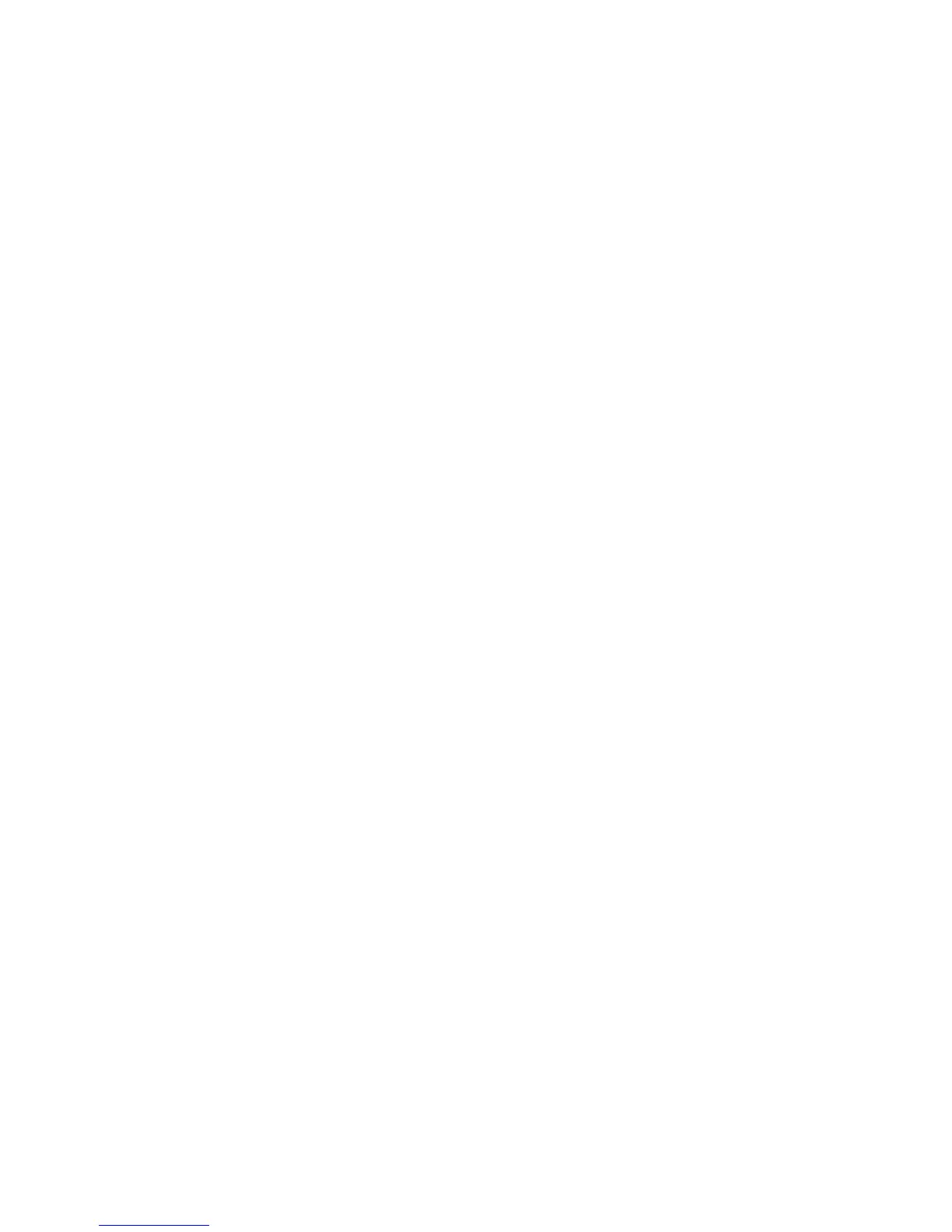29
Optimizing computer images
After your computer is connected properly and the computer’s image is on
the screen, you can optimize the image using the onscreen menus. For gen-
eral information on using the menus, see page 31.
• Adjust the Keystone, Contrast, or Brightness in the Picture menu
(page 32).
• Change the Aspect Ratio. Choose the option that best fits your input
source (page 32).
• Adjust the Color Temperature in the Advanced menu (page 34).
• Adjust the phase, Tracking, or Horizontal or Vertical position in the
Advanced menu (page 34).
• Once you have optimized the image for a particular source, you can
save the settings using Presets. This allows you to quickly recall these
settings later (page 33).
Presentation features
Several features are provided to make giving presentations easier. Here is an
overview, details are found in the menu section.
• The Effect button on the remote allows you to assign various features to
the button. The default effect is About, which displays information
about the projector and current source. You can select among Blank,
Mute, Aspect Ratio, Source, Auto Image, Freeze, Zoom, and About. See
page 36 for details. The freeze effect allows you to freeze the displayed
image. This is useful if you want to make changes on your computer
without your audience seeing them. The mask effect allows you to
cover part of the image with a black curtain.
• The Blank button on the remote allows you to display a blank screen
instead of the active source. You can determine the color of this screen
(page 36).
• The Startup Logo option lets you change the default start up screen to a
blank or default screen (page 36).
• Two options, Power Save and Screen Save, are provided to automati-
cally shut down the projector after several minutes of inactivity or dis-
play a black screen. This helps preserve lamp life (page 35).