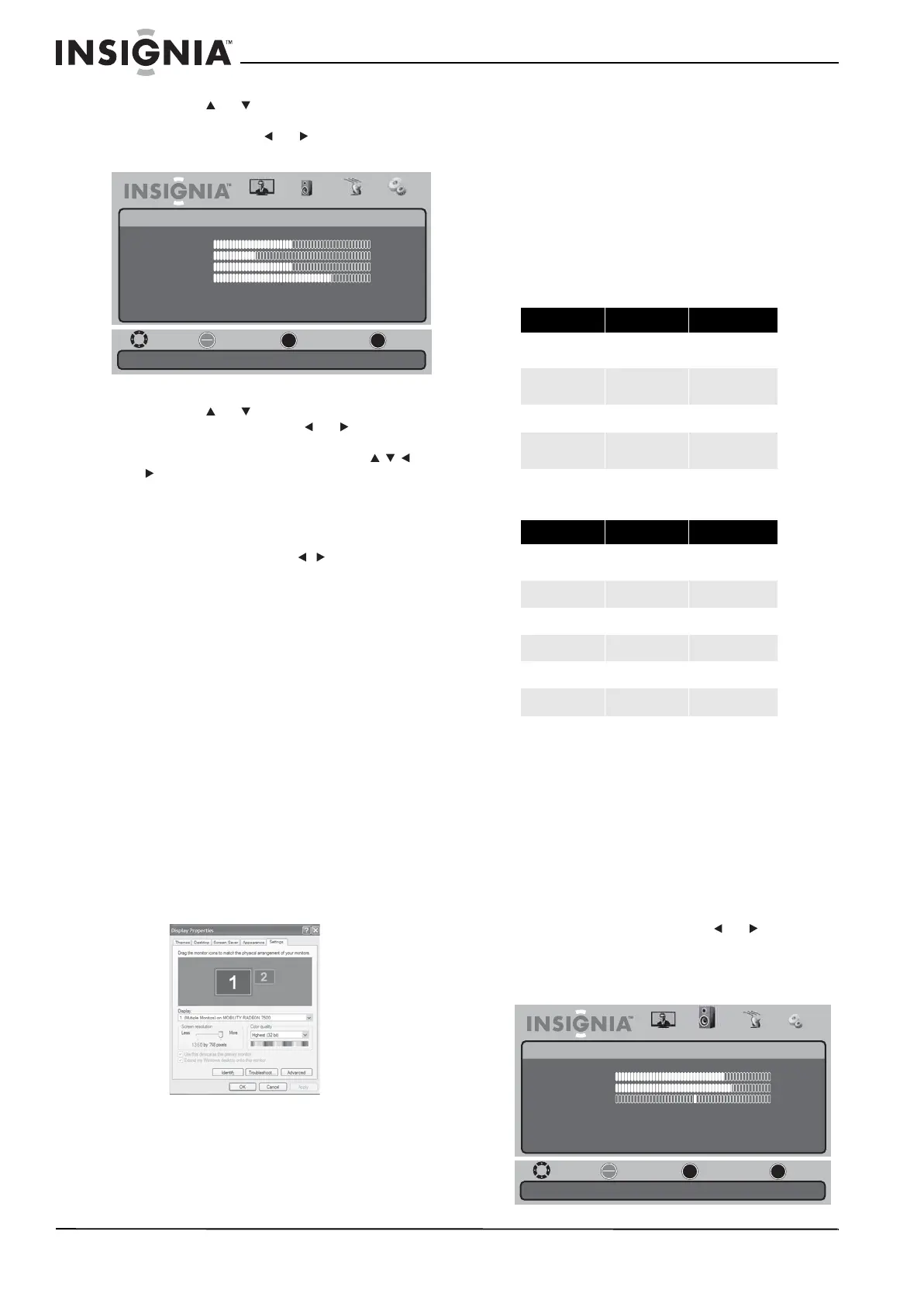18
NS-19E430A10/NS-22E430A10 TVHD à DEL 720p de 19 po/ TVHD à DEL 1080p de 22 po
www.insigniaproducts.com
3 Appuyer sur ou pour mettre en surbrillance
Computer Settings (Configuration de
l'ordinateur), puis sur ou pour accéder au
menu Computer Settings.
4 Appuyer sur ou pour mettre en surbrillance
un des paramètres, puis sur ou pour le
régler ou pour ouvrir un menu de configuration.
Si un autre menu s'ouvre, appuyer sur
ou pour régler le paramètre. Sélections
possibles :
• Auto Adjust (Réglage automatique) : règle
automatiquement le PC sur la meilleure
configuration. Quand cette option est en
surbrillance, appuyer sur ou OK/ENTER
(OK/Entrée) pour activer l'option et régler
automatiquement les paramètres du PC.
• H.Position (Position horizontale) : déplace
l'image vers la gauche ou la droite de l'écran.
• V.Position (Position verticale) : déplace
l'image vers le haut ou le bas de l'écran.
• Clock (Fréquence) : définit la fréquence
d'échantillonnage.
• Phase : améliore la netteté d’une image fixe.
5 Appuyer une ou plusieurs fois sur MENU pour
revenir au menu précédent.
6 Appuyer sur EXIT (Quitter) pour fermer le menu.
Modifier la résolution vidéo du PC
Pour modifier la résolution vidéo du PC :
1 Cliquer sur Start (Démarrer), Control Panel
(Panneau de configuration), puis double-cliquer
sur Display (Affichage). La boîte de dialogue
Display Properties (Propriétés d'affichage)
s'affiche.
2 Cliquer sur l’onglet Settings (Paramètres).
3 Régler le paramètre de la résolution de l'écran
sur une résolution prise en charge. La résolution
idéale pour ce téléviseur est de :
• 1360 × 768 (NS-19E430A10)
• 1920 × 1080 (NS-22E430A10)
4 Cliquer sur OK, puis sur Ye s (Oui) pour
enregistrer les modifications.
Tableau du signal d’entrée du PC
Le tableau ci-après indique les résolutions d’écran
suggérées.
NS-19E430A10
NS-22E430A10
Si «Unsupported Mode» (Mode non pris en charge)
s'affiche à l'écran, régler l'affichage PC pour qu'il
corresponde à l'un des paramètres du tableau
ci-dessus.
Réglage du son
Réglage du son
Pour régler le son :
1 Appuyer sur MENU, puis sur ou pour
mettre en surbrillance l’icône Audio. Le menu
Audios’affiche.
Mode TV
Move
Adjust to the PC signal timing automatically when ON.
Select Previous Exit
OK
ENTER
MENU
EXIT
Picture
Settings • Computer Settings
Auto Adjust
H.Position
V.Position
Clock
Phase
Audio Channel Settings
50
27
50
75
Format Résolution Fréquence (Hz)
VGA
640 × 480
720 × 400
60
70
SVGA
800 × 600
800 × 600
60
72
XGA
1024 × 768 60
WXGA
1280 × 768
1360 × 768
60
60
Format Résolution Fréquence (Hz)
VGA
640 × 480
720 × 400
60
70
SVGA
800 × 600 60
XGA
1024 × 768 60
SXGA
1280 × 960 60
WXGA
1360 × 768 60
WUXGA
1920 × 1080 60
Move
Adjust settings to affect sound quality.
Select Previous Exit
OK
ENTER
MENU
EXIT
Picture
Audio
Music
70
75
50
English
Off
Off
Sound Mode
Treble
Bass
Balance
Audio Language
Surround Sound
Audio Only
Audio Channel Settings