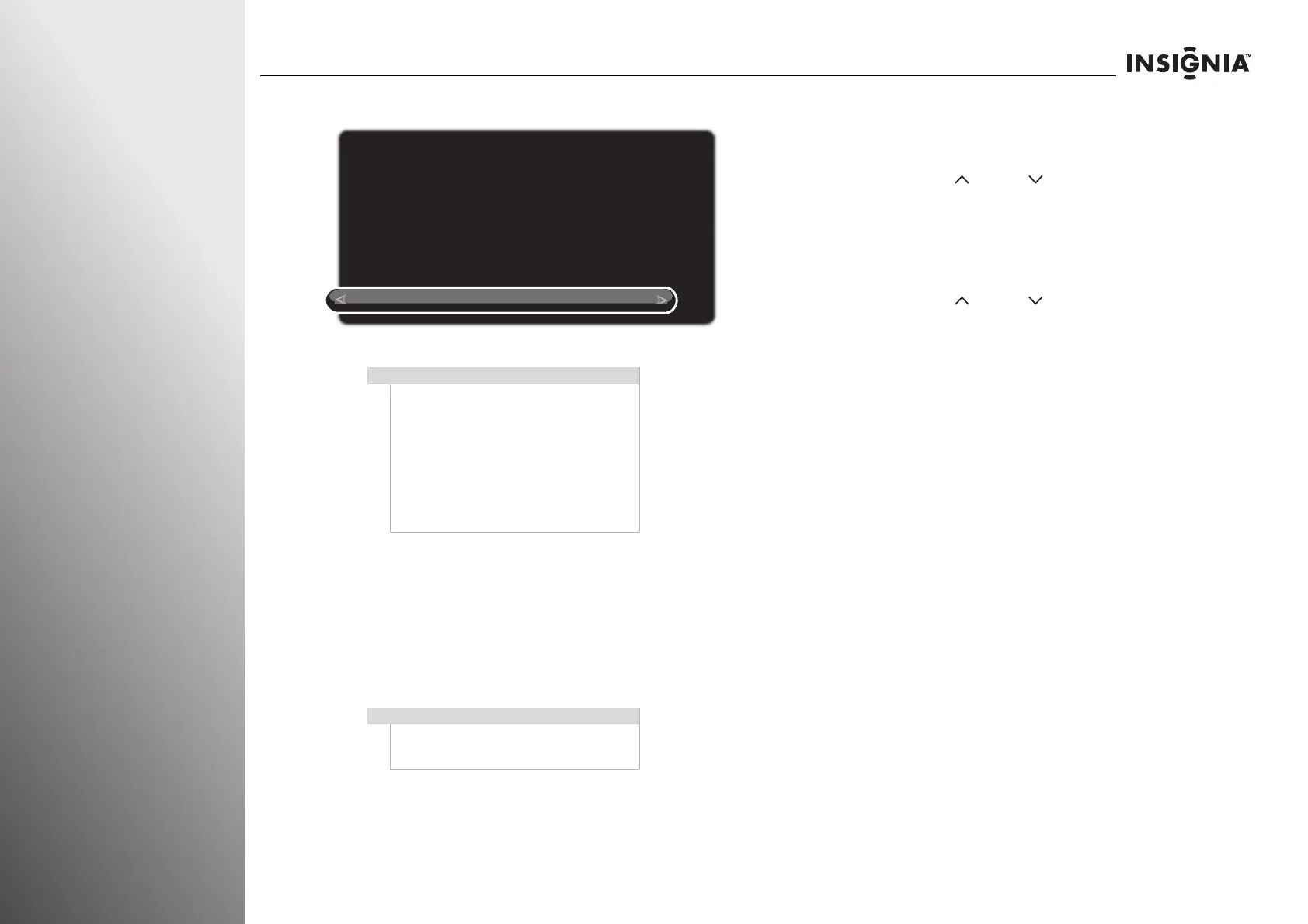110
www.insigniaproducts.com
Appendix NS-32E859A11/NS-42E859A11
3 Press SELECT to complete the reset.
Managing Z-Wave network (other device as
Controller)
Your TV can be operated in another Z-Wave network with
Z-Wave certified devices from other manufacturers or other
applications. The different listening nodes within the network
can act as repeaters regardless of vendor.
To add your TV to other Z-Wave network:
• Refer to the user manual of the Z-Wave device (Primary
Controller) for programming information.
• When the Z-Wave device is in programming (setup)
mode, press CH and CH on the TV at the same time
to add your TV to the Z-Wave network.
To remove your TV from other Z-Wave network:
• Refer to the user manual of the Z-Wave device (Primary
Controller) for programming information.
• When the Z-Wave device is in programming (setup)
mode, press CH and CH on the TV at the same time
to remove your TV from the Z-Wave network.
Z-Wave Terminology
Primary Controller—This is the main device used to set up
and control your Z-Wave network. There can only be one
primary controller, and it must be used to add or delete
devices. A primary controller can be a portable device like a
hand-held remote control, a static controller (permanently
installed and never moved), a Z-Wave enabled PC, or a Z-Wave
enabled Ethernet router/bridge.
Secondary Controller—The Z-Wave network supports
multiple controllers so you can use additional Z-Wave remotes
throughout the home. If the secondary controller is the same
brand and model as the primary, it will have all of the same
capabilities as the primary with one exception; the secondary
controller can not be used to add or delete devices.
Home Control Network—Your controllers and every Z-Wave
device you have added with the primary controller are linked
together into a wireless network. Each device in your network
has a unique address assigned to it and cannot be activated by
your neighbor’s Z-Wave controller.
Node/Device—Node is the technical term used to describe a
Z-Wave device in your home control network. The terms
“Node” and “Device” both refer to an individual Z-Wave
enabled device and are interchangeable within context of
instructions.
Note
After resetting your TV Z-Wave network, to
use your remote control, you have to switch
to IR communication or remove then add the
remote control to the TV Z-Wave network
again to enable RF communication.
For more information, see “Toggling between
IR and RF communication” on page 108 or
“Removing your remote control from the TV
Z-Wave network” on page 109 and “Adding
your remote control to the TV Z-Wave
network” on page 108.
Note
To setup your Z-Wave network with other
devices, refer to the user manual of the
devices for more information.
Z-Wave Network Reset
OK
Your Z-Wave network has been successfully reset. Any
devices you wish to use on the Z-Wave network must
be added again.