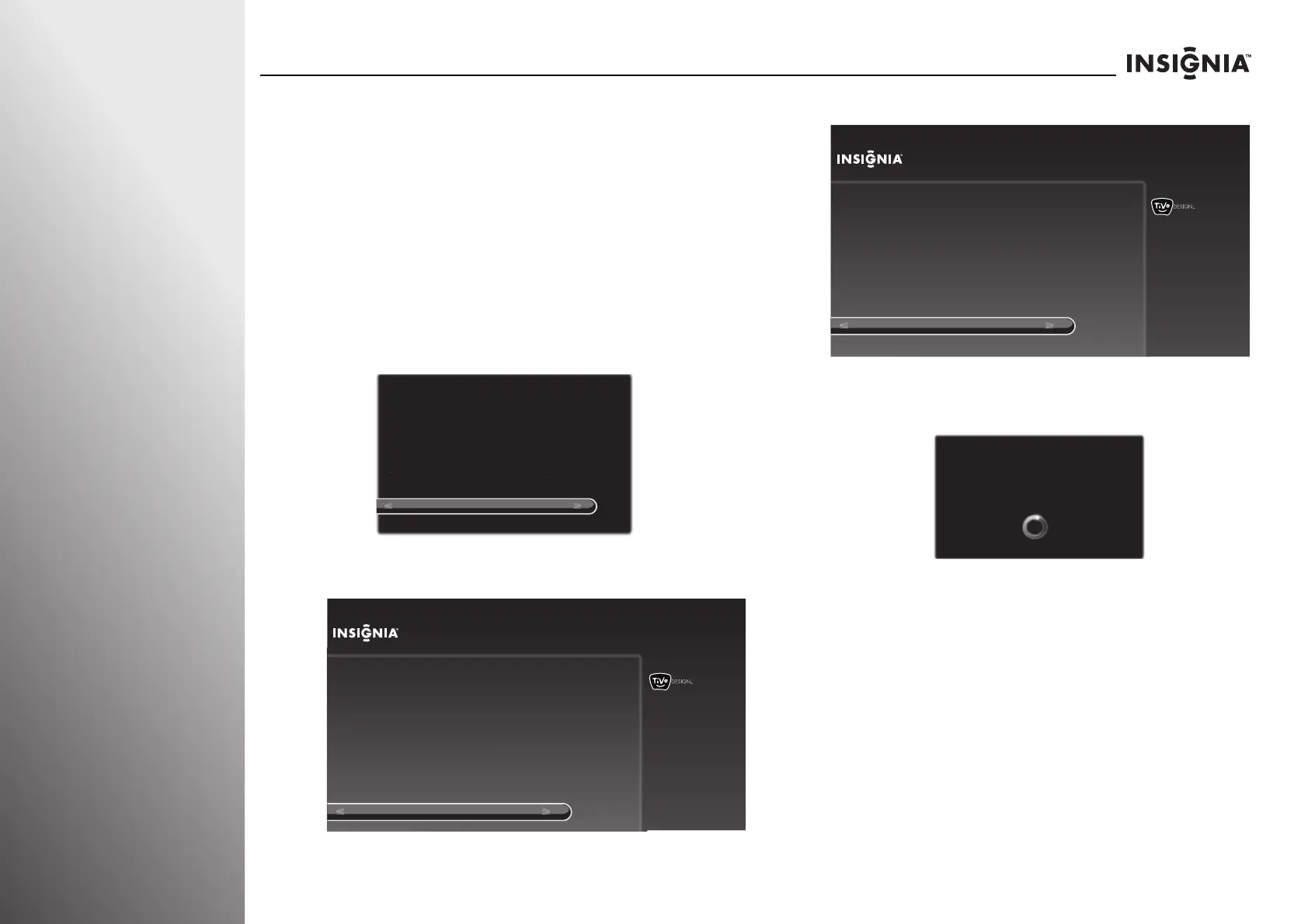52
www.insigniaproducts.com
Using Your TV NS-32E859A11/NS-42E859A11
Setting up Rocketboost with your TV as the hub or manager
To set up Rocketboost with your TV as the hub or manager:
1 Insert a Rocketboost Wireless Card (RF-RBCARD, sold
separately) in the Rocketboost slot on the side of your TV.
The card connector is keyed so it can only be installed one
way. When inserting the card, make sure that it is oriented
so the Rocketboost logo on the card is facing you.
2 Make sure that the the hub switches (if available) on your
other Rocketboost devices are set to DISABLE because
your TV is acting as manager. Refer to the documentation
that came with your other Rocketboost devices to set up
the audio system.
3 Press S or T to highlight Yes, set up Rocketboost now,
then press SELECT.
4 Press S or T to highlight No, then press SELECT.
5 Press S or T to highlight Continue, then press SELECT.
6 Press and hold the power button of the Rocketboost
device.
7 When your TV finds the device, press S or T to highlight
OK, then press SELECT to exit the setup.
OR
Rocketboost™ Card Detected
Yes, set up Rocketboost now
Skip for now
To use Rocketboost, you first need to set this TV up on a
Rocketboost network.
If you have already set up Rocketboost, choose “Skip for now.”
You can set it up later by pressing TIVO and choose
Settings > Settings > Audio > Rocketboost settings.
10:00pm
Rocketboost™ Setup
No
Yes
Do you have other Rocketboost products working in your home?
Choose this option if you have
not set any other Rocketboost
devices as the Rocketboost
manager (i.e., have a hub state
set to Enable). Make sure your
other devices have the hub
state set to Disable.
10:00pm
Rocketboost™ Setup
Continue
Skip for now
Make sure that your other Rocketboost device that you want to join to
the TV is turned on and then choose “Continue”.
To set up Rocketboost later, press TIVO and choose Settings >
Settings > Audio > Rocketboost settings.
Press the Device’s Power Button
Go to the other Rocketboost device and press and hold
the POWER button for 3 seconds. The button’s blue
LED will flash and then turn solid when the TV
has located the device
LEFT or CLEAR to stop