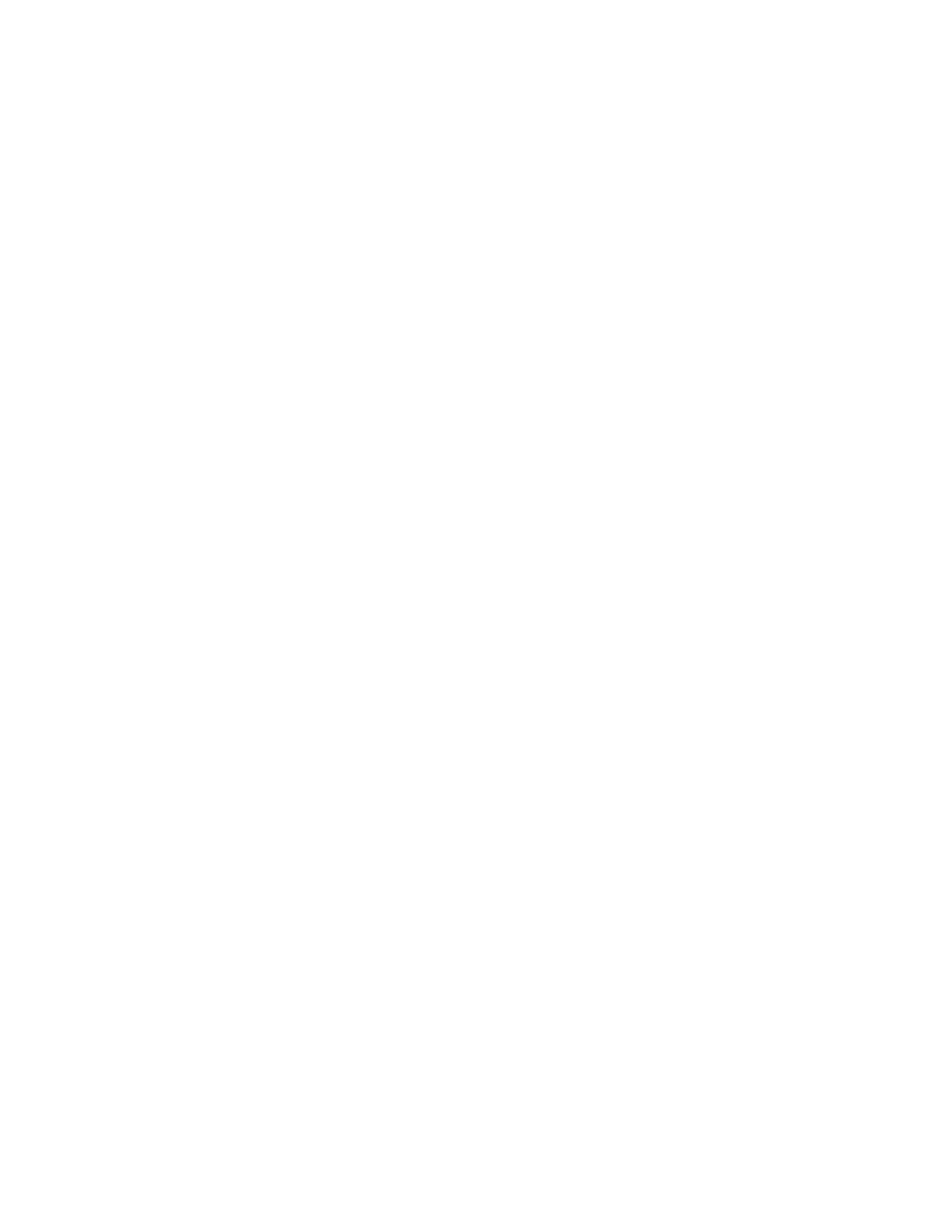Configuration Software and Utilities 43
Running the SSU Remotely via an Emergency Management Card
Using graphical hardware redirection via the emergency management card 2, you can see the SSU
Console in VGA graphics mode, control the mouse, and control the keyboard from a local system
connected to a remote server by a network or modem.
The emergency management card 2 provides video memory, keyboard, and mouse redirection
support. Video memory and user input are sent to a remote location through either a modem or
Ethernet link and displayed by the Remote Control console. This solution requires an emergency
management card 2 card installed in the remote server and the Remote Control software available
on the local system. The SSU will execute exclusively on the remote server. Any files required for
the SSU to execute must be on the remote server.
Starting the SSU
SSU consists of a collection of task oriented modules plugged into a common framework called the
Application Framework (AF). The Application Framework provides a launching point for
individual tasks and a location for setting customization information. For full functionality the SSU
requires the availability of the AF.INI, AF.HLP, plus any .ADN files and their associated .HLP and
.INI files.
1. Turn on your video monitor and your system.
2. There are two ways to start the SSU.
a. After creating set of three SSU diskettes from the CD: Insert the first SSU diskette in
drive A, and press the reset button or <Ctrl+Alt+Del> to reboot your server from the
diskette. Insert the second diskette when prompted.
b. Directly from the Server Resource CD: Insert the Server Resource CD into your
CD ROM drive and press the reset button or <Ctrl-Alt-Del> to reboot. When prompted to
do so, press <F2> to enter BIOS Setup. From the Boot Menu, select the Boot Device
Priority option and then select CD-ROM as your primary boot device. Save those settings
and exit BIOS Setup. The server will boot from the CD-ROM and display a menu of
options. Follow the instructions in the menu to start the SSU.
3. When the SSU title appears on the screen, press <Enter> to continue.
4. The mouse driver loads if it is available; press <Enter> to continue.
5. This message appears:
Please wait while the Application Framework loads....
6. When the main window of the SSU appears, you can customize the user interface before
continuing.
