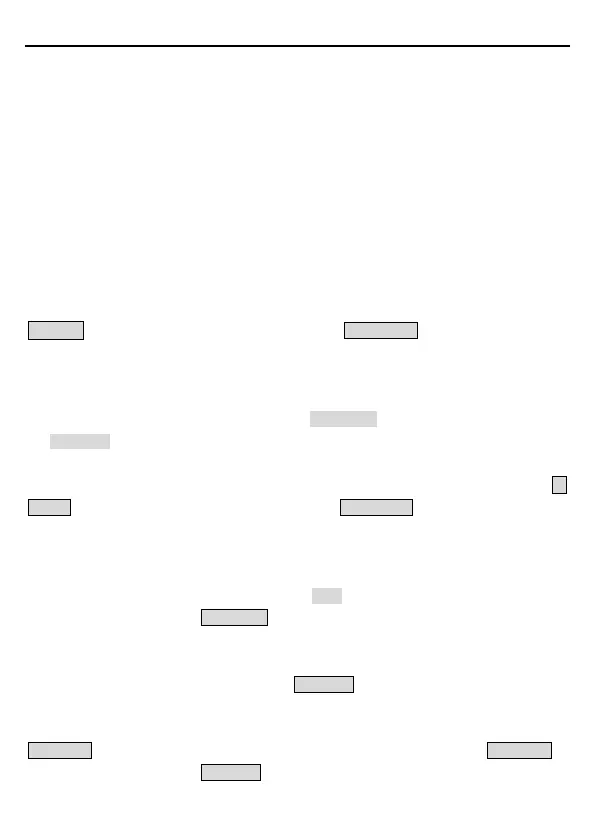Goodrive100-PV Series Solar Pumping VFD Keypad operation procedure
17
4.2 Keypad displaying
The keypad displaying state of GD100-PV series VFDs is divided into stopping state
parameter, running state parameter, function code parameter editing state and fault alarm
state and so on.
4.2.1 Displayed state of stopping parameters
When the VFD is in the stopping state, the keypad will display stopping parameters as shown
in figure 4-2.
In the stopping state, various kinds of parameters can be displayed. Select the parameters to
be displayed or not by P07.07. See the instructions of P07.07 for the detailed definition of each
bit.
In the stopping state, there are 4 parameters that can be displayed. They are: set frequency,
bus voltage, input terminals state, and output terminals state.
》/SHIFT can shift the parameters from left to right. QUICK/JOG (P07.02=2) can shift the
parameters from right to left.
4.2.2 Displayed state of running parameters
After the VFD receives valid running commands, the VFD will enter into the running state and
the keypad will display the running parameters. RUN/TUNE LED on the keypad is on, while
the FWD/REV is determined by the current running direction which is as shown in figure 4-2.
In the running state, there are 6 parameters that can be displayed. They are: running
frequency, set frequency, bus voltage, output voltage, output current, and rotating speed. 》
/SHIFT can shift the parameters from left to right. QUICK/JOG (P07.02=2) can shift the
parameters from right to left.
4.2.3 Displayed state of faults
If the VFD detects the fault signal, it will enter into the fault pre-alarm displaying state. The
keypad will display the fault code by flicking. The TRIP LED on the keypad is on, and the fault
reset can be operated by the STOP/RST on the keypad, control terminals or communication
commands.
4.2.4 Displayed state of function codes editing
In the state of stopping, running or fault, press PRG/ESC to enter into the editing state (if there
is a password, see P07.00). The editing state is displayed on two classes of menu, and the
order is: function code group/function code number → function code parameter, press
DATA/ENT into the displayed state of function parameter. On this state, press DATA/ENT to
save the parameters or press PRG/ESC to escape.