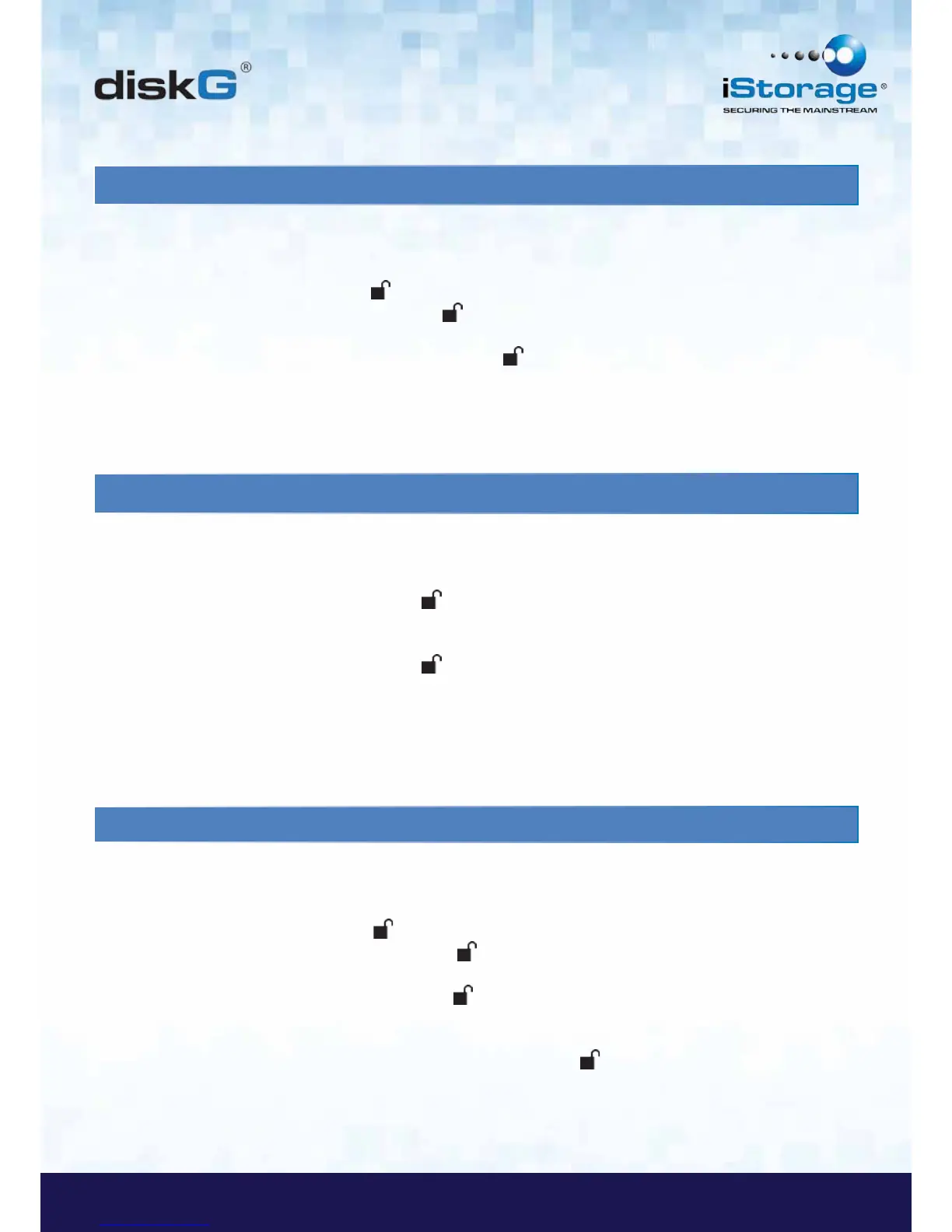12. Adding a new User PIN
You can add a new User PIN by doing the following:
1. Enter the Admin Mode (refer to page 9 for details).
2. Press and hold + 1 until the LED indicator light flashes BLUE intermittently.
3. Enter a User PIN and press (a minimum of 6 digits and a maximum
of 16 digits). The LED indicator light will flash GREEN three times.
4. Re-enter the new User PIN and press . If the LED indicator light stays
solid GREEN for two seconds and then solid BLUE, the User PIN was
added successfully.
13. Deleting the User PINs
You can delete all User PINs by doing the following:
1. Enter the Admin Mode (refer to page 9 for details).
2. Press and hold 7 + 8 + for five seconds until the LED indicator light
flashes BLUE intermittently. After the LED indicator light will flash GREEN
three times and then BLUE intermittently.
3. Press and hold 7 + 8 + a second time for five seconds until the LED indicator
light goes on solid GREEN for two seconds and then back to solid BLUE, this
indicates that the User PINs were deleted successfully.
14. Changing the User PIN
You can change the User PIN by doing the following:
1. Enter User Mode (refer to page 8 for details).
2. Press and hold + 1 until the LED indicator light flashes RED.
3. Enter your old PIN and press . The LED indicator light will turn
GREEN, then change to flashing BLUE.
4. Enter the new PIN and press (The PIN must be a minimum
of 6 digits and a maximum of 16 digits). The LED indicator light will flash
GREEN three times.
5. Immediately re-enter the new User PIN and press . The LED indicator light
will stay solid GREEN indicating that the User PIN has been changed successfully.