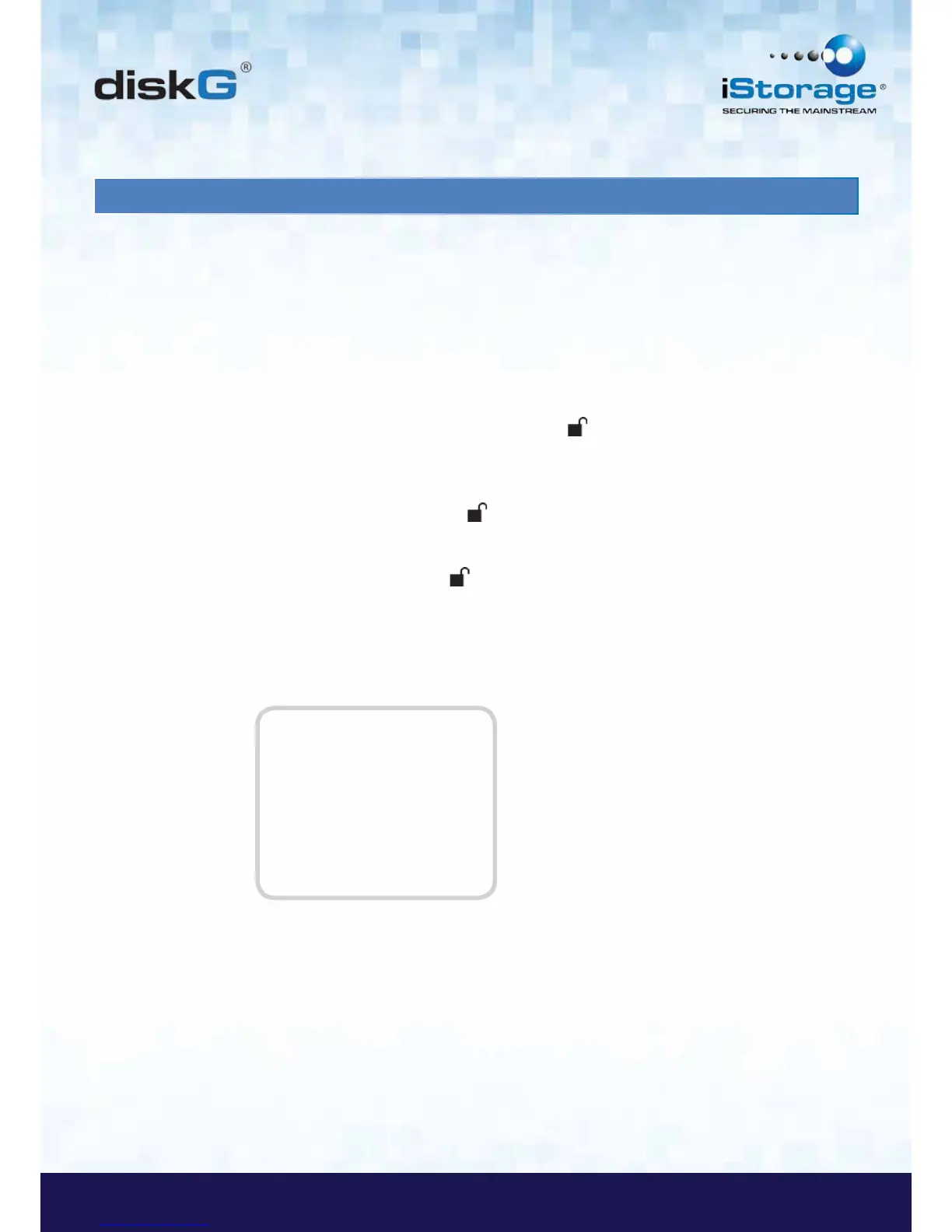15. Setting the Unattended Auto Lock Feature
To protect against unauthorized access if the drive is unlocked and unattended, the diskG can be set to automatically lock
after a pre-set amount of time.
In its default state, the diskG Unattended Auto Lock feature is turned off. The Unattended Auto Lock can be set to activate after
5, 10 or 20 minutes.
To set the Unattended Auto Lock please use the following steps:
1. Enter the Admin mode by pressing and holding + 0 for five seconds until
the LED indicator light flashes RED. This indicates that you can enter the
Admin PIN.
2. Enter the Admin PIN and press . The drive is in Admin Mode when the
LED indicator light has changed to BLUE.
3. Once in Admin mode, press + 6. The LED indicator light should start flashing
RED and BLUE intermittently.
4. Press one of the numbers below that corresponds to amount of time you would
like the drive to lock after no activity:
Auto Lock Timeout Table:
1 = 5 min
2 = 10 min
3 = 20 min
0 = OFF
The default is 0 (OFF)
5. After you have input the number, the LED indicator light should flash
GREEN 3 times to indicate that you have successfully set the Unattended Auto
Lock feature.