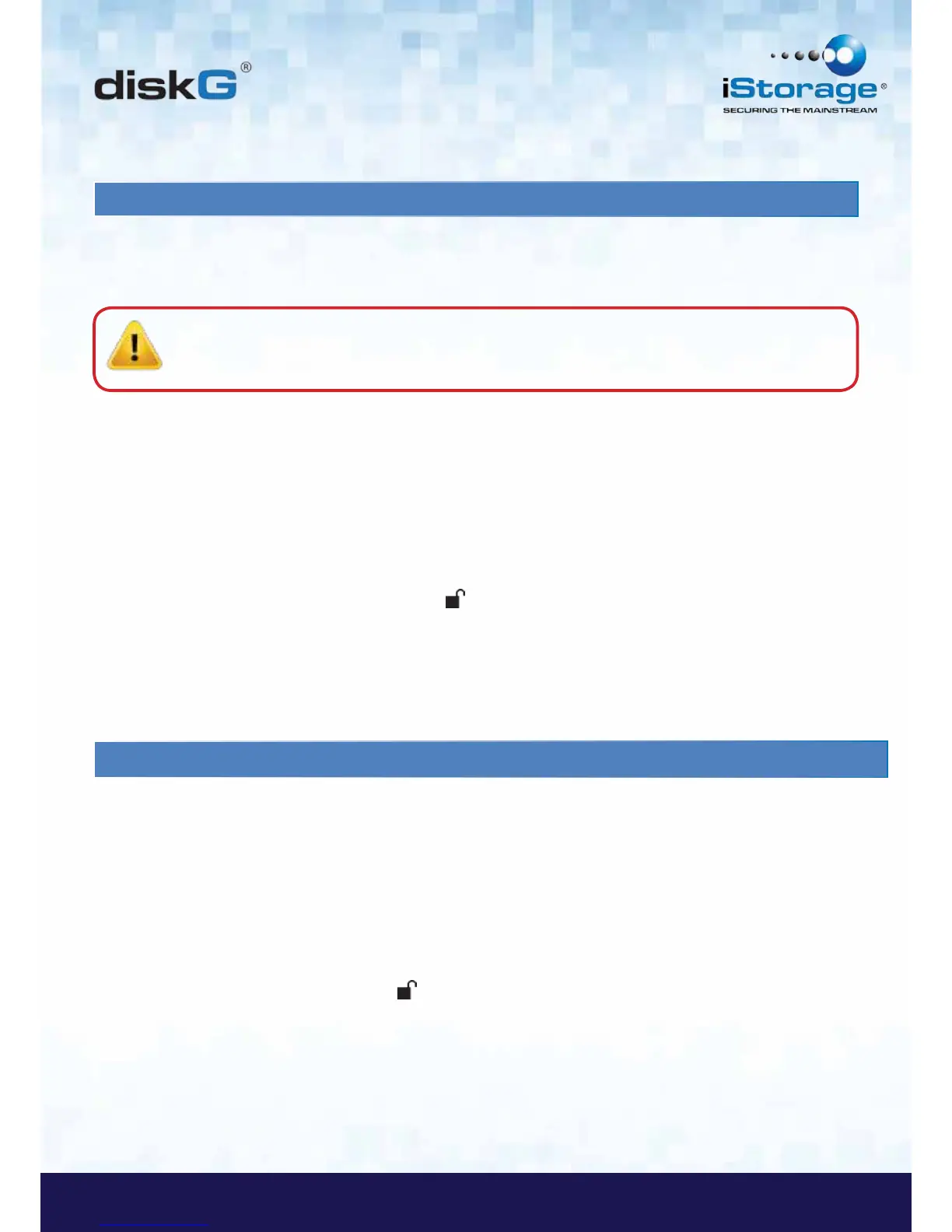18. Completely resetting the diskG
If you forget all the User PINs or Admin PINs, you can perform a complete reset to remove all the User
PINs, and restore the Admin PIN to the default 123456.
Attention: Completely resetting the diskG will reset the encryption key, in effect making all the data on
the drive unrecoverable. You will need to partition and format the diskG with disk management
applications. To perform a complete reset of the drive, do the following:
1. Press and hold the “Cancel” button while you attach the diskG to an
available USB port on your computer. The LED indicator light will flash BLUE and
RED alternately.
Note: If no activity is detected for 30 seconds during this step, the diskG
will go into the Standby Mode.
2. Press and hold “Cancel” + + 2 for 10 seconds until the LED indicator light
flashes RED and BLUE intermittently, and then stops on a solid color. The
LED indicator light will then turn solid GREEN for two seconds, followed by solid
RED. You have successfully reset the diskG.
19. Initializing and formatting the diskG after a complete reset
A complete reset of the diskG will erase all information and partition settings.
You will need to initialize and format the diskG.
To initialize your diskG, do the following:
1. After a complete reset, attach the diskG to the computer.
2. Wait 5 seconds for the computer to recognize the device.
3. Enter the default User PIN 123456 and press to enter the User Mode.
4. Right-click My Computer or Computer, and then click Manage.