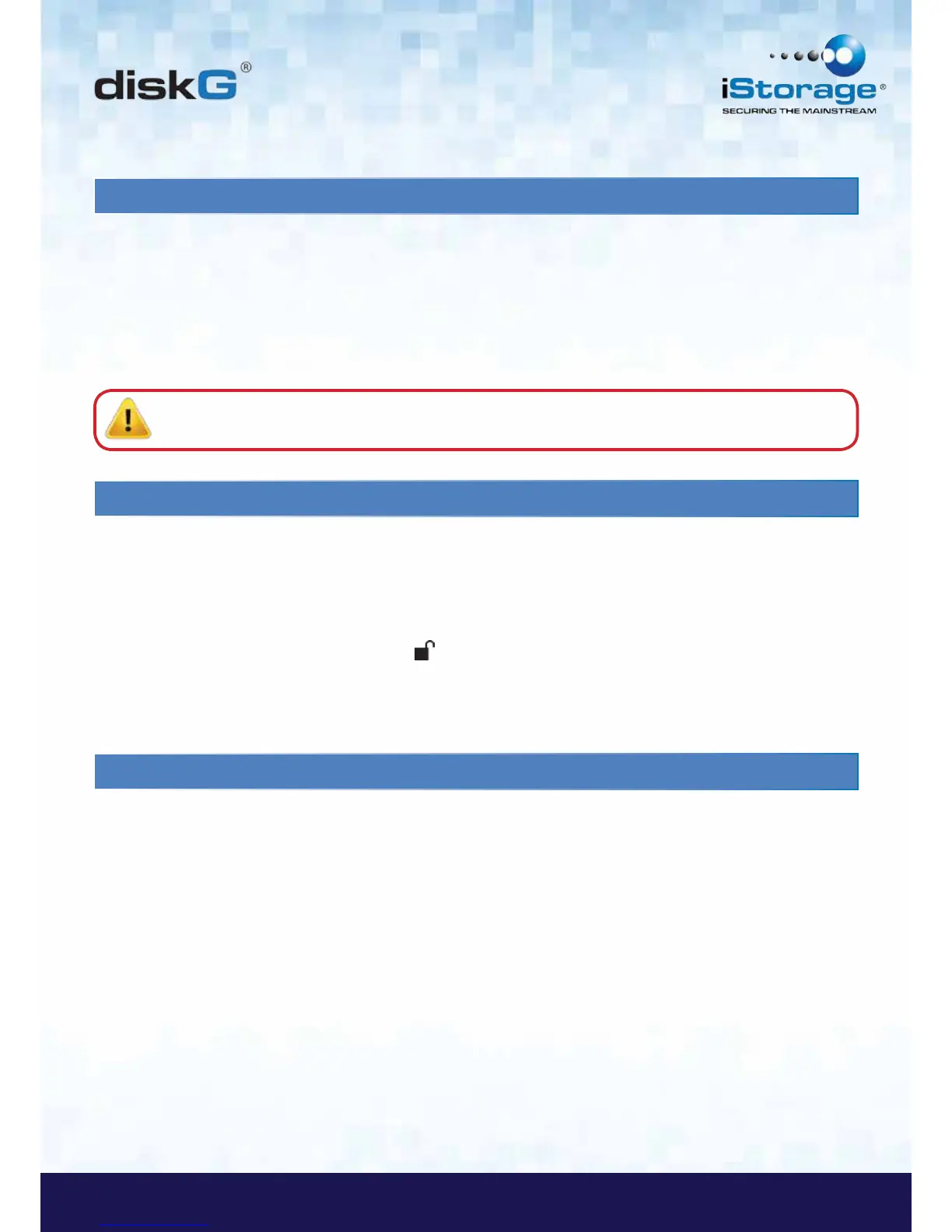6. Entering the Standby Mode
The Standby Mode is the default mode of the diskG and is the gateway to other working modes.
To enter the Standby Mode, attach the diskG to your computer. The drive automatically goes into Standby Mode and the
LED indicator light turns RED. In this mode, the diskG is locked. It cannot be recognized by My Computer and it does not
provide either the regular functions or the encryption function. However, it enables you to enter and switch between the Admin
Mode and the User Mode.
Attention: To switch between the Admin Mode and the User Mode, you are required to switch to the Stand
by Mode first, and then you can enter the mode of your choice.
7. Entering the User Mode
To enter the User Mode, do the following:
1. Attach the diskG to your computer. It enters the Standby Mode.
2. Enter the User PIN or the Admin PIN (the default Admin PIN
is 123456) and press . The LED indicator light turns GREEN indicating
that the drive is in the User Mode. If the LED indicator light flashes RED, you
need to re-enter the correct PIN.
8. Exiting the User Mode
To exit the User Mode, press the “Cancel” button on the diskG keypad. If there is no activity for 5 seconds the drive will lock
and go into Standby mode.
Alternatively, you can exit the User Mode by double-clicking the Safely Remove Hardware icon from the the Microsoft
®
Windows
®
desktop, and then remove the diskG from your computer.
Attach the diskG to your computer again and the LED indicator light turns RED. This indicates that you are in the Standby
Mode.