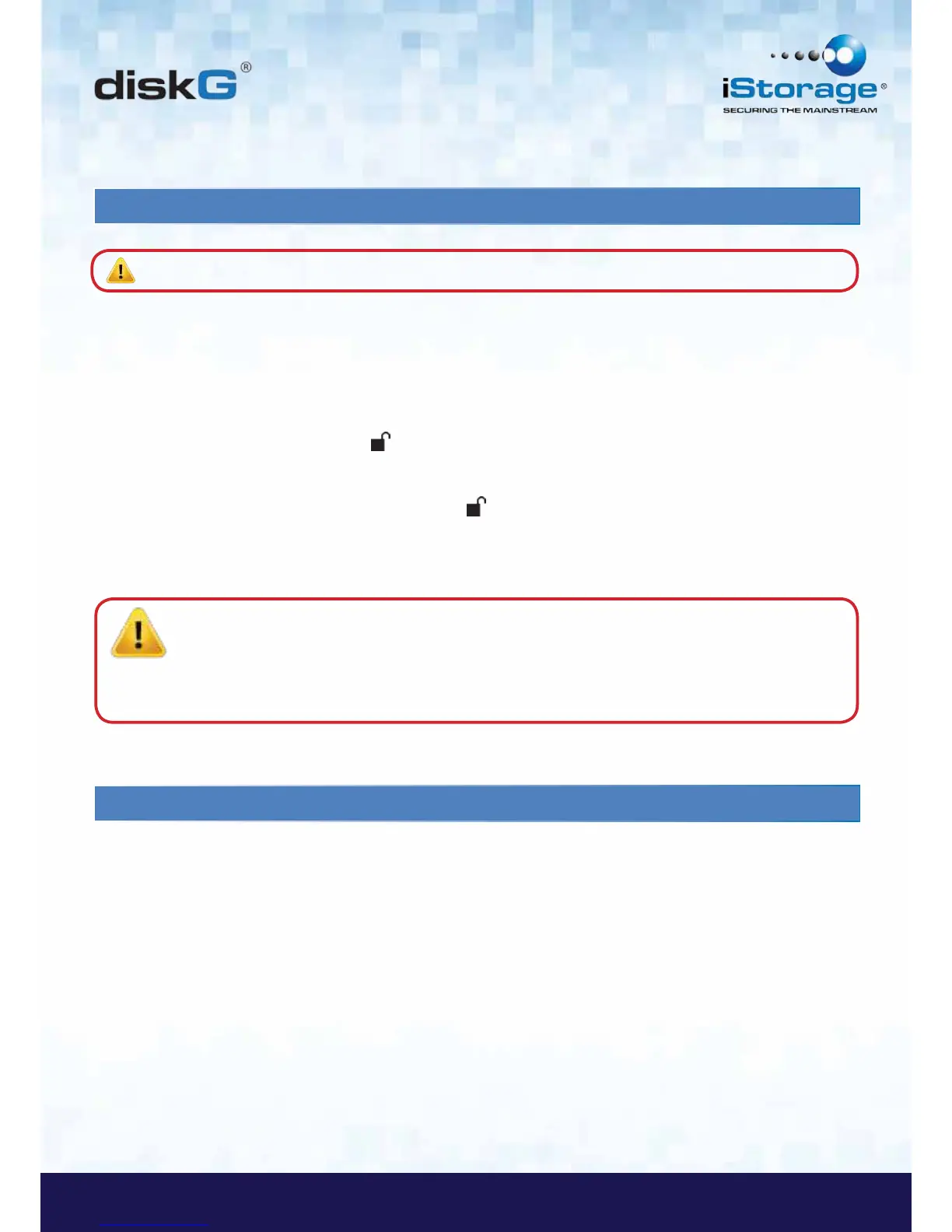9. Entering the Admin Mode
To enter the Admin Mode, do the following:
1. Attach the USB cable to an available USB port on your computer. The diskG
goes into the Standby Mode, and the LED indicator light turns RED.
2. Press and hold
+ 0 for five seconds until the LED indicator light flashes
RED. This indicates that you can enter the Admin PIN.
3. Enter the Admin PIN and press . The default Admin PIN is
123456. The Secure Hard Drive is in Admin Mode when the LED indicator light has
changed to BLUE.
Note: If the LED indicator light flashes RED for a few seconds, indicating the diskG has returned
to the Standby Mode, go back to Step 2. This is due to one of the following conditions:
• You entered an incorrect Admin PIN in Step 3.
• No activity was detected within two minutes in the Admin Mode.
10. Exiting the Admin Mode
To exit the Admin Mode, press the “Cancel” button in the Admin Mode until the LED indicator light turns RED. This
indicates that you are in the Standby Mode.
Note: The diskG cannot be recognized by the operating system in the Admin Mode.