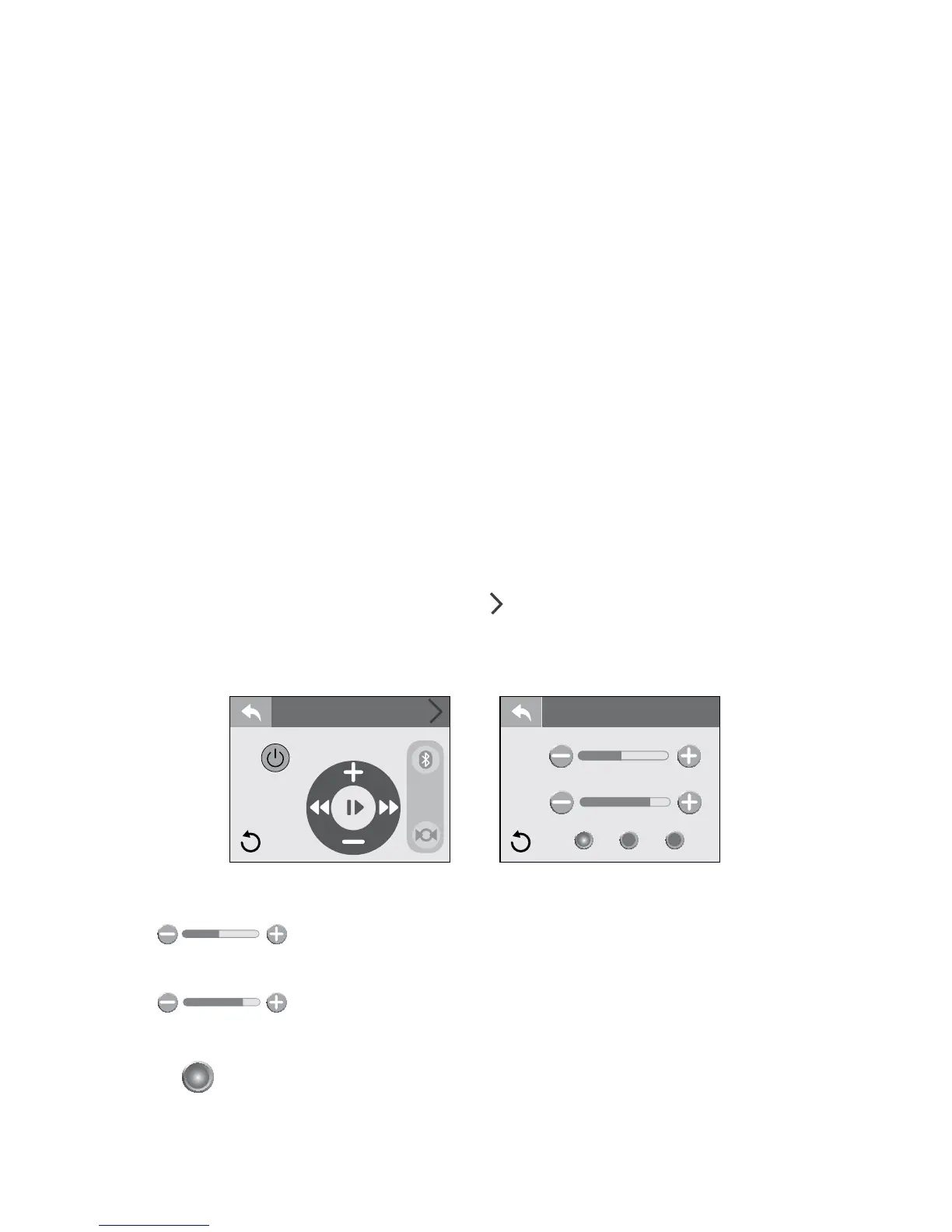Page 48
J-400
11.5 Connecting the BLUEWAVE® System with your Bluetooth®
device
To bridge a connection between the BLUEWAVE 2.0 Wireless Audio
System and your Bluetooth® device, follow the steps below.
Note: The BT icon cannot be selected manually unless a Bluetooth con-
nection is established with your device. If you experience a connection
problem with your Bluetooth device, make sure that the Bluetooth antenna
is secure and located at the highest point within the equipment bay.
1. Tap the music icon on the control panel screen then touch the power
button located on the top right to turn on the stereo.
2. From your Bluetooth device, make sure that the Bluetooth setting is
ON.
3. Follow the pairing instructions for your Bluetooth device and connect
to the “BLUEWAVE” device that appears on your screen.
4. Once the connection is established, the Bluetooth “BT” icon on the
screen will be highlighted conrming the connection.
5. If asked for a password, enter the password “0000” and then
connect.
6. If the pairing process is successful, your Bluetooth device will show
“Connected” right next to “BLUEWAVE.” The Bluetooth icon will be
highlighted.
11.6 Audio Settings Menu
To enter the Audio Settings Menu, tap from the Music submenu, Figure
11.6a. The display will change to Figure 11.6b. The Audio Settings Menu
offers an enhanced audio experience by providing a custom or preset
bass and treble settings.
Track Name
Bass
Treble
classicalrock pop
Audio +
MUSIC
Vol: 30
= Bass Adjustment: Slide from side to side to adjust
the Bass range from -5 to 5. This feature can be used
to create a custom sound.
= Treble Adjustment: Slide from side to side to adjust
the Treble range from -5 to 5. This feature can be
used to create a custom sound.
= Rock Preset: Tap to activate the “Rock” music audio
setting. “Rock” has a 1 Bass and 3 Treble preset setting.
When not in use it will be grayed out; if it is in use the button
will be highlighted, Figure 11.6b.
Figure 11.6a
Figure 11.6b
Bass
Treble
rock