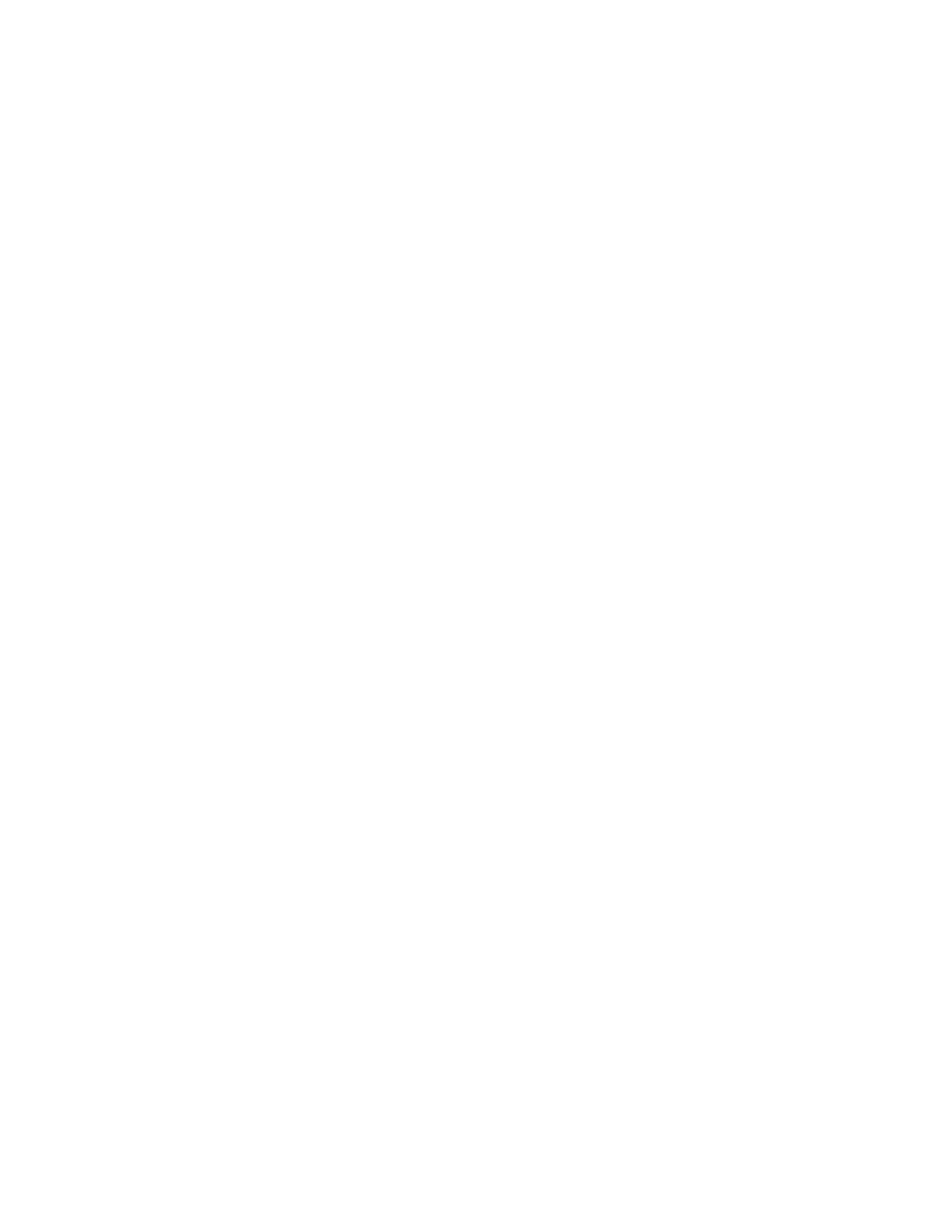Jetson
www.JetsonHVAC.com
70
Connecting to the Chiller
Connect the supplied NULL MODEM cable
between your USB adapter or serial port to the
chiller. A standard serial cable will not work.
Connection directly through the 100 MBPS
Ethernet port on the FWCD unit controller or array
controller to a PC requires a crossover Ethernet
cable. If all controllers in the array are connected
to an Ethernet switch, then an Ethernet patch
(straight) cable will be used to connect the PC to
the Ethernet switch.
Start the MCS-CONNECT software and select
LOCAL SERIAL. The site info page will appear.
The software should scan and find the chiller. (If
you see a Failed to open comm port error, or it
scans and does not find the chiller, your comm port
settings are not correct.) Click the tab next to the
“Site Info” tab. The screen shows real time data.
Setpoint Changes
Click the VIEW ONLY button. Enter the
password code 2112. Select OK. Button should
say SERVICE. Go to setpoints and double-click
on a value. Change and select OK.
Viewing and Troubleshooting ALARMS
The unit controller will record and store 120
seconds of sensor input data prior to and up to any
LOCKOUT ALARM. Select the ALARM tab,
then INFO next to the alarm you want to analyze.
This will pop up a screen that shows operating
conditions just prior to the trip allowing the user to
determine if the fault was caused by a sudden or
gradual change. For instance, a sudden increase in
discharge pressure might suggest a condenser
pump or fan failure etc. (This data can also be
viewed from the chiller LCD screen. Select
LOCKOUT ALARMS.)
Downloading and Viewing Graphs
The unit controller continuously records and stores
sensor input and relay/analog output data. This
data is collected in 10-second (default) intervals.
The controller stores 1008 packets of data
replacing the oldest with the newest. With the time
interval set at 10 seconds, graph data can be
downloaded with a time span of 168 minutes. The
time interval is adjustable.
In the MCS-CONNECT software, select GRAPH.
Data will be downloaded and then a graph setup
page will appear. Select the input and output data
to be viewed. Type in Y-axis parameters and
select OK. Use the scroll bar at the bottom of the
graph to view. Return to the setup page at any
time to change selections. The graph may be
saved. The saved graph will be located in a folder
called GRAPH inside another folder called MCS
on the C: drive.
To change the default 10-second interval, make
changes and select SAVE and then OK on the
setup page. The controller will now record data at
this new interval.
To view a saved graph, select LOAD A GRAPH
FILE. These files can be e-mailed for analysis if
needed.
Updating Chiller Software and Configuration
Files
FWCD chillers are programmed, set up, and tested
prior to shipment. Sometimes after a unit arrives at
the jobsite, the customer may want to enable an
option such as 0–5 Vdc target reset, etc. These
options require a configuration change. The
configuration file must be downloaded and
electronically sent to the factory for the changes to
be made or the factory may modify a default
configuration file and electronically send the
modified default configuration to the customer.
Modifying a configuration file will save any
setpoint changes that have been made on site.
Otherwise, the controller will be set back to default
factory settings.
To e-mail a copy of the chiller’s configuration
file, in the MCS-CONNECT software, establish
communication with the chiller and select
RECEIVE CFG.
• Name it “Unit (serial number)” and e-mail
to sales@jetsonhvac.com.
To load a configuration file, turn off circuit enable
switches and select TRANSMIT CFG. Locate the