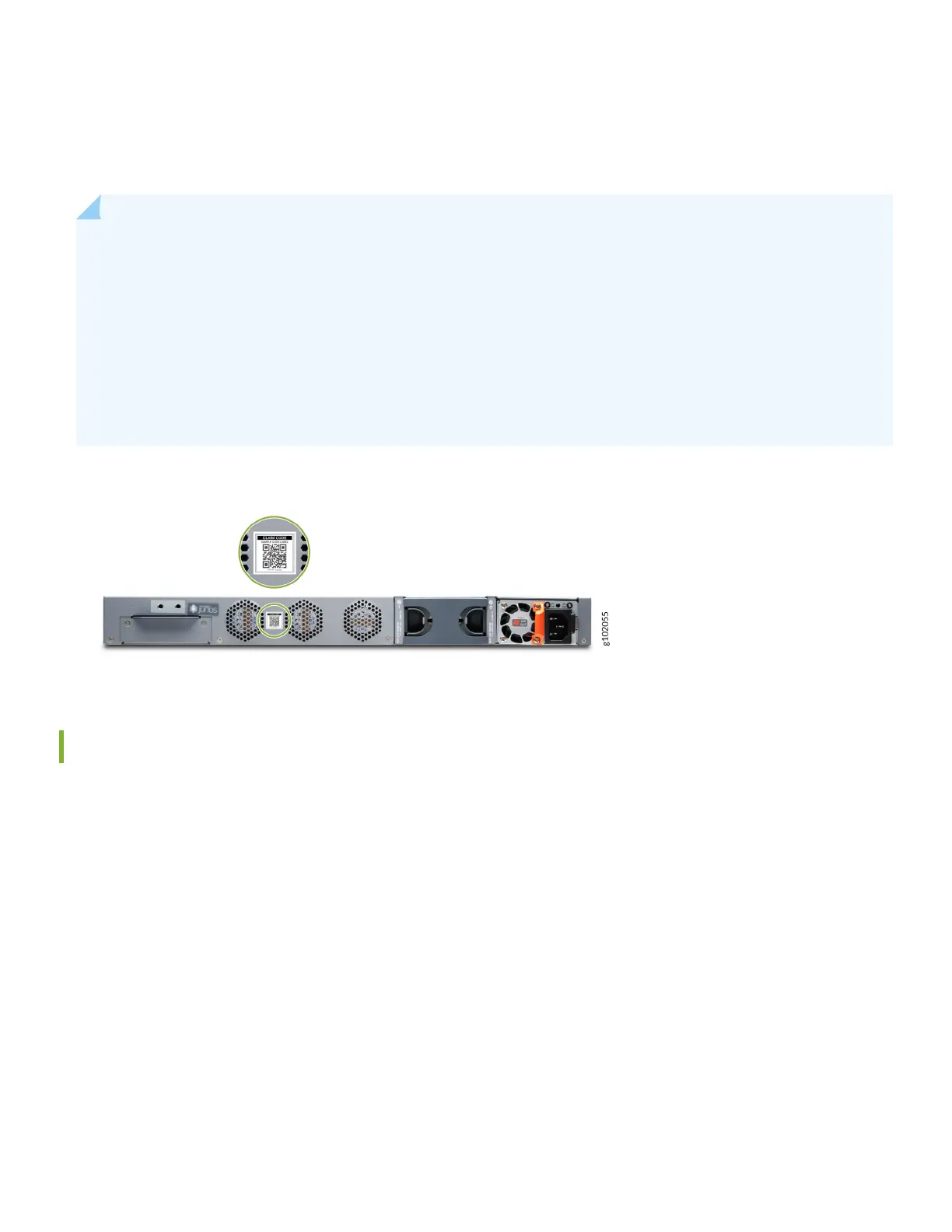• To onboard a single rewall using your mobile phone, see "Onboard One SRX Series Firewall Using the Mist AI
Mobile App" on page 2 .
• To onboard one or more rewalls using your computer, see "Onboard One or More SRX Series Firewalls Using a Web
Browser" on page 3 .
NOTE: The procedures in this quick start guide are intended for new (greeneld) SRX Series rewalls.
• To onboard (adopt) exisng, in-service (browneld), SRX Series rewalls into Mist, see Adopt a WAN Edge
from Your Juniper Installed Base.
• To onboard non-cloud-ready SRX Series rewalls, use the procedure in the applicable quick start guide in the
Quick Start Portal.
• To provision an SRX Series rewall using other methods such as CLI or J-Web, see the applicable quick start
guide in the Quick Start Portal.
Your SRX Series rewall is cloud-ready if it has a QR claim code on the front or back panel.
Onboard One SRX Series Firewall Using the Mist AI Mobile App
From your mobile phone:
1. Download and install the Mist AI app from the Google Play Store or Apple App Store.
2. Open the Mist AI app and log in using your account credenals.
You can also link your Juniper support account to your organizaon to view details of all Juniper devices associated
with your account. See "Integrate Your Juniper Support Account With Your Mist Organizaon" on page 4 .
3. Select your organizaon.
4. Tap Claim Devices to Org and focus the camera on the QR code. The app automacally claims the SRX Series rewall
and adds it into your organizaon's inventory.
2