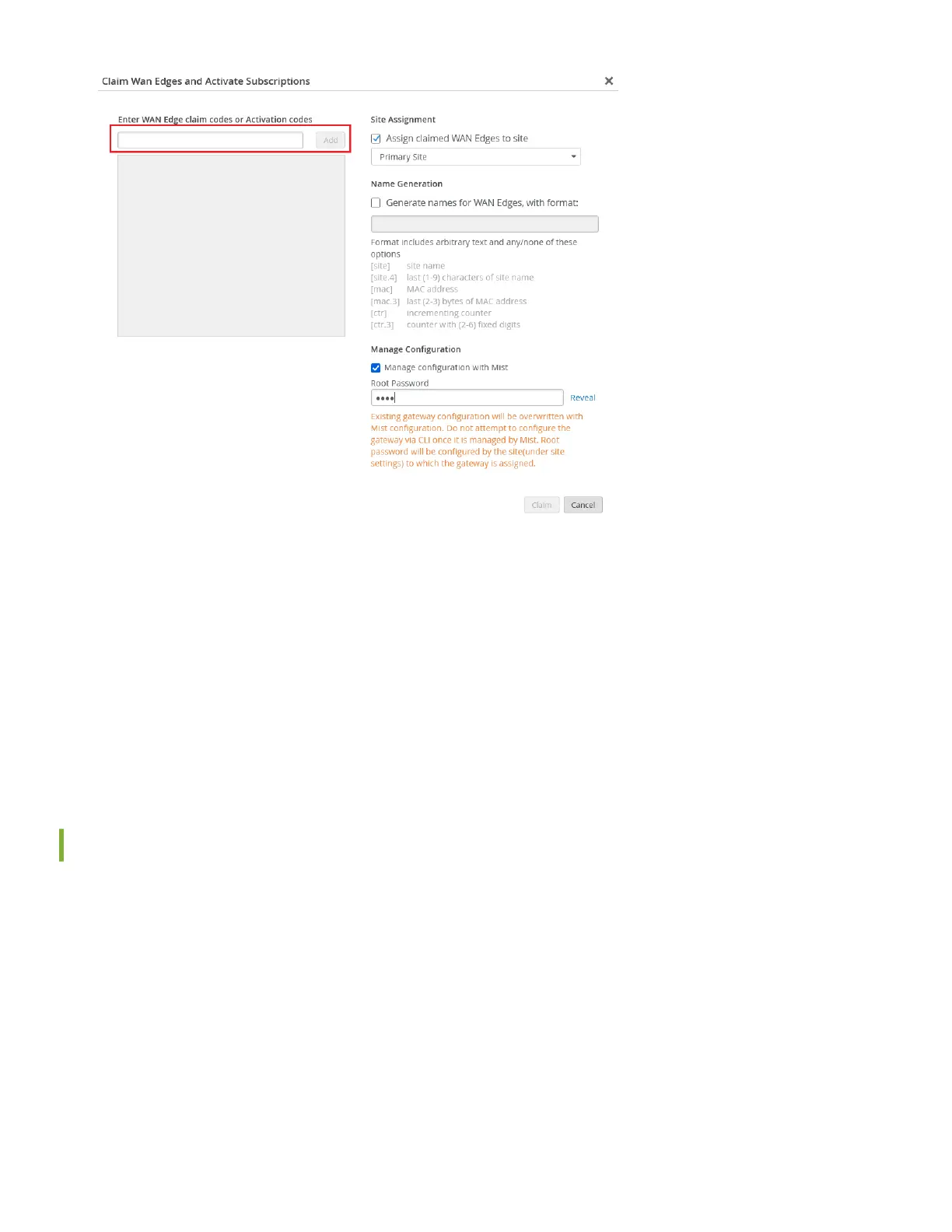4. Conrm that Assign claimed WAN Edges to site is checked and Primary Site appears below the checkbox.
5. Select Manage conguraon with Mist.
6. Enter a Root Password. This password becomes the root password on each claimed SRX Series rewall.
7. Click Claim.
If you claim mulple rewalls, expect a slight delay for the WAN Edges Claim Results window to pop up.
Review the informaon and Close the window.
8. View your new rewall or rewalls on the Inventory page. The status should show Disconnected.
To complete the onboarding process, see "Step 2: Up and Running" on page 5 .
Integrate Your Juniper Support Account With Your Mist Organizaon
If you have a services contract for your devices, you can view informaon about the devices in the Mist dashboard. To
access this informaon, you must rst link your Juniper support account to your Mist organizaon:
1. In the Mist portal, select Organizaon > Sengs.
2. Under Juniper Account Integraon, click Add Juniper Account.
3. Enter the login credenals for your Juniper account, and then click Add.
Juniper Mist validates the Juniper support account, links it to your Mist organizaon, and populates the Organizaon >
Inventory > Installed Base page with the devices from the specied account. The informaon includes device-specic
details along with the status informaon collected from the devices. You can view the Installed Base informaon and
decide to onboard a device to the Mist cloud. For informaon about the Installed Base page, see View Your Installed
Base.
4