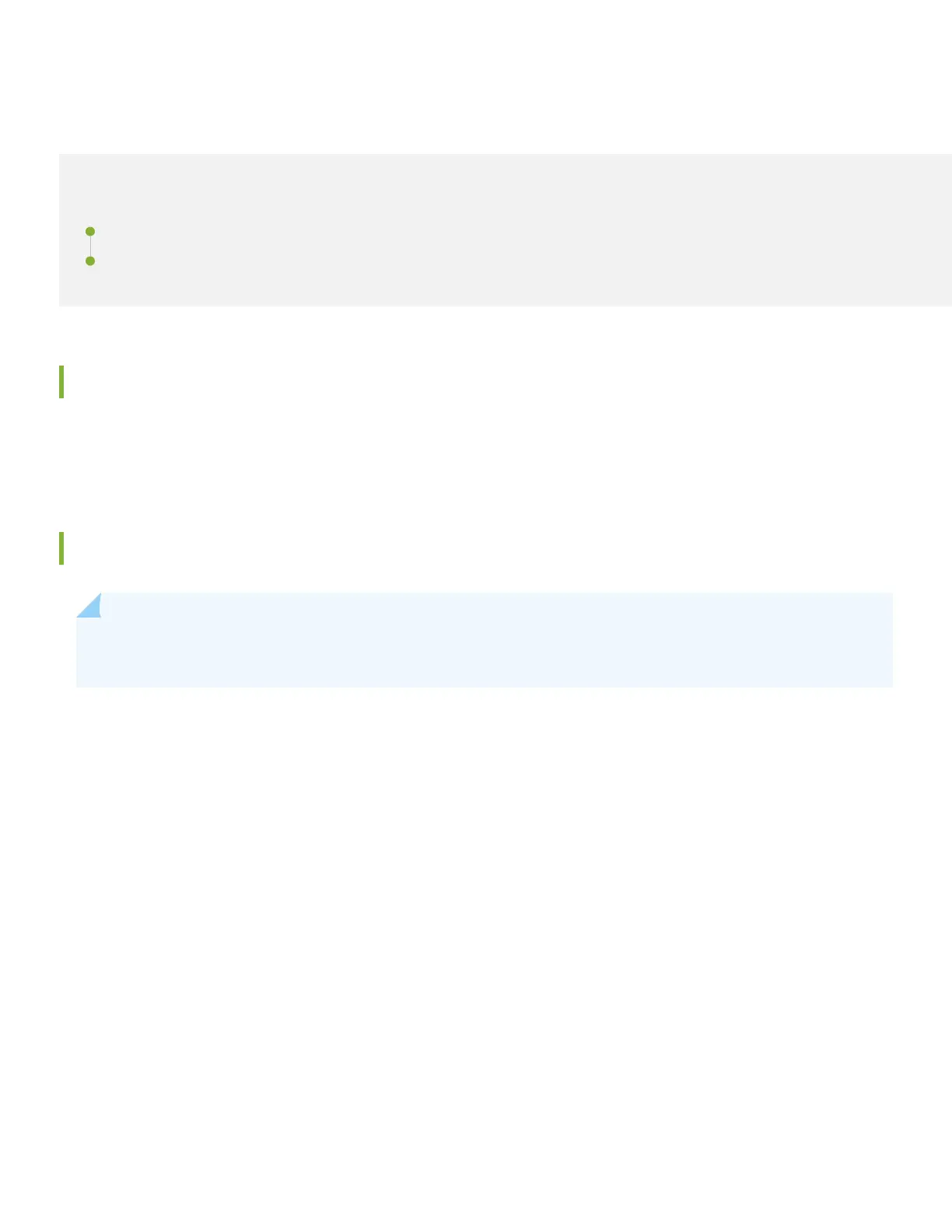Step 2: Up and Running
IN THIS SECTION
Install the SRX Series Firewall in a Rack | 5
Connect to the Network and Power On the SRX Series Firewall | 5
Install the SRX Series Firewall in a Rack
The rack installaon and power-on procedures vary slightly for each SRX Series rewall. For instrucons specic to your
SRX Series rewall, see the applicable hardware guide on the Juniper Mist Supported Hardware page.
Connect to the Network and Power On the SRX Series Firewall
NOTE: Certain tasks in this procedure require you to congure or connect to services within your local network.
Please be aware that we don't provide instrucons on how to congure or locate these services.
1. Connect the 0/0 port (ge-0/0/0 interface) to the WAN network. The interface receives an IP address from the DHCP
service provided by the ISP.
2. Open ports TCP 443 and TCP 2200 on your Internet rewall to allow outbound communicaon between the SRX
and the Mist cloud. You also need to open port TCP 6514 to allow the SRX to send trac logs to the Mist cloud.
3. Connect an Ethernet cable to any trac (revenue) port on the SRX rewall and to your local network.
4. Connect power to the rewall.
5. Wait for a few minutes for the rewall to boot completely.
The SRX rewall should now appear as green/connected in the Mist portal. Congratulaons! You've successfully
onboarded your cloud-ready SRX Series rewall.
5