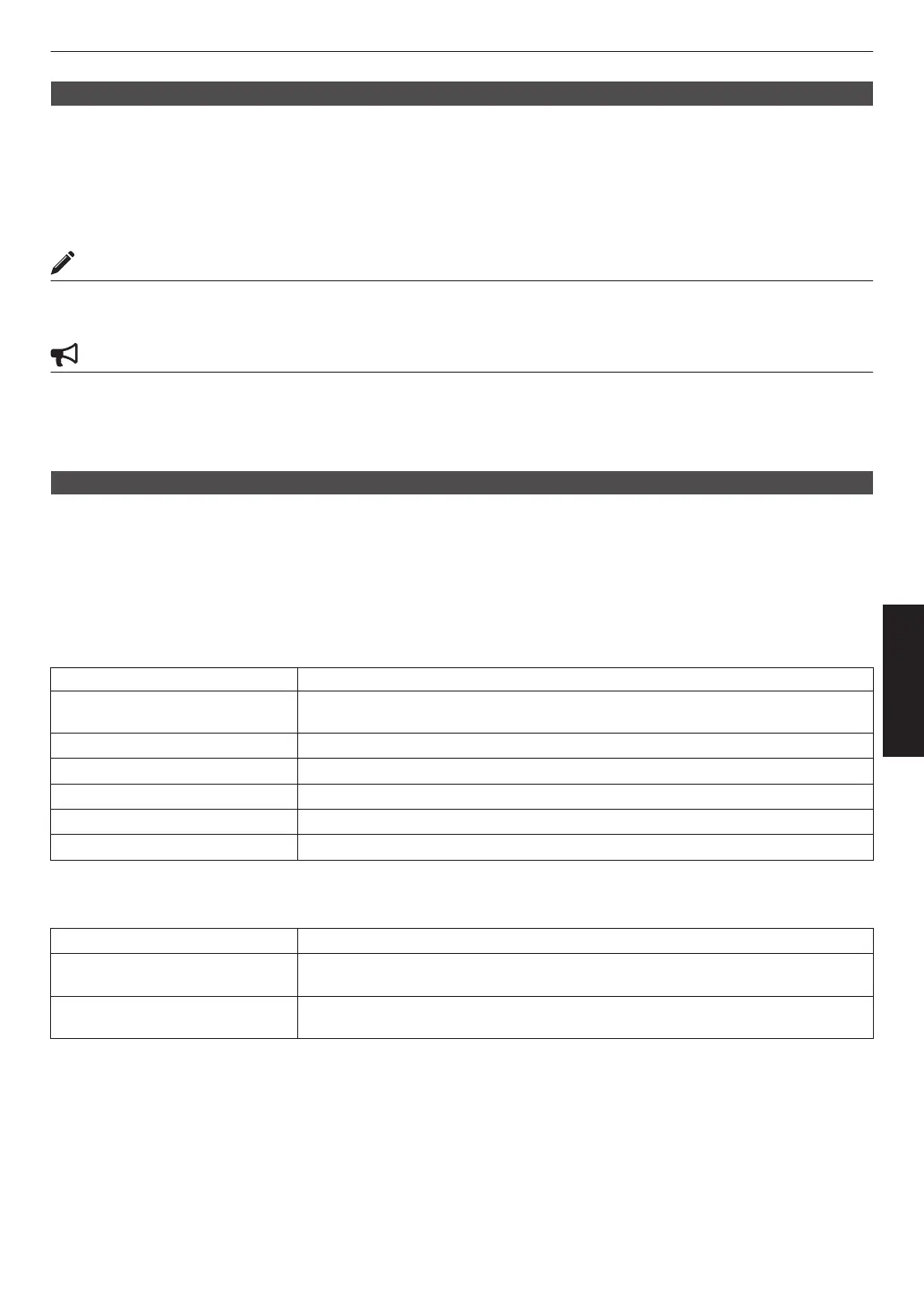Theater Optimizer
This feature
automatically configures the overall brightness level during tone mapping according to the screen size and
state of the projector.
Æ “Using the “Theater Optimizer”” (P. 41)
To use, configure the details of the screen in use in “Screen Setting”, followed by pressing “Set”.
*1 This option does not appear in the menu when “Content Type” is configured to “SDR”.
*2 This can be configured only when “Picture Mode” is configured to “Frame Adapt HDR”.
MEMO
Besides displaying the “Screen Setting” menu using “Installation”"“Screen Setting”, you can also press the “Screen
Setting” button in the “Theater Optimizer” menu to display it.
CAUTION
Pressing “Set”
in the “Theater Optimizer” menu automatically applies the details of the screen and state of the projector
in the auto settings of “Theater Optimizer”.
If “Set” is not pressed in the “Theater Optimizer” menu, the settings are applied after the next restart of the unit or change
of the “Installation Mode”.
HDR Level
This is a feature for adjusting the overall brightness during tone mapping. For configuring the auto correction intensity
of the “Theater Optimizer” feature when “Theater Optimizer” is configured to “On”.
*1 This option does not appear in the menu when “Content Type” is configured to “SDR”.
*2
This can be configured only when “Picture Mode” is configured to “Frame Adapt HDR” or “HDR10+”.
*3 The higher the nit level of the image the lower the HDR Level will be.
When “Picture Mode” is configured to “Frame Adapt HDR”, and “Theater Optimizer” is configured
to “Off”
Setting Description
Auto Automatically selects an appropriate tone mapping based on the mastering
information (MaxCLL/FALL) of the content.
-2 Displays in a tone map with 600 nits as the clip point.
-1 Displays in a tone map with 400 nits as the clip point.
0 Displays in a tone map with 300 nits as the clip point.
1 Displays in a tone map with 200 nits as the clip point.
2 Displays in a tone map with 150 nits as the clip point.
When “Picture Mode” is configured to “Frame Adapt HDR”, and “Theater Optimizer” is configured
to “On”
Setting Description
Auto Automatically corrects the overall brightness level based on the mastering
information (MaxCLL/FALL) of the content.
-2 to 2 For configuring the overall brightness level during auto correction.
-2 (dark) to 2 (bright)
63
Adjust/Set