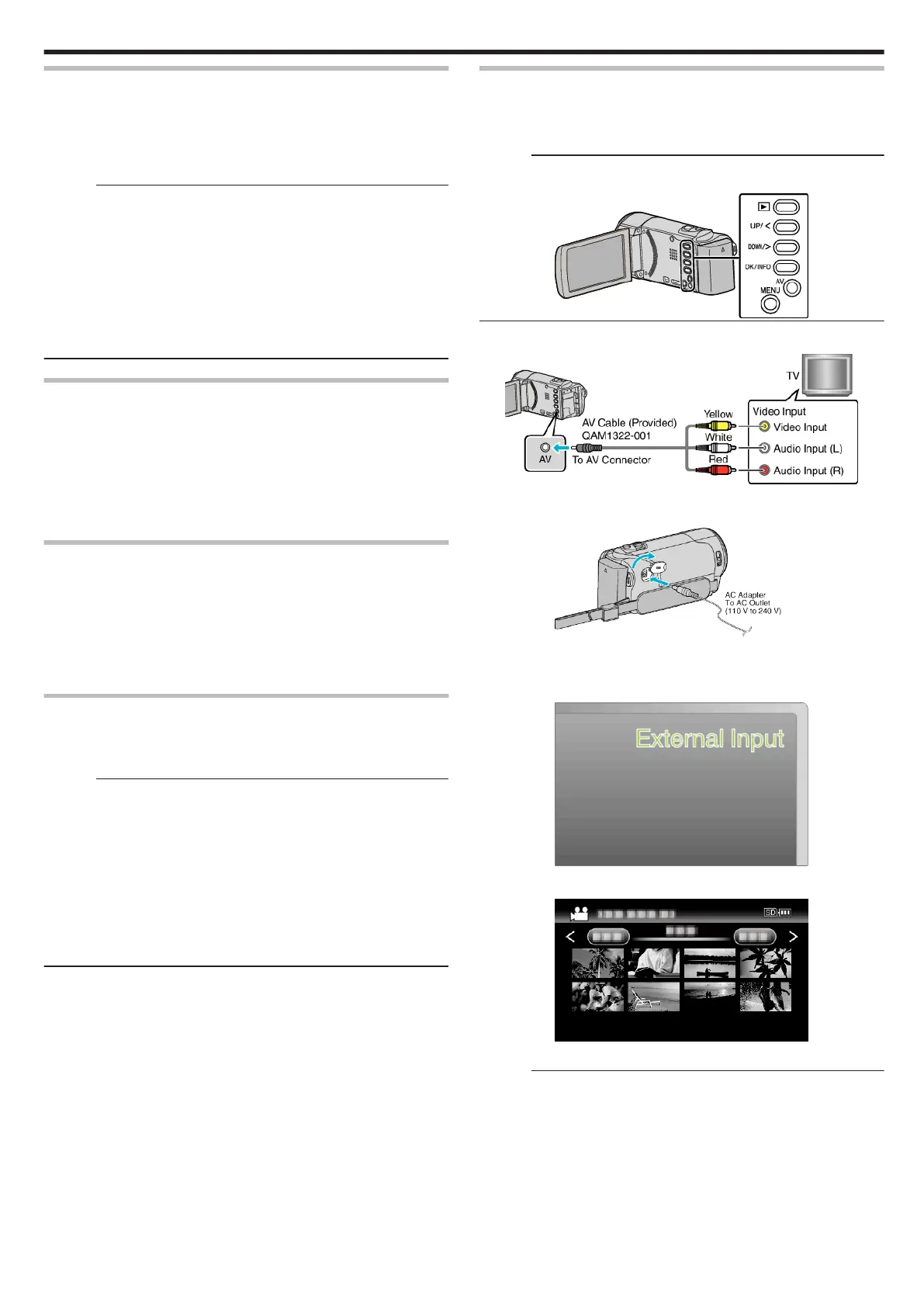Operating in Conjunction with TV via HDMI
Connecting this unit to an HDMI-CEC enabled TV using the HDMI mini cable
allows linked operations with the TV to be performed.
0
HDMI-CEC (Consumer Electronics Control) is an industry standard that
enables interoperability between HDMI-CEC compliant devices that are
connected via HDMI cables.
Memo :
0
Not all HDMI control devices comply with the HDMI-CEC standard. The
HDMI control function of this unit will not work when connected to these
devices.
0
This unit is not guaranteed to operate with all HDMI-CEC enabled devices.
0
Depending on the specifications of each HDMI-CEC enabled device,
some functions may not work with this unit. (For details, refer to the
instruction manual of your TV.)
0
Unintended operations may occur with some connected devices. In these
cases, set “HDMI CONTROL” to “OFF”.
“ HDMI CONTROL ” (A p. 65)
Preparations
0
Connect an HDMI mini cable between this unit and the TV.
“Connecting via the HDMI Mini Connector” (A p. 38)
0
Turn on the TV and set the HDMI-CEC related setting to “ON”. (For details,
refer to the instruction manual of the TV.)
0
Turn on this unit and set “HDMI CONTROL” in the “CONNECTION
SETTINGS” menu to “ON”.
“ HDMI CONTROL ” (A p. 65)
Operation Method 1
1
Turn on this unit.
2
Select the playback mode.
3
Connect the HDMI mini cable.
0
TV turns on automatically and switches to HDMI input mode when
this unit is turned on.
Operation Method 2
1
Turn off the TV.
0
This unit turns off automatically.
Memo :
0
Depending on the TV connected, the display language of this unit will
automatically switch to the language that is selected for the TV when this
unit is turned on.
(This is applicable only if this unit supports the language selected for the
TV.) To use this unit with a language that differs from the display language
of the TV, set “HDMI CONTROL” to “OFF”.
0
The display language of the TV will not switch automatically, even if the
display language of this unit is changed.
0
These functions may not work correctly when devices such as amplifier
and selector are connected. Set “HDMI CONTROL” to “OFF”.
0
If HDMI-CEC does not work properly, turn off and on this unit again.
Connecting via the AV Connector
To playback videos on TV, connect the provided AV cable (P/N
QAM1322-001) to the AV terminal of this unit.
0
Refer also to the instruction manual of the TV in use.
Memo :
To select/move cursor towards up/left or down/right, press the button UP/<
or DOWN/>.
.
1
Connect to a TV.
.
2
Connect the AC adapter to this unit.
.
0
The unit turns on automatically.
3
Press the external input button on the TV to switch to the input from this
unit via the connected connector.
.
4
Play back a file.
.
“Playing Back Videos” (A p. 35)
Memo :
0
To play back with date/time display, set “DISPLAY ON TV” in the
“CONNECTION SETTINGS” menu to “ON”.
“ DISPLAY ON TV ” (A p. 65)
0
For questions about the TV or method of connection, contact your TV's
manufacturer.
0
AV cable (P/N: QAM1322-001)
Wiring specifications (for video/audio) of the 4-pole mini plug are described
in the following.
For purchasing, consult your nearest JVC service center.
Playback
39