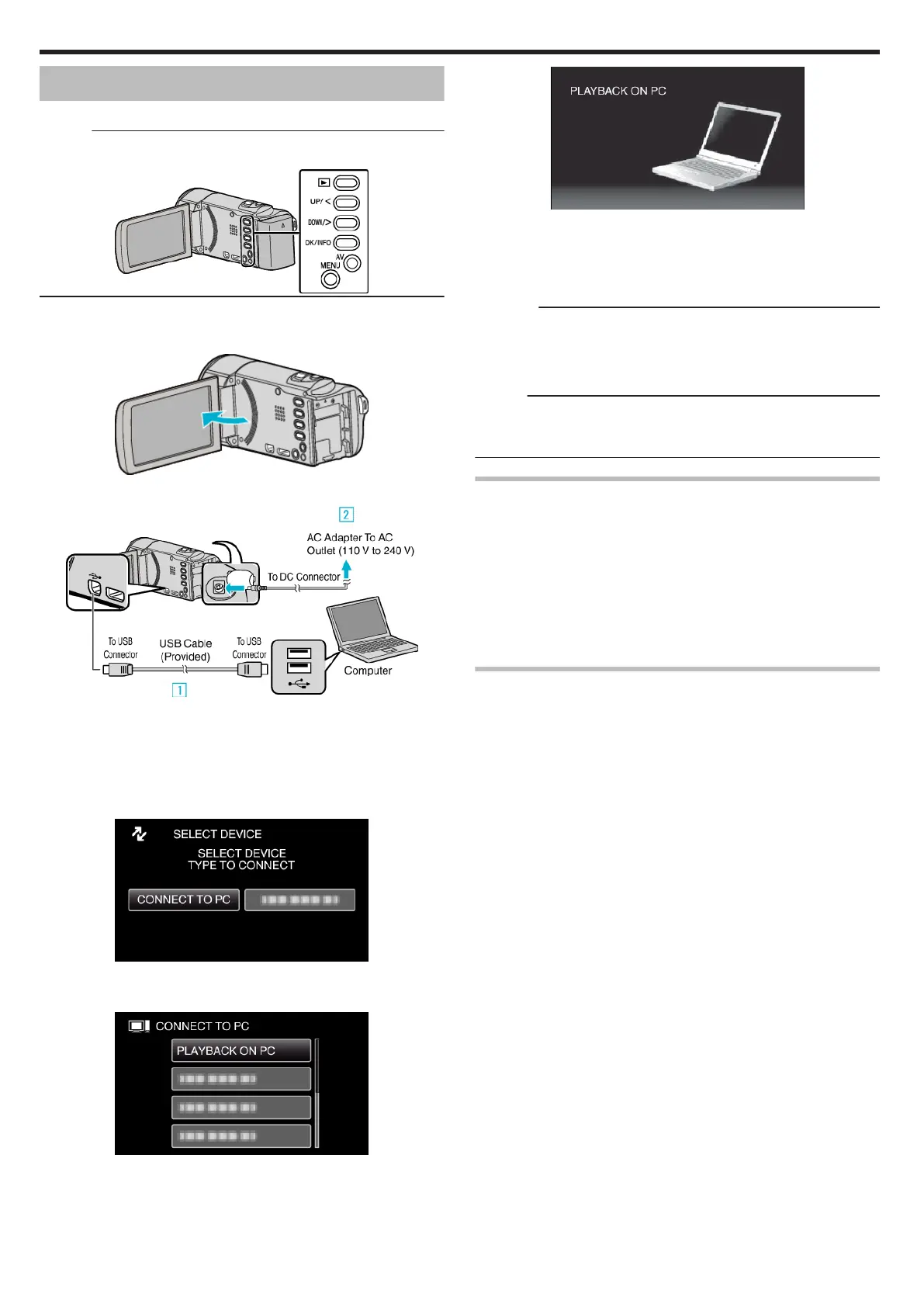Copying to Mac Computer
Copy the files to a Mac computer using the following method.
Memo :
To select/move cursor towards up/left or down/right, press the button UP/<
or DOWN/>.
.
1
Remove the AC adapter and battery pack from this unit.
2
Open the LCD monitor.
.
3
Connect the USB cable and the AC adapter.
.
A Connect using the provided USB cable.
B Connect the AC adapter to this unit.
0
This unit powers on automatically when the AC adapter is connected.
0
Be sure to use the supplied AC adapter.
C The “SELECT DEVICE” menu appears.
4
Select “CONNECT TO PC” and press OK.
.
0
Press UP/< or DOWN/> to move the cursor.
5
Select “PLAYBACK ON PC” and press OK.
.
0
Press UP/< or DOWN/> to move the cursor.
0
To cancel and return to the previous screen, press MENU.
0
The following screen is displayed after the camera operation is
completed.
.
0
The “JVCCAM_SD” icon appears on the desktop.
6
Start iMovie.
0
The subsequent operations are to be performed on the Mac
computer.
Caution :
0
When the camera and PC are connected by an USB cable, recorded
media are read-only.
0
MTS files that are copied to a Mac computer cannot be imported to iMovie.
To use MTS files with iMovie, import the files using iMovie.
Memo :
0
To edit/view the files, use a software that supports AVCHD (video) files.
0
When removing this unit from the computer, drag & drop the
“JVCCAM_SD” icon on the desktop to the trash bin.
iMovie
You can import files from this unit to a computer using Apple’s iMovie ’08, ’09
or ’11.
To verify the system requirements, select “About This Mac” from the Apple
menu. You can determine the operating system version, processor and
amount of memory.
0
For the latest information on iMovie, refer to the Apple website.
0
For details on how to use iMovie, refer to the help file of the software.
0
There is no guarantee that the operations will work with all computer
environments.
Emergency Backup When The Buttons/LCD monitor of This
Unit is Broken
Before you send the unit for repair, backup your data.
A Connect the USB cable to PC.
0
The “SELECT DEVICE” screen appears.
B Press and hold the START/STOP button for more than 2 seconds.
0
The “PLAYBACK ON PC” screen appears.
0
The remaining backup operations can be performed on the computer.
Copying
56