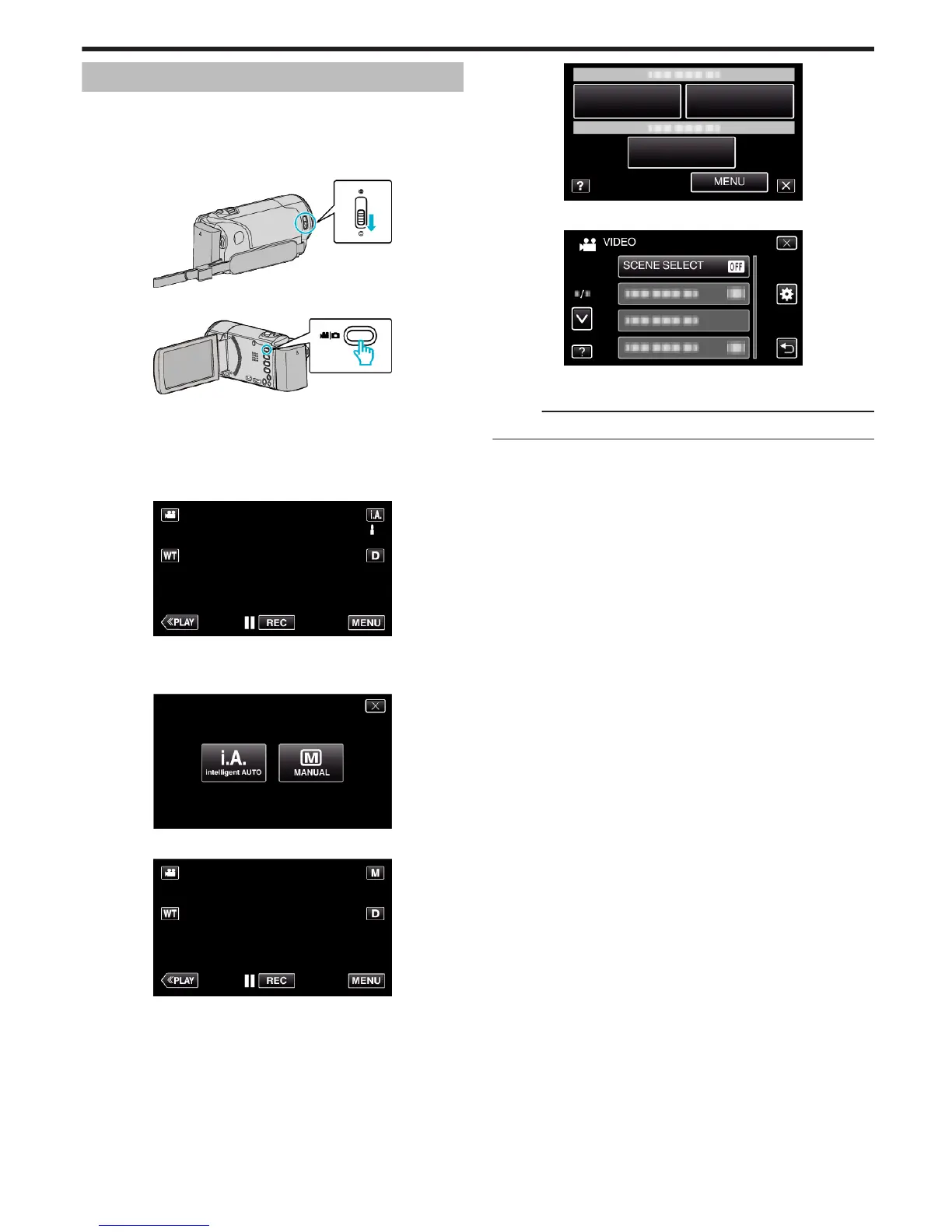Manual Recording
You can adjust settings, such as brightness and shutter speed, by using the
manual mode.
Manual recording can be set for both video and still image modes.
1
Open the lens cover.
.
2
Open the LCD monitor.
.
0
Set the recording mode to either
A
video or
B
still image.
0
To switch the mode between video and still image, tap
A
or
B
on the
recording screen to display the mode switching screen.
Tap
A
or
B
to switch the mode to video or still image respectively.
(You can also use the
A
/
B
button on this unit.)
3
Select the Manual recording mode.
.
0
If the mode is P Intelligent Auto, tap P on the recording screen
to display the mode switching screen.
Tap H to switch the recording mode to Manual.
.
4
Tap “MENU”.
.
0
The shortcut menu appears.
5
Tap “MENU” in the shortcut menu.
.
6
Tap the item to set manually.
.
0
For details on the various manual settings, refer to “Manual Recording
Menu”.
Memo :
0
The manual settings are displayed only in the manual mode.
Recording
31