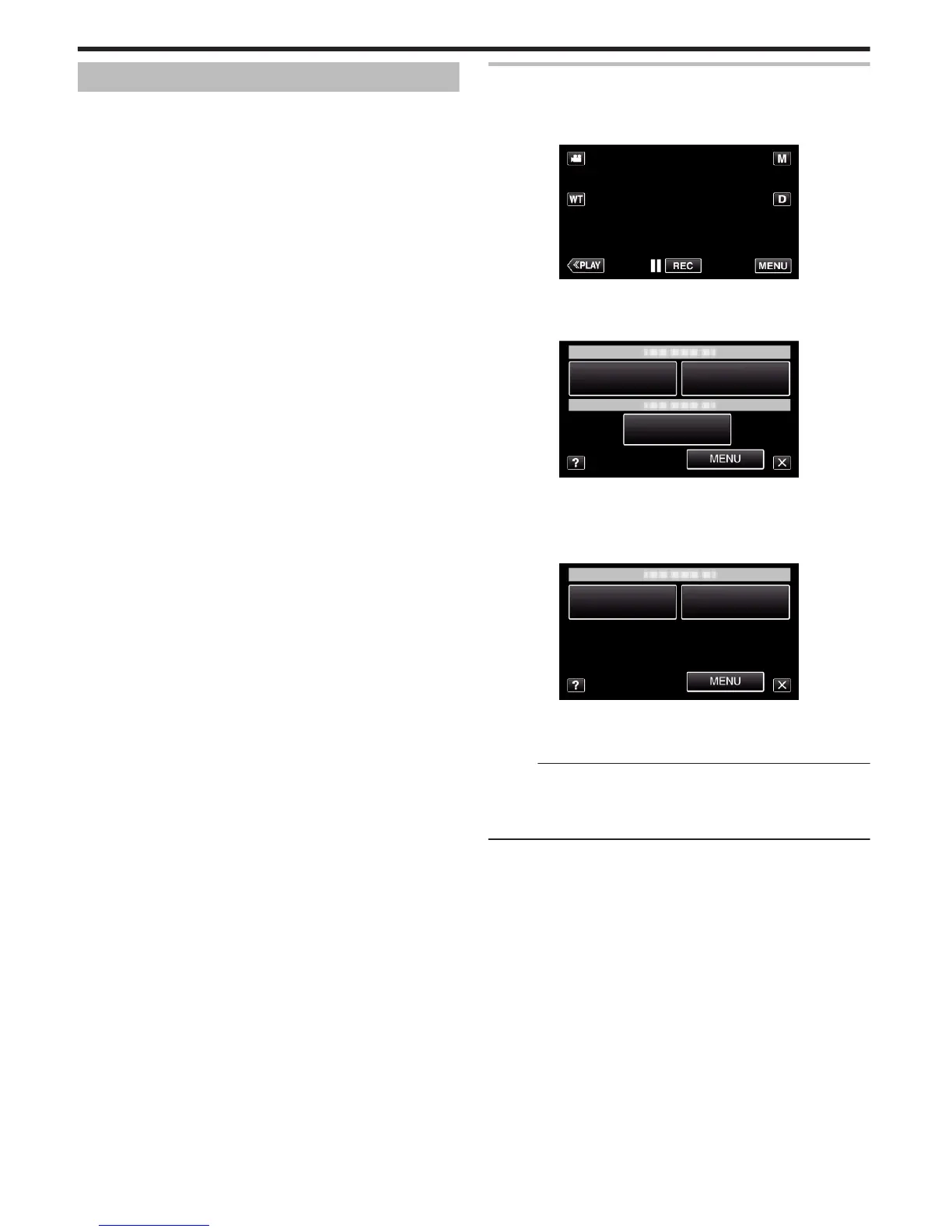Operating the Menu
There are three types of menus in this unit.
0
Shortcut menu - Menu that contains the recommended functions from the
video/still image main menu.
0
Main menu - Menu that contains all the items specific to the video
recording, still image recording, video playback, and still image playback
modes respectively.
0
Q (“COMMON”) menu in the main menu - Menu that contains all common
items in the video recording, still image recording, video playback, and still
image playback modes.
Operating the Shortcut Menu
You can configure various settings of the recommended functions in the
video/still image recording mode using the shortcut menu.
1
Tap “MENU”.
.
0
The shortcut menu appears.
2
Tap the desired menu and setting.
<Shortcut Menu During Video Recording Mode>
.
0
SMILE: Allows settings of “SMILE SHOT” and “SMILE%/NAME
DISPLAY”.
0
EFFECT RECORDING: Allows settings of “ANIMATION EFFECT”.
0
MENU: Allows settings of other menus.
<Shortcut Menu During Still Image Recording Mode>
.
0
SMILE: Allows settings of “SMILE SHOT” and “SMILE%/NAME
DISPLAY”.
0
MENU: Allows settings of other menus.
Memo :
0
To exit the screen
Tap “L” (quit).
0
To display the help file
Tap “K” (help) and tap the item.
Menu Settings
88