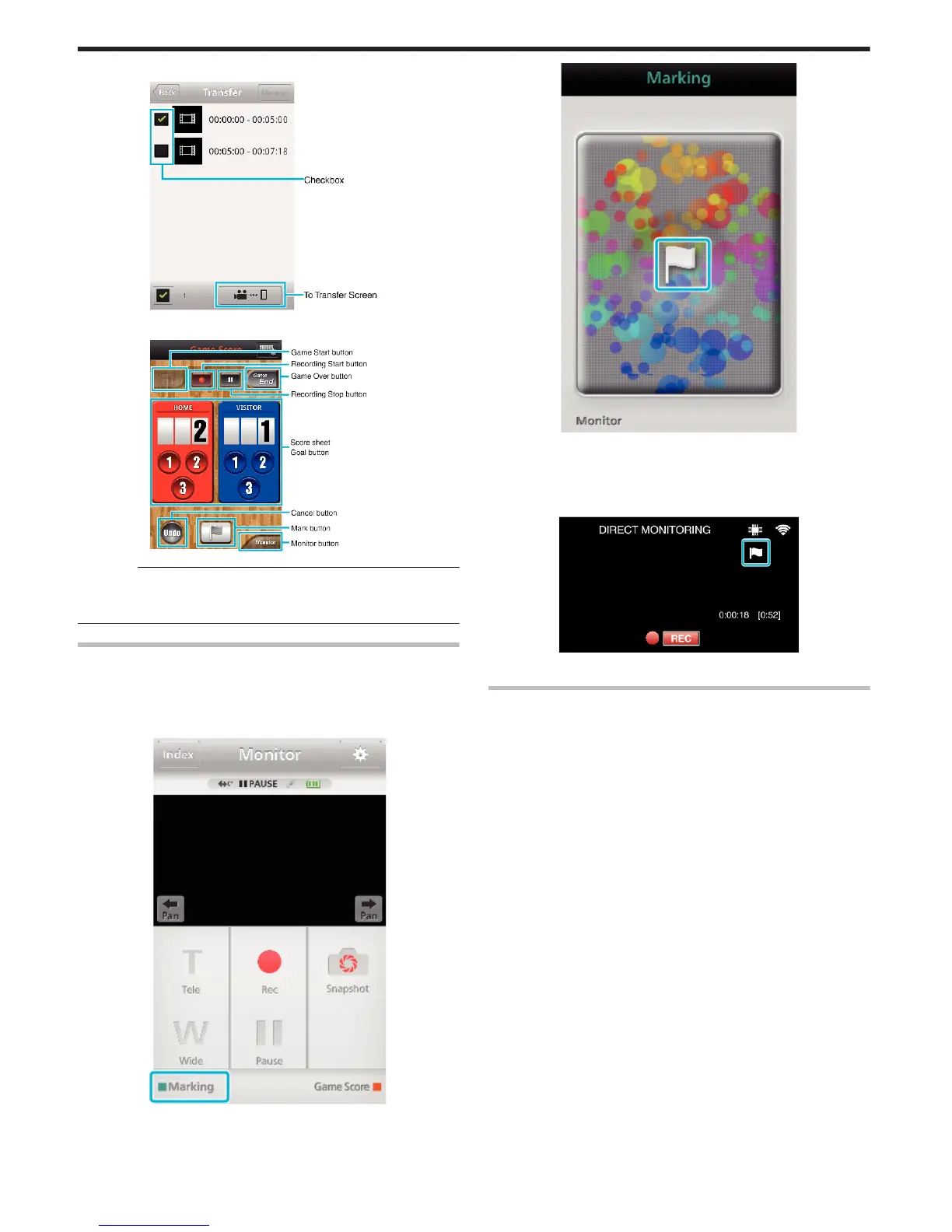o
Transfer Screen
.
o
Game Score Screen
.
Caution :
0
“Everio sync. 2” for iPhone/iPad cannot be used when the iPhone/iPad is
connected to the mobile phone network. To make use of this feature,
connect to the camera or an access point via Wi-Fi.
Using the Markings
Enter the mark to make it easy to find the scene later.
o
Common for Android and iOS
1
Tap “Marking” while recording the video.
.
2
Tap the mark icon (D) at the scene you want to mark.
.
0
Once a scene is marked, the next mark won’t be made within 5
seconds.
0
Tap “Monitor” to return to the monitor screen.
o
Screen display of the camera while marking
.
0
The mark icon is displayed when a scene is marked.
Using the Game Score
The scores of various sport games can be recorded with video images.
Also, the recorded position can be marked to make it easy to find the scenes
you want to view later.
o
Common for Android and iOS
1
Tap “Game Score”.
Using Wi-Fi (GZ-EX355/GZ-EX310)
176