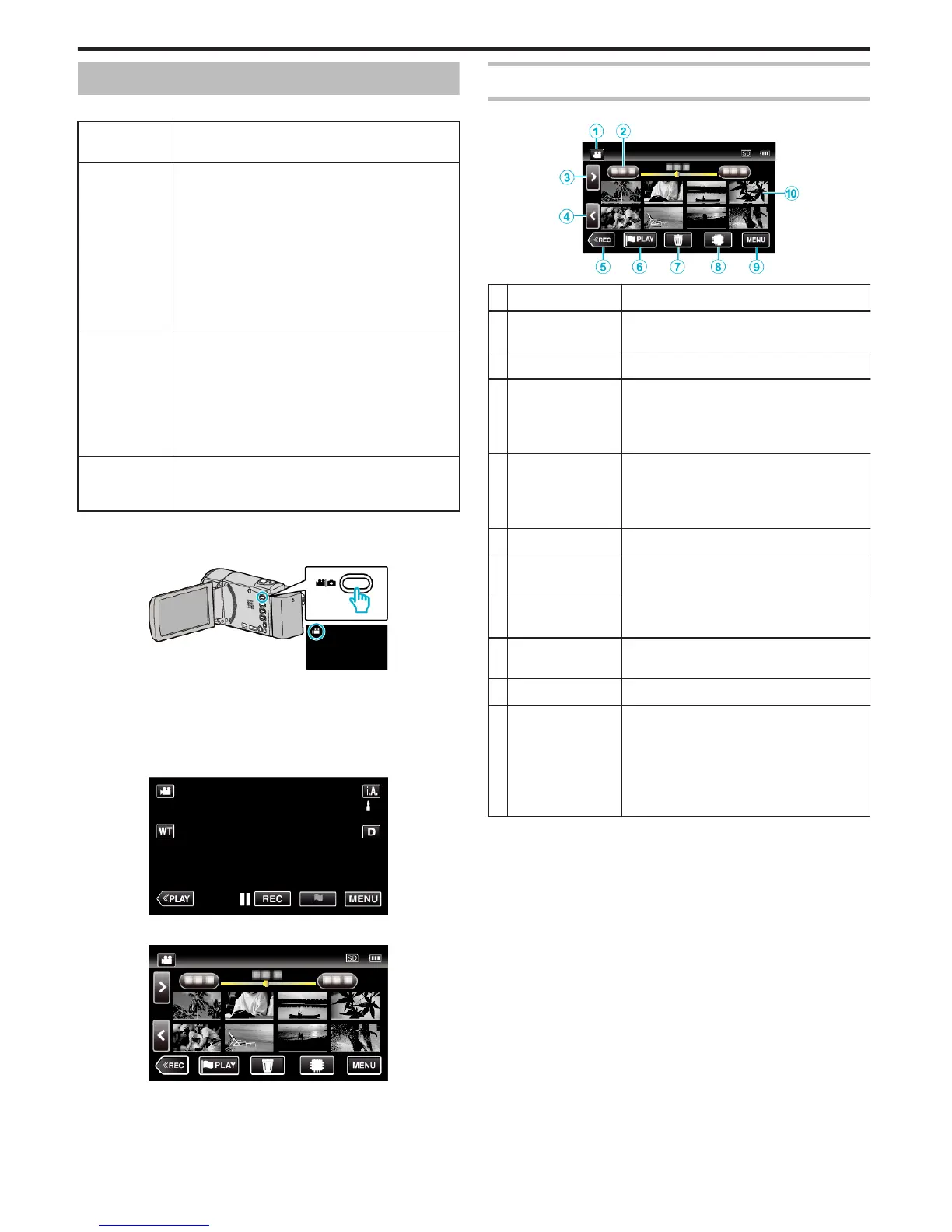Playing Back Videos
The followings are the types of playback that can be performed by this unit.
Normal
Playback
Plays back the recorded videos.
Mark Playback
(Mark playback/
game playback)
The scenes marked while recording the video and the
scoring scenes recorded in the game recording mode
(by using the smartphone application) can be
searched.
Also, marked scenes and goal scenes can be
extracted for playback; extracted scenes can be saved
as a playlist.
To start, tap J on the playback screen.
For the game recording mode, refer to the game score
settings. (GZ-EX355/EX310)
“Game Score Settings” (A p. 186)
DIGEST
PLAYBACK
From the recorded video, scenes with a smile
detected, scenes with a person whose face is
registered, and scenes that are marked manually are
extracted and pieced together for a digest playback.
When “AUTO” is selected, recorded video is digested
in the pre-set length of time.
Start the playback from “DIGEST PLAYBACK” in the
“PLAYBACK SETTING” menu.
PLAYBACK
PLAYLIST
Plays back the playlists that you have created.
Start the playback from “PLAYBACK PLAYLIST” in the
“PLAYBACK SETTING” menu.
o
Switching to the video playback screen
1
Open the LCD monitor.
.
0
Check if the recording mode is A.
0
If the mode is B still image, tap B on the recording screen to display
the mode switching screen.
Tap A to switch the mode to video. (You can also use the A/B button
on this unit.)
2
Tap “<<PLAY” to select the playback mode.
.
3
The video playback screen is displayed.
.
Operation Buttons for Video Playback
During Index Screen Display
.
Display Description
A
Video/Still Image
Mode
Switches between video and still image
modes.
B
Date Moves to the previous/next date
C
> Displays the next index screen (thumbnail
display)
0
You can perform the same operation with the
zoom lever.
D
< Displays the previous index screen (thumbnail
display)
0
You can perform the same operation with the
zoom lever.
E
<<REC Switches to the recording mode.
F
J
Moves to the mark playback mode.
“ MARKING PLAYBACK ” (A p. 66)
G
A
Displays the index screen (thumbnail display)
to perform deletion
H
I/J Switches between the index screen of the built-
in memory and SD card
I
MENU Displays the menu screen
J
Thumbnail (File) Tap on thumbnail - Starts playback
Drag to right - Scrolls to the right to show the
previous index screen (thumbnail display)
Drag to left - Scrolls to the left to show the next
index screen (thumbnail display)
Images with the same underlined color
indicates the same recording date.
Playback
64