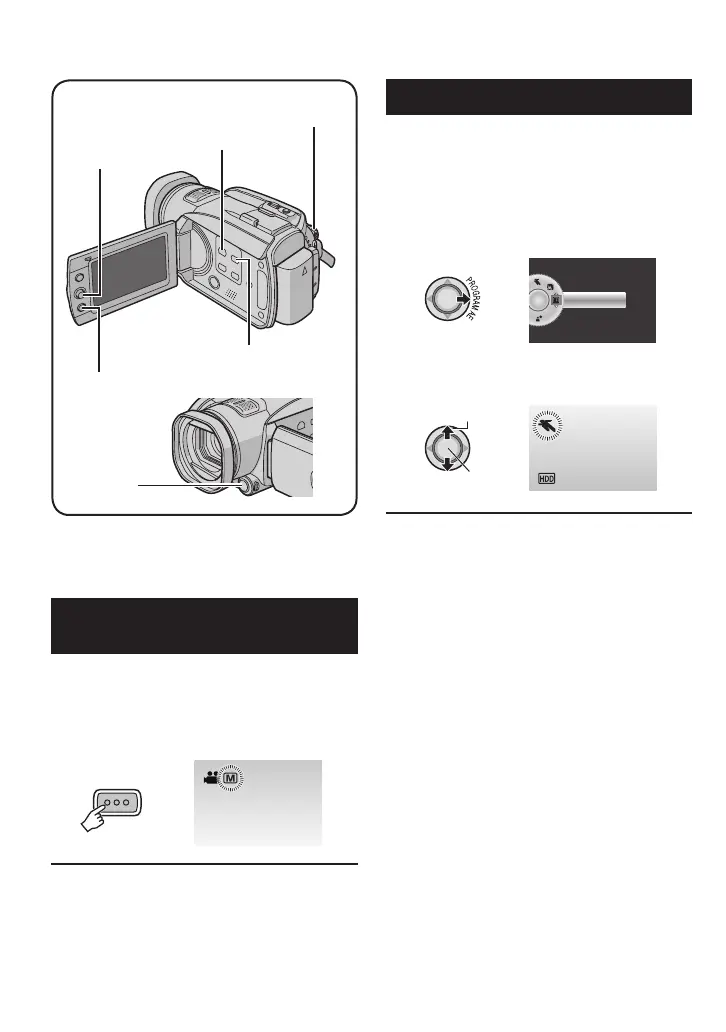24
Manual recording mode enables you to set
the focus and screen brightness etc. manually.
To Change to Manual Recording
Mode
Preparation:
•
Slide the power/mode switch to MODE to
select
!
or
#
mode.
•
Press the PLAY/REC button to select
recording mode.
AUTO
INFO
8 To return to the auto recording mode
Press the AUTO/INFO button so that the 4
indicator appears.
Program AE
You can record videos or still images with
optimum brightness by adjusting the exposure
and shutter speed to suit your surroundings or
the subject.
After performing “To Change to Manual
Recording Mode” ( left column)
1
2 Select the desired setting.
For details on each setting, see below.
Select
Set
8 To cancel the program AE
Select [OFF] in step 2.
8 Items for program AE setting
•
6 PORTRAIT:
The subject in the foreground is
accentuated by blurring the background.
•
H SPORTS :
Records fast moving subjects clearly.
•
G SNOW :
Compensates for subjects that may
appear too dark when shooting in
extremely bright surroundings, such as
in snow.
•
/ SPOTLIGHT :
Select this when a spotlight makes a
subject appear too bright.
•
I
TWILIGHT :
Makes evening scenes look more natural.
AUTO/INFO
FUNCTION
FOCUS
ASSIST
Power/Mode
Switch
PLAY/REC
Button
Set Lever
Manual Recording