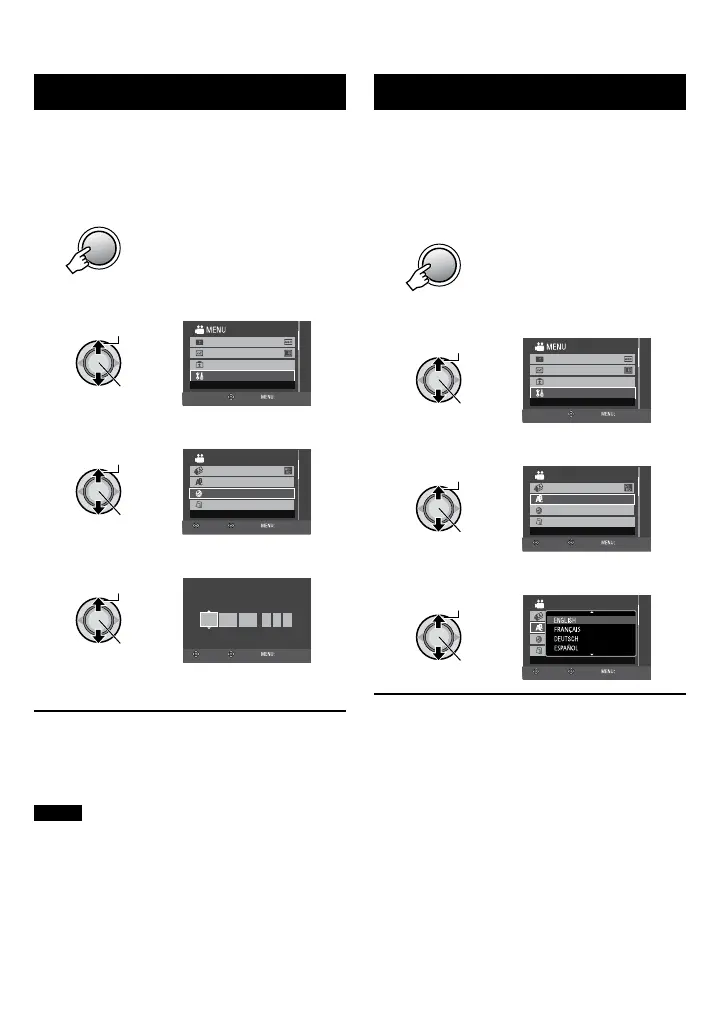19
EN
Date/Time Setting
1 Open the LCD monitor to turn on the
camera.
2 Press MENU.
3 Select [BASIC SETTINGS].
x.v.Color
REGISTER EVENT
BASIC SETTINGS
GAIN UP
SET QUIT
4 Select [CLOCK ADJUST].
CLOCK ADJUST
SET DATE/TIME
BASIC SETTINGS
LANGUAGE
STREAM FORMAT
DATE DISPLAY STYLE
RETURN
SET QUIT
5 Set the date and time.
CLOCK ADJUST
SELECT
SET QUIT
DATE TIME
JAN 31
11
AM
07
2008
Repeat this step to input the month, day,
year, hour and minute.
To return to the previous screen
Move the set lever to £.
To quit the screen
Press MENU.
NOTE
If you do not set the date and time, the [SET
DATE/TIME!] screen appears every time you
turn on the camera.
Language Setting
The language on the display can be changed.
1 Open the LCD monitor to turn on the
camera.
2 Press MENU.
3 Select [BASIC SETTINGS].
x.v.Color
REGISTER EVENT
BASIC SETTINGS
GAIN UP
SET QUIT
4 Select [LANGUAGE].
CLOCK ADJUST
SELECT LANGUAGE
BASIC SETTINGS
LANGUAGE
STREAM FORMAT
DATE DISPLAY STYLE
RETURN
SET QUIT
5 Select the desired language.
CLOCK ADJUST
BASIC SETTINGS
LANGUAGE
STREAM FORMAT
DATE DISPLAY STYLE
RETURN
SET QUIT
To return to the previous screen
Move the set lever to £.
To quit the screen
Press MENU.