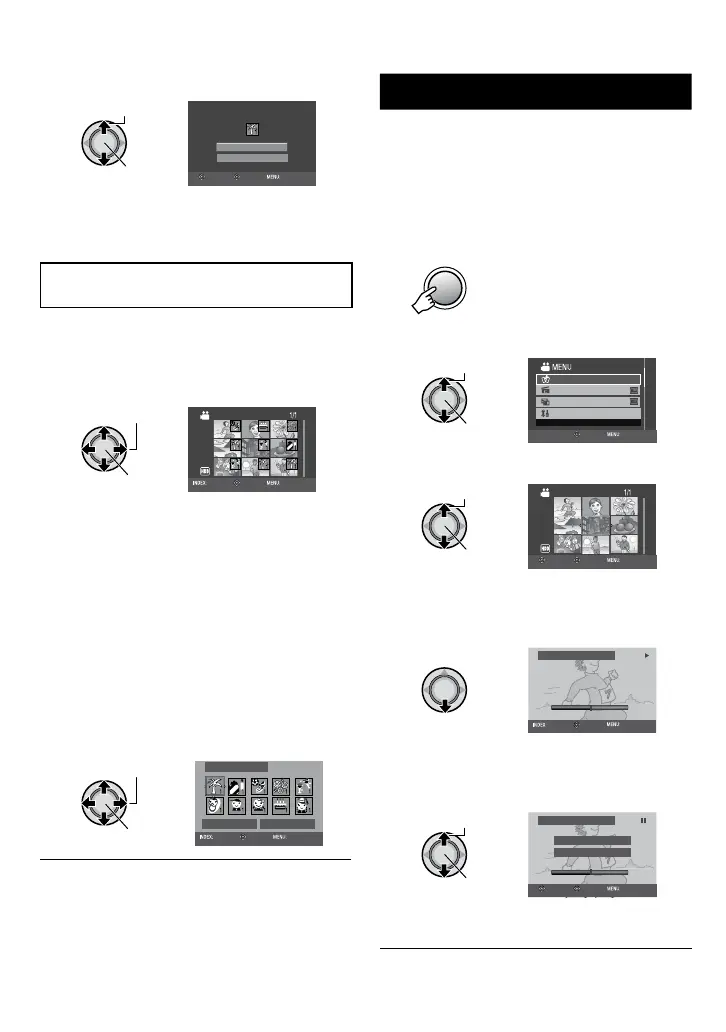40
EN
Managing Files (Continued)
4 Select the file you want to register.
CHANGE EVENT?
NO
YES
SELECT
SET QUIT
You can select the previous or next file by
moving the set lever to £ / ¤.
Changing the Event of the Selected
Files
After performing steps 1-2 (Z p. 39)
3 Select [SET RANGE AND CHANGE].
4 Select the file you want to register.
CHANGED(FROM HERE)
SET QUIT
RETURN
•
When you select a file, the color of the
cursor changes. To select other files,
move the cursor forward. You can only
select the files in order.
•
If you slide the zoom lever towards T,
the preview screen is displayed. Sliding
the zoom lever towards W returns to the
index screen.
5 Select a new event you want to
register the file to.
•
To select a different destination, select
[NEXT PAGE].
•
To cancel the event registration, select
[DON’T REGISTER].
VACATION
DON'T REGISTER NEXT PAGE
1/ 3
REGISTER
QUIT
RETURN
To quit the screen
Press MENU.
Dividing Files
!
You can divide the selected video into two.
(AVCHD format only)
Preparation:
•
Select ! mode.
•
Select the playback mode.
1 Press MENU.
2 Select [DIVIDE].
EFFECT
WIPE/FADER
DIVIDE VIDEO
BASIC SETTINGS
DIVIDE
SET QUIT
3 Select the desired file.
Playback starts.
4 Set the point at which you want to
divide the file.
DIVIDE
00:00:04
SET
QUIT
RETURN
The actual division point may differ slightly
from the point that is set.
5 Select [DIVIDE HERE].
DIVIDE
DIVIDE HERE
CANCEL
00:00:04
SELECT
SET QUIT
To set the division point again, select
[CANCEL].
To quit the screen
Press MENU.