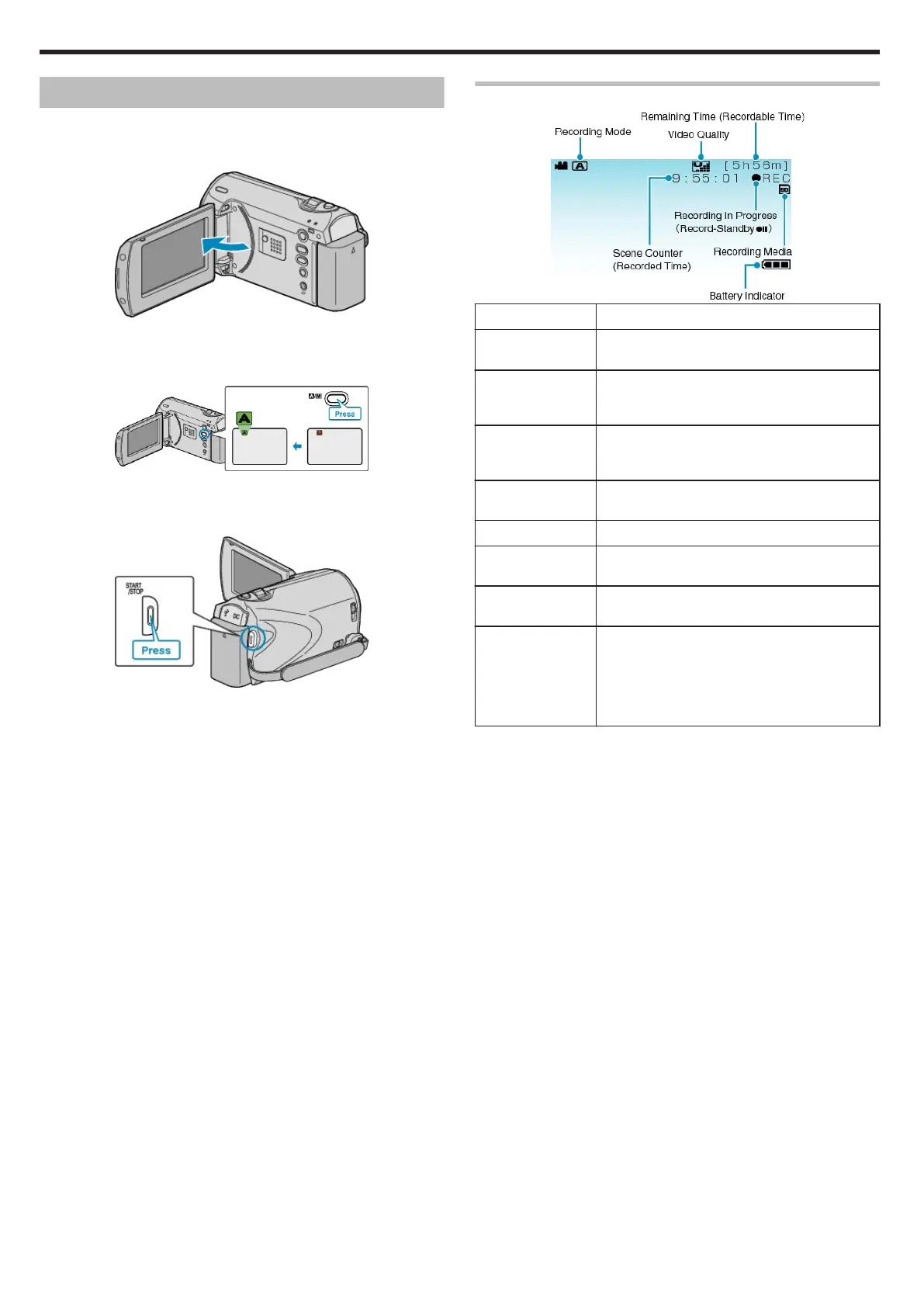Taking Videos in Auto Mode
You can record without worrying about the setting details by using the au-
to mode.
1
Open the LCD monitor.
.
●
This unit turns on.
●
Open the lens cover if it is closed.
2
Check if the recording mode is Auto.
.
●
If the mode is Manual, press the G/H button.
The mode changes between Auto and Manual with every press.
3
Start recording.
.
●
Press again to stop.
Indications During Video Recording
.
Display Icon Description
Recording Mode
Press the G/H button to switch the recording
mode between G (Auto) and H (Manual).
Video Quality
Displays the icon of the “VIDEO QUALITY” set-
ting selected in the recording menu.
"VIDEO QUALITY" (A P.48)
Remaining Time
(Recordable
Time)
Displays the remaining time for video recording.
Recording in Pro-
gress
Appears when video recording is in progress.
Record-Standby
Appears when video recording is paused.
Scene Counter
(Recorded Time)
Displays the elapsed time of the video that is
currently being recorded.
Recording Media
Displays the icon of the media where videos are
recorded to.
Battery Indicator
Displays the approximate remaining battery pow-
er.
Details of the battery power can be displayed by
pressing the INFO button.
"Remaining Recording Time/Battery Power" (A
P.30)
Recording
18