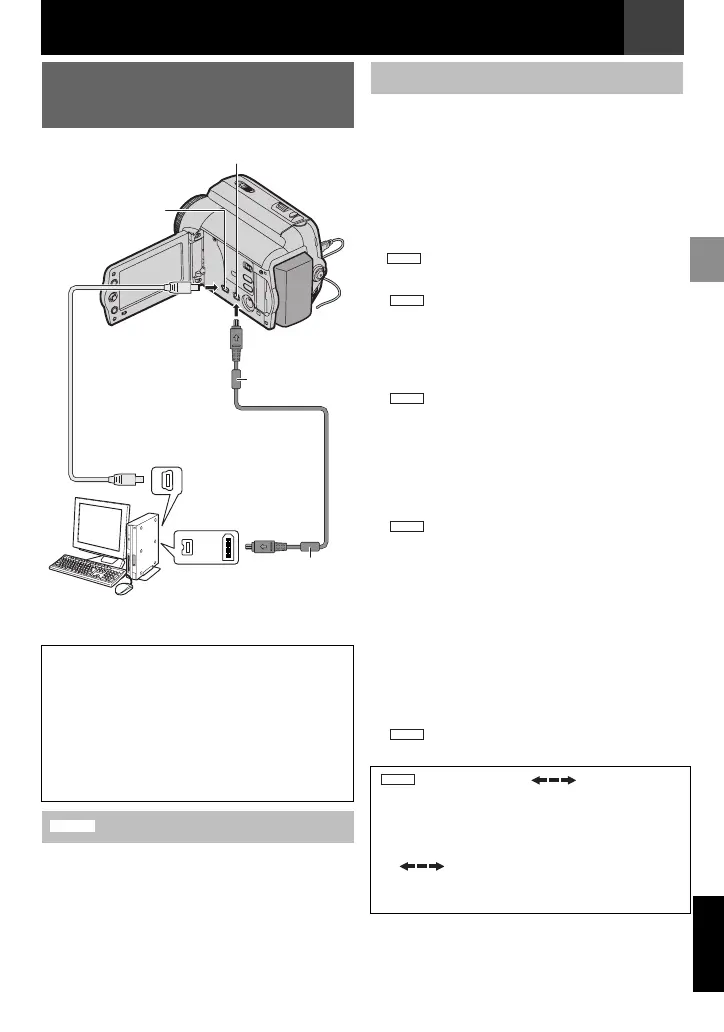EN 45
MasterPage: Start_Right
Connections/Editing
ENGLISH
It is possible to transfer still images stored on a
memory card to a PC.
It is also possible to transfer still/moving
images to a PC with a DV connector by using
the provided software*, software equipped with
the PC or commercially available software.
If you are using a Windows
®
XP, you can use
Windows
®
Messenger to conduct video
conferences over the Internet, using a
camcorder. For details, refer to the help for the
Windows
®
Messenger.
*
Notes:
● Refer to “SOFTWARE INSTALLATION
AND USB CONNECTION GUIDE” for the
bundled software and drivers.
● It is recommended to use the AC Adapter as
the power supply instead of the battery pack
(墌 18).
●
Never connect the USB cable and the DV
cable simultaneously to the camcorder.
Connect only the cable you wish to use to the
camcorder.
● When using a DV cable, be sure to use the
optional JVC VC-VDV206U or VC-VDV204U DV
cable depending on the type of DV connector
(4 or 6 pins) on the PC.
●
If the PC connected to the camcorder via
the USB cable is not powered, the camcorder
does not enter the USB mode.
● The date/time information cannot be captured
into the PC.
● Refer to the instruction manuals of the PC and
Software.
● The still images can also be transferred to a PC
with a DV connector-equipped capture board.
● The system may not work properly depending
on the PC or capture board you are using.
● If, after connecting a DV cable to the camcorder
and it doesn’t work, restart the camcorder.
● Do not remove memory card during USB
connection between PC and set.
Connection To A Personal
Computer
When connecting the camcorder to a PC
using a DV cable, make sure to follow the
procedure below. Connecting the cable
incorrectly may cause malfunctions to the
camcorder and/or the PC.
● Connect the DV cable first to the PC, and
then to the camcorder.
● Connect the DV cable (plugs) correctly
according to the shape of the DV connector.
[A] Using USB cable
PC with DV connector
USB Cable
(provided)
To DV Connector
Core Filter
Core Filter
To USB
Connector
or
DV Connector
[A]
[B]
To USB
Connector
DV Cable
(optional)
GR-D860
[B] Using DV cable
“USB” and/or “” appears on
the LCD monitor while the PC is accessing
data in the camcorder or the camcorder is
transferring a file to the PC.
NEVER disconnect the USB cable while
“ ” is displayed on the LCD
monitor since this can result in product
damage.
GR-D860
GR-D860
GR-D860
GR-D860
GR-D860
GR-D860
Connections/Editing
GR-D820EK_GR-D860EK.book Page 45 Monday, November 19, 2007 10:15 AM