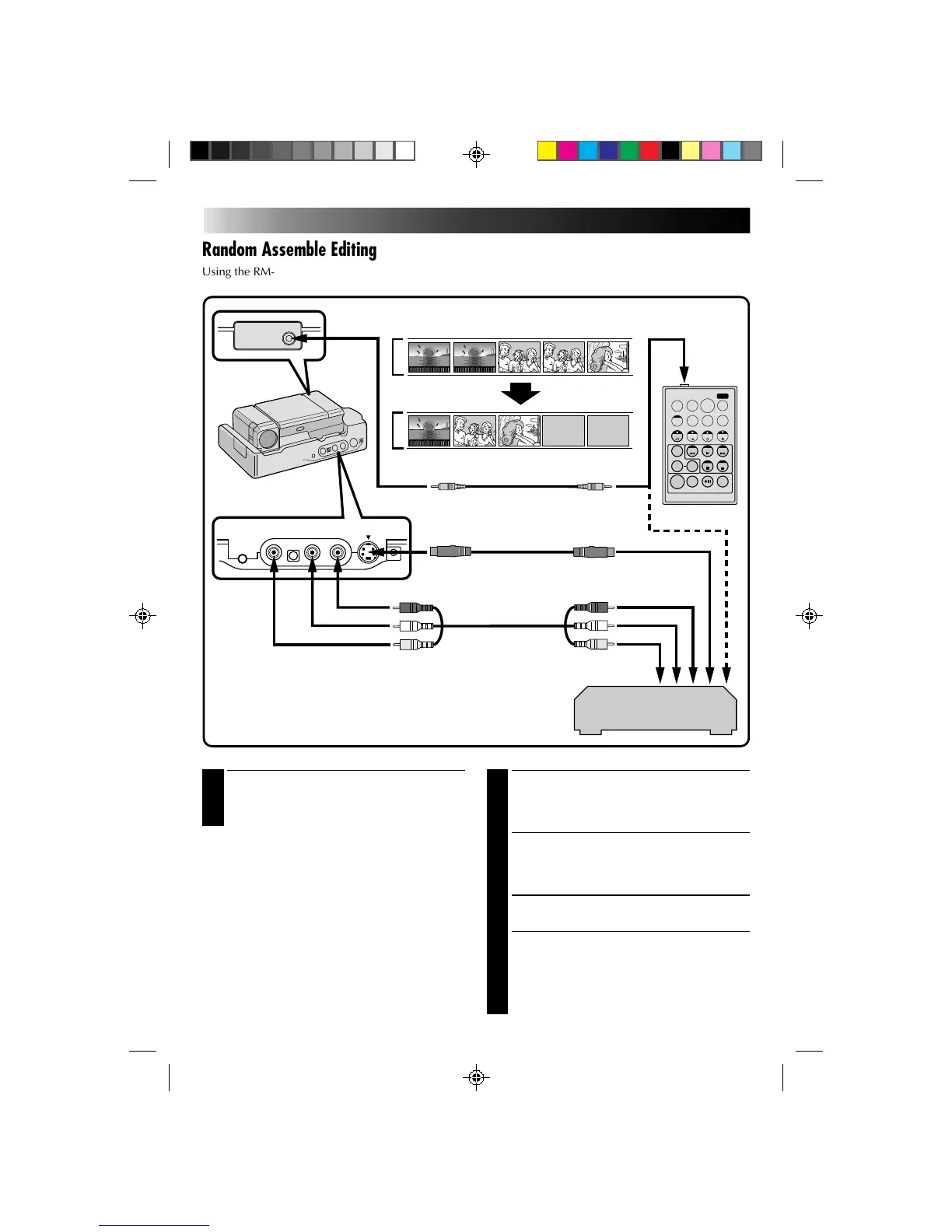Random Assemble Editing
Using the RM-V708U remote control, you can use P.AE/Effects and make an original edited tape.
1
MAKE CONNECTIONS
Connect the Docking Station to your VCR and
make sure that the playback picture and sound
are available on the connected TV (Z pg. 45).
NOTES:
●
When using a JVC VCR with a remote pause
terminal, connect the editing jack on the Docking
Station to the VCR’s remote pause terminal using
an editing cable.
●
If the VCR has an S-Video input terminal, connect
it using an S-Video cable.
●
If the VCR has only one audio input terminal,
connect it using a conversion plug.
To Operate The VCR With The Remote Control . . .
..... press and hold SHIFT, then press the
appropriate control button.
NEW TAPE (VCR)
TO EDITING JACK
TO REMOTE PAUSE
JACK
EDITING CABLE
RM-V708U
TO S-VIDEO
OUTPUT JACK
TO S-VIDEO
INPUT JACK
TO AUDIO
INPUT JACKS (L/R)
SOURCE TAPE (Camcorder)
S-VIDEO CABLE
AUDIO and VIDEO cable
TO VIDEO INPUT JACK
TO AUDIO OUTPUT JACKS (L/R)
RED
WHITE
YELLOW
TO VIDEO OUTPUT JACK
RED
WHITE
YELLOW
2
START SOURCE PLAYBACK
Press PLAY and then press R.A. EDIT ON/OFF
on the remote control. Make sure to point the
remote control at the Docking Station's sensor.
•The Random Assemble Editing Menu appears
on the TV screen.
•If you're not using a Fade/Wipe at the
PROGRAM 1 Edit-In point, go to step 4.
3
EXECUTE FADE/WIPE IN
Press FADER/WIPE.
•Cycle through the effects by pressing
repeatedly, and stop when the one you want
is displayed.
•You can’t use a Picture Wipe/Dissolve at the
beginning of Program 1, or at the end of the
last scene.
EDITING (Cont.)
VCR (Recording deck)